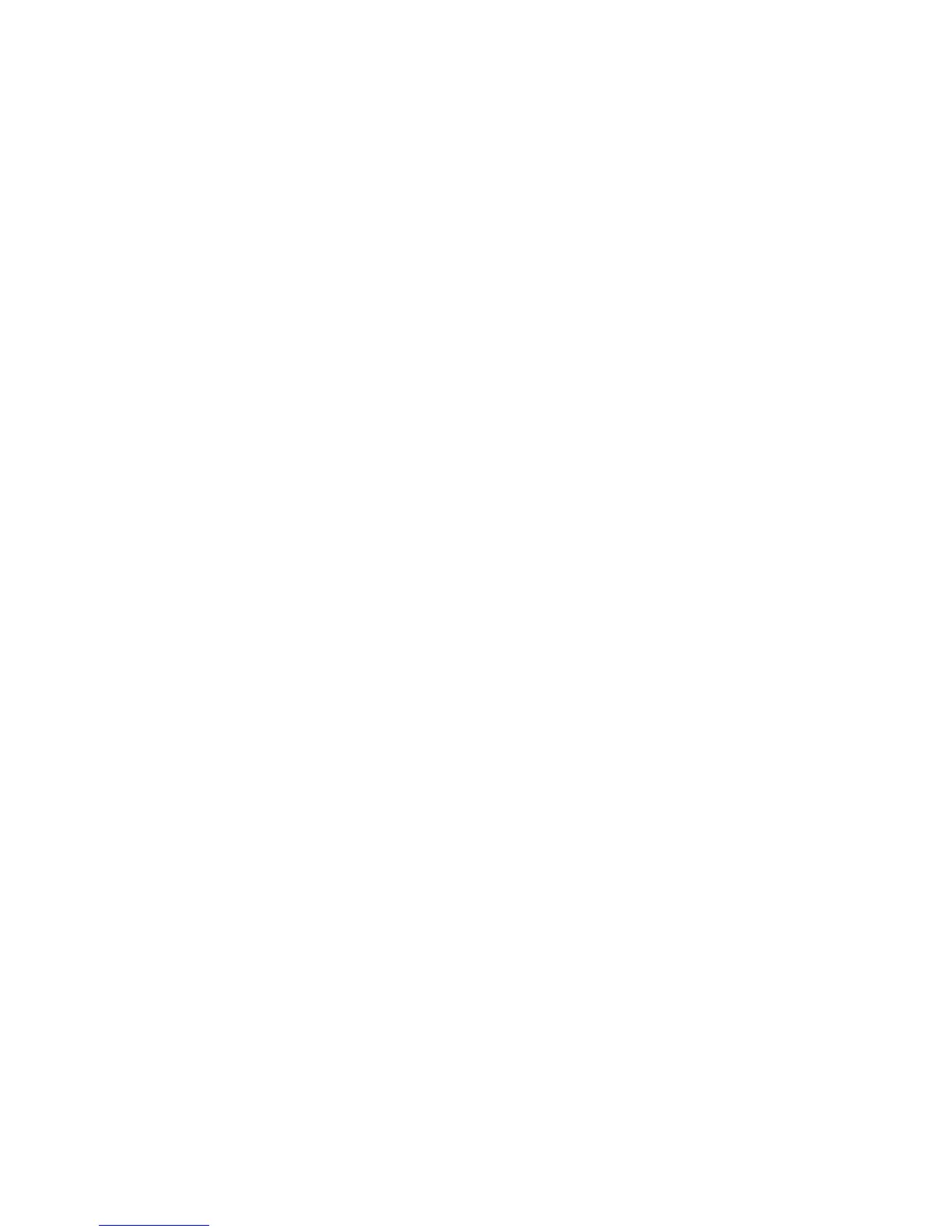53
Saving, Renaming and Deleting Presets
Upon completing a preset editing session, the processing changes should be stored. This writes the processing
information to the PC Card through overwriting an existing preset or by creating a new one. It is also possible to
delete presets that are not needed anymore. This frees up memory space for saving newer settings. Omnia-3 has
the capacity to store up to 25 User Presets.
Saving Presets
When processing adjustments are completed, a choice should be made to either save the changes over the
existing preset or create a new User Preset. This is done from the Audio Processing menu. If you want to save
the changes using the current preset name, choose the option Save to Card from the menu. When selected, the
system will save the latest changes to the current preset name. A dialog box appears on-screen to verify this.
Note that factory presets cannot be overwritten – use Save to Card as instead.
To save the preset under a new name, thus keeping the original preset and creating a new preset that will be
added to the bottom of the preset list, use the Save to Card as menu choice. When selected, a Preset Naming
dialog box appears on the screen, so the characters in the new User Preset name can be entered.
For a detailed description of how to use these functions, see the “Audio Processing” subsection of the “Menu
Descriptions” section in Chapter 2.
Renaming A Preset
Renaming presets is not done under the Audio Processing menu, but rather is done under the Utility menu
located off of the Main Menu. To rename a preset, select Utility from the Main Menu. From the sub-menu list,
select Preset, then select Rename. This opens up the Name Preset Dialog Box so that a new name can be
entered. For a detailed description of how to use this function, see the “Audio Processing” subsection of the
“Menu Descriptions” section in Chapter 2.
Deleting A Preset
Using the Preset sub-menus under the Utility menus, as discussed in the previous section, the Delete option can
be accessed. For a detailed description of how to use this function, see the “Audio Processing” subsection of
the “Menu Descriptions” section in Chapter 2.
Getting The Sound You Want
If you believe that you’re in a loudness war and you need to react, here are some suggestions that should help.
Conversely, if you have the luxury to strive for increased sound quality, we’ve got suggestions for you, too!
Please be advised that there will always be a subjective compromise whenever the desire is to shift to a louder
personality on the dial. Omnia-3 is designed to minimize the qualitative trade-offs that one needs to make.
We recommend that before starting the process of cranking it up just for the sake of it, try to figure out what
sonic characteristics you feel are needed in order to be more competitive. In many instances it’s not just
increasing the drive to the limiters, clipper, or composite clipper. It can be as simple as creating an illusion of
added loudness by changing a time constant parameter. There are known situations where the use of stereo
enhancement can also create apparent loudness. Please don’t bite at the first temptation to crank the system.
Sometimes the old adage of less is more really applies!
Before delving into alternative processing possibilities, please give the next brief section some thought. It may
help provide you with direction to your overall plan.