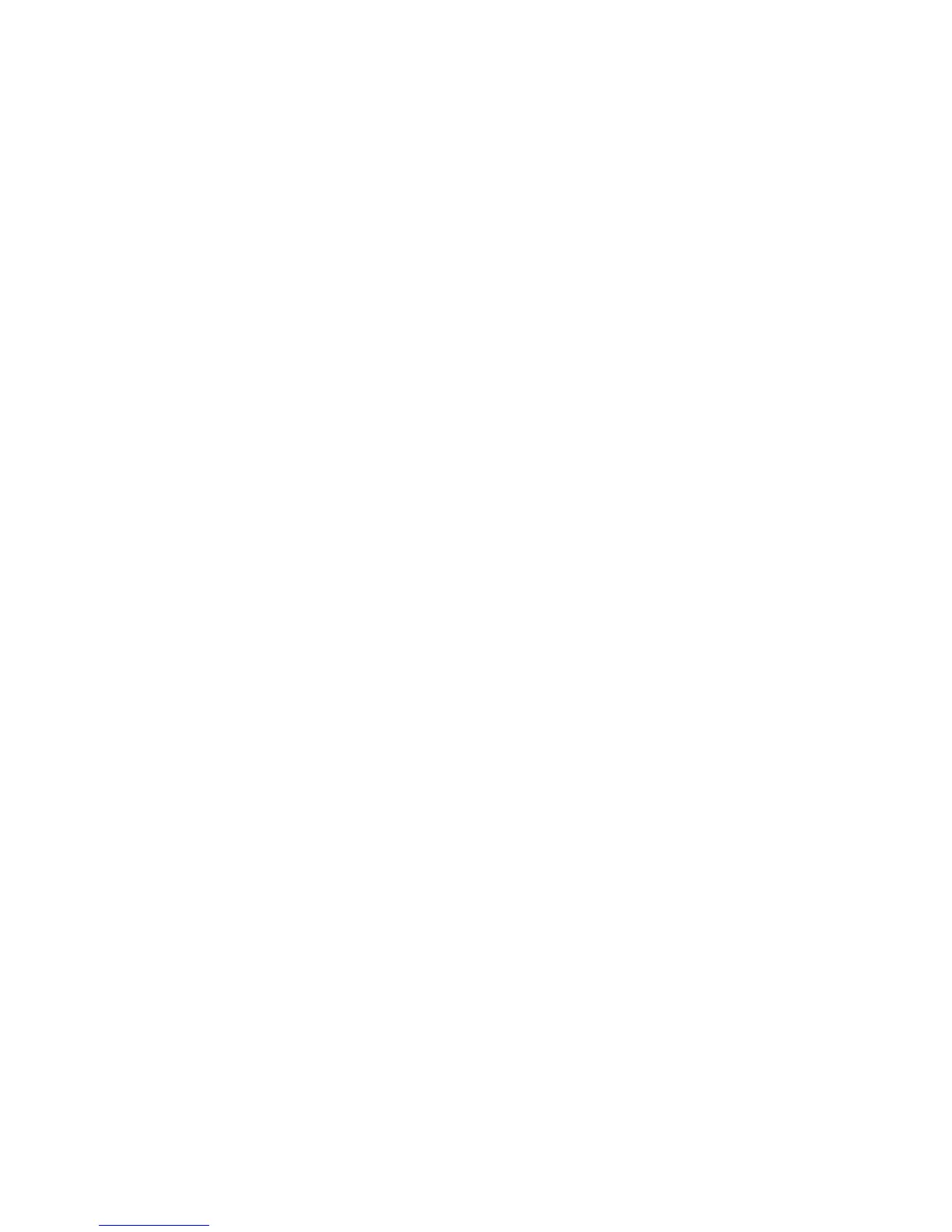68
and close the Script Editor window. Click “Cancel” to close the window, discarding any changes made since the
last “Apply” or “Save to Card.”
Note: If you have created Trigger Scripts and clicked “Apply” but not “Save to Card”, the Omnia will only
remember your scripts until you power it off.
Once the scripts are downloaded into the processor, they are executed when the appropriate logic transition
occurs on their assigned trigger input. Neither the Remote Control application nor the Script Editor needs to be
connected for the trigger scripts to execute.
Note: When a trigger script is actually executed, any problems that may be encountered in the execution of it
will not be noted to the user.
Script Command Definitions
The scripting commands available for use with the Daypart Scheduler are listed in bold lettering (e.g., parts).
Their definitions (e.g., Displays the current daypart table) and usage examples are also listed. The commands
have been divided by general functions (Dayparts, Presets, System parameters, etc.). In use, a command is typed
in and then the enter or return key is pressed. If the command is executable (e.g., parts), then the command is
run (e.g., a table of the dayparts is displayed), otherwise the cursor simply moves to the next entry line.
Dayparts
parts Displays the current daypart table
partadd <day> <time> Adds a daypart to the daypart table.
The “day” parameter can be assigned the following days: Sun, Mon, Tue, Wed, Thu, Fri, Sat, M-F, S-S, All.
The “time” parameter must be defined using the following format: <hour>:<min>:<sec><am | pm> . As an
example, typing Partadd Mon 5:00:00am <enter> commands the Omnia-3 to add a daypart on Monday at
5:00:00am.
partremove Removes a daypart from the current daypart list.
Example: partremove Mon 5:00:00am <enter>
partload Loads a daypart from the PC Card.
partsave Saves the current daypart to the PC Card.
Presets
Note: After a preset is saved to the system, the Omnia knows them by their Index Number, not by their Preset
Name. Therefore, when selecting a preset, you use its index number. When saving presets, you use its name!
presets Lists all the currently available factory and user presets by index #.
preset <preset index #> Selects the preset by index # from the list of available presets
Example: preset 21 <enter> commands the Omnia-3 to load preset number 21 in the index list.
delete <preset index #> Deletes a preset from the preset index list by its index number.
Example: delete 21 <enter> commands the Omnia-3 to remove preset number 21 from the index list.
rename <preset index #><name> Renames the preset by its index number.
Example: rename 21 BOOGY <enter> commands the Omnia-3 to rename preset number 2.
save Saves the preset under its current name.