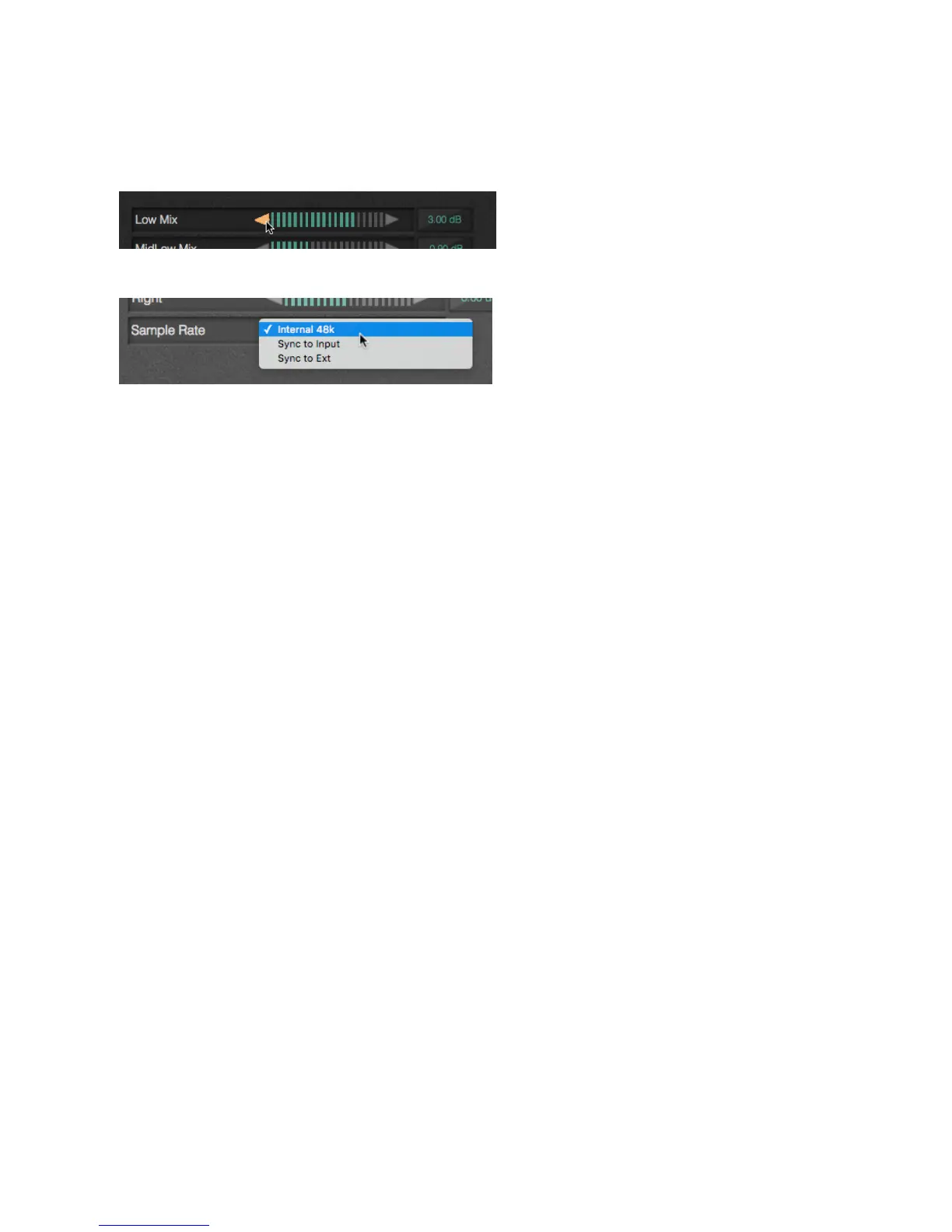Above: ParameterAdjust.png,
Dropdown.tiff
Drop down menus display text, and have a triangle on the right. Clicking on the triangle (Win-
dows) or Holding the triangle down (MAC) displays a menu of choices. Slide the pointer to the
preferred choice, then release.
Most of the function names will be familiar to any broadcast engineer. Some of the processing
adjustments, however, are unique to VOLT. They’re described in the next chapter.
Working with presets
When the I/O button is pressed, the left side of the screen shows a list of stored Input / Output
configurations. These control switching and levels for all of VOLT’s audio connections (analog,
AES/EBU, and Livewire; including main and secondary sources).
When the PROCESSING button is pressed on any VOLT running any DSP|Core (except for
SG), a list of processing presets appears on the left side of the screen. These control all audio
processing parameters, and with VOLT: FM, they also control the composite generator parame-
ters.
When you press VOLT: SG’s PROCESSING button, a list of Stereo Generator Configuration
presets appears on the left. These control separation, single or double sideband mode, compos-
ite clip drive, and the two composite output levels.
A column of buttons to the right of each list lets you Load, Save, Save As, Rename, and Delete
the configurations.
♦ Loading a configuration may involve changing an audio source or sample rate, so it may
temporarily disrupt audio. Loading a processing or Stereo Generator preset might be
transparent to listeners: this depends on the differences between it and the previously
running preset.
♦ Use Save if you have loaded a user configuration and then changed it, and want to over-
write the file with its new choices. It is not available for factory configurations.
♦ Use Save As if you want to create a new file with those new choices, without erasing
the original. It brings up a dialog where you can name the new version. Names must be
alpha-numeric, and cannot include spaces. Underscores are allowed.
CHAPTER 5
| 32
BROWSER-BASED REMOTE CONTROL
