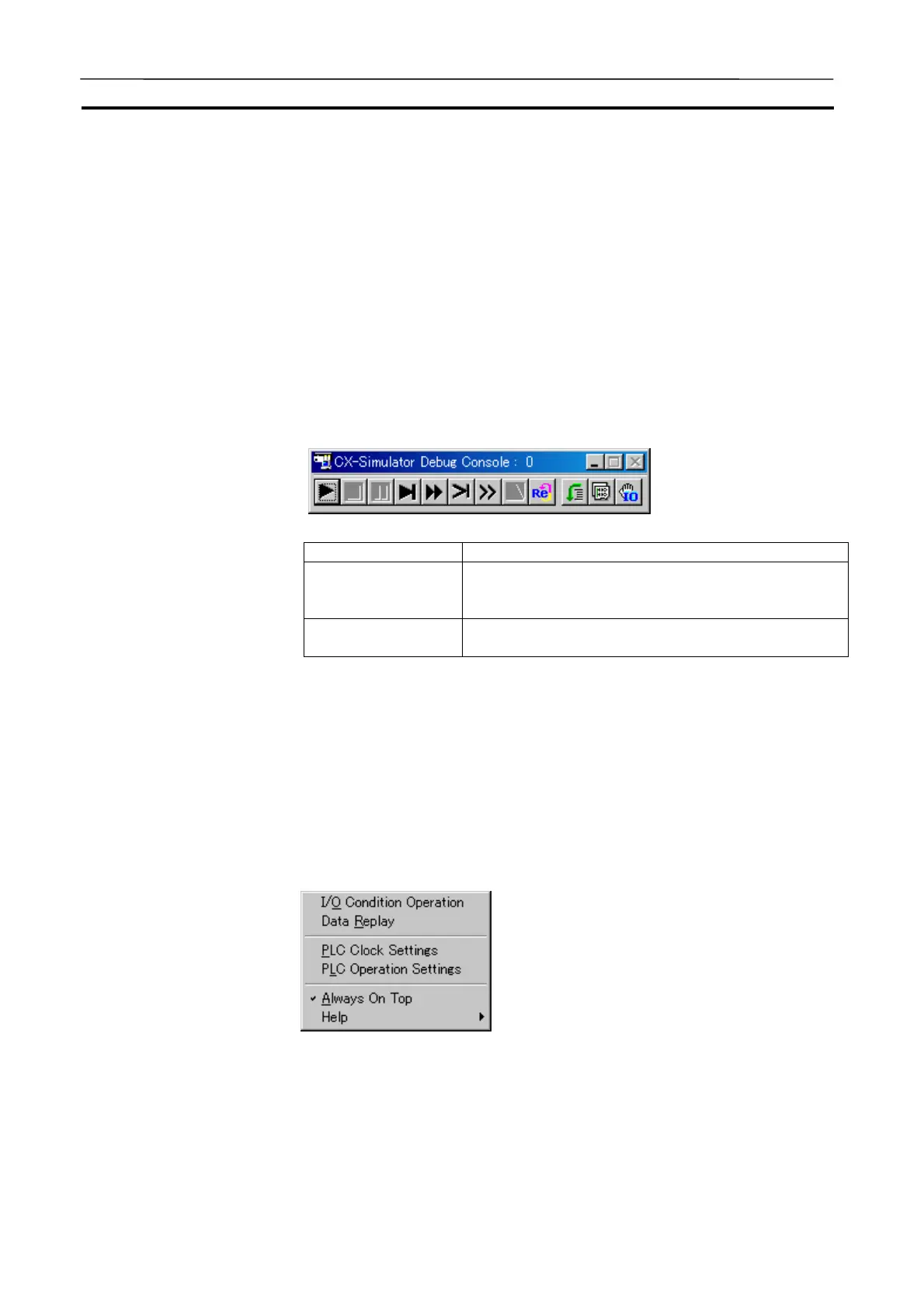Starting and Going Online from the CX-Programmer Section 3-2
36
2. Select [PLC] | [Simulator Online Connection] from the main menus. The
CX-Simulator will be started automatically for the PLC model specified in
the selected project and an online connect will be made unrelated to the
communications settings in the current project.
Note If [Automatically Transfer Program to Simulator] was selected in the tool op-
tions, a dialog box for transferring the program to the CX-Simulator will ap-
pear and the program will be transferred to the CX-Simulator when the [OK]
button is clicked.
3-2-1 Basic Window
If an online connection to the CX-Simulator is created from the CX-
Programmer, the following [Debug Console] window will be displayed for the
CX-Simulator.
Name Function
Title bar The title is displayed along with the current cycle
count. The cycle count will be displayed in brackets [ ]
when the cycle has been paused.
Toolbar Click an icon to select a function. Refer to 3-9 Debug
Console Window for details.
Note The main menus will not be displayed when an online connection to the CX-
Simulator has been created from the CX-Programmer.
3-2-2 Pop-up Menu
The following pop-up menu will be displayed when the right mouse button is
clicked anywhere in the [Debug Console] window except on the title bar or on
an icon that can be selected.
When an online connection to the CX-Simulator has been created from the
CX-Programmer, this pop-up menu is used to select the following functions
instead of using the main menus.
Title Bar
Toolbar
AUDIN - 8, avenue de la malle - 51370 Saint Brice Courcelles - Tel : 03.26.04.20.21 - Fax : 03.26.04.28.20 - Web : http: www.audin.fr - Email : info@audin.fr
