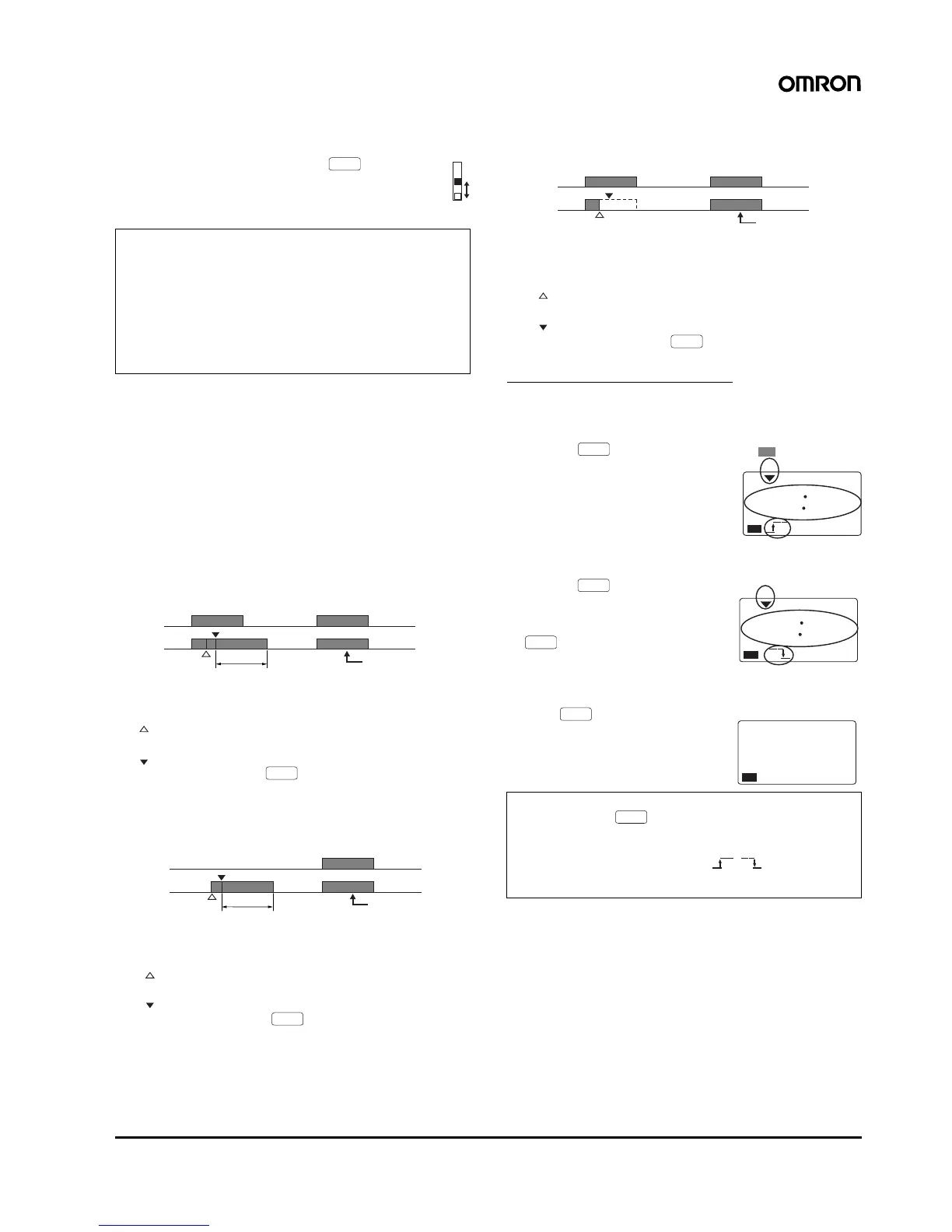Digital Daily Time Switch H5F 15
1. Change the setting of the output ON/OFF switch from AUTO to
OFF.
2. Return the setting of the output ON/OFF switch from
OFF to AUTO while holding down the Key.
The OFF state will be held from the point at which this
operation is performed (indicated by the arrow) until
the next (regular) ON time.
Using Override and Automatic Return Operation for
Pulse-output Operation
Override and automatic return operation proceeds in the following
way when used for pulse-output operation.
• If override and automatic return operation starts with a forced ON,
output is turned ON for the time corresponding to the set pulse
width.
• If override and automatic return operation starts from a forced OFF,
output remains OFF until the pulse output ends.
The operation method is the same as for timer operation.
Example 1: Override and automatic return operation
starting with a forced ON while output is ON
(pulse width: 30 min)
Example 2: Override and automatic return operation
starting with a forced ON while output is OFF
(pulse width: 30 min)
Example 3: Override and automatic return operation
starting from a forced OFF while output is ON
(pulse width: 30 min)
Program Check Function
The days and times at which output turns ON or OFF over the course
of one week can be displayed continuously in the actual order in
which they will occur.
1. Press the Key for 2 s min. in
run mode to start the program
check.
The display will flash test and the
day and time of the next change in
output status will be displayed.
2. Press the Key.
The display will change to the day
and time of the next change in out-
put status. (Continue pressing the
Key to display the days and
times for one week.)
3. If the Key is pressed with
the last setting for the week dis-
played, end is displayed for 2 s and
then the Time Switch automatically
returns to run mode.
Note: 1. This operation is possible in run mode only.
2. Override and automatic return operation can be cleared by
setting the output ON/OFF switch to the opposite of the
present status. For example, if the output is ON, override
and automatic return operation can be cleared by setting
the output ON/OFF switch to OFF.
3. Override and automatic return operation cannot be set or
cleared if power is not being supplied to the Time Switch.
4. Override and automatic return operation is cleared if any of
the settings are changed.
WRITE
ON
AUTO
OFF
Switch
30 min
Output
From the next
time onwards,
output operates
according to the
regular program.
Point at which the Output ON/OFF Key changes from
AUTO to ON.
Point at which the Output ON/OFF Key changes from
ON to AUTO with the Key held down.
Regular
program
WRITE
30 min
Output
From the next time
onwards, output
operates
according to the
regular program.
Point at which the Output ON/OFF Key changes from
AUTO to ON.
Point at which the Output ON/OFF Key changes from
ON to AUTO with the Key held down.
Regular
program
WRITE
Note: 1. The program check can be started from run mode only.
2. Press the Key again to return to run mode before
reaching the end of the program check function display se-
quence.
3. The ON and OFF symbols ( / ) displayed during
program check have no effect on the present operation.
4. Only ON times are displayed for pulse-output operation.
Output
From the next
time onwards,
output operates
according to the
regular program.
Point at which the Output ON/OFF Key changes from
AUTO to OFF.
Point at which the Output ON/OFF Key changes from
OFF to AUTO with the Key held down.
Regular
program
WRITE
TEST
te
st
1
15
PM
PW
SU MO TU WE TH FR SA
In the above example, output will
turn ON at 1:15 pm on Monday.
The color indicates flashing items.
WRITE
WRITE
te
st
5
30
PM
PW
SU MO TU WE TH FR SA
In the above example, output will
turn OFF at 5:30 pm on Monday.
WRITE
e
nd
PW
SU MO TU WE TH FR SA
TEST