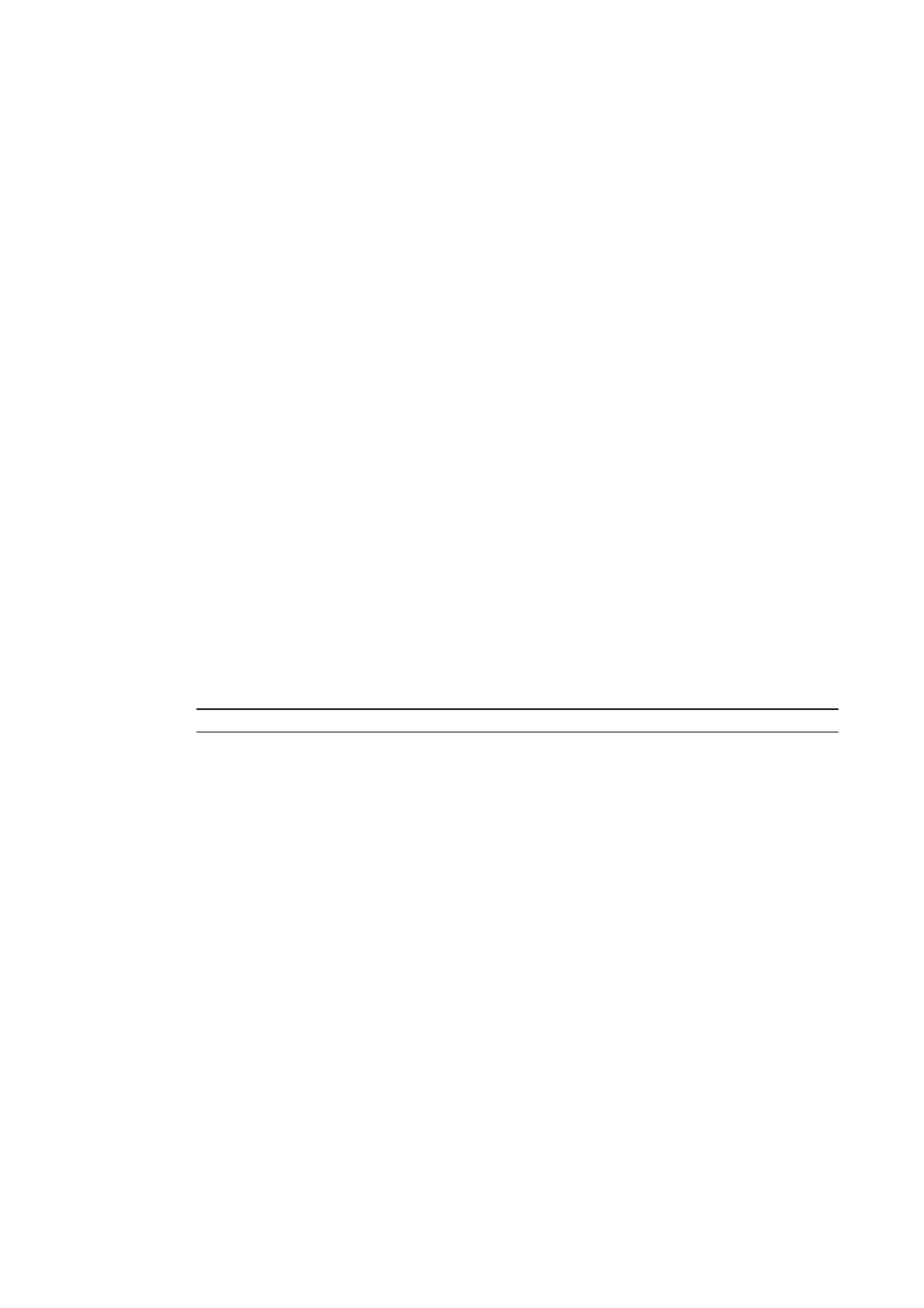3-6 Using Memory Cards
8. A message confirming the transfer will be displayed. Press the
OK Button to execute the
specified data transfer operation. When downloading, the screen data previously stored in
the PT will be deleted. Also, specify whether or not to delete the log data.
9. A warning message will be displayed if the PT model, system program/screen data ver-
sions, or language stored in the PT do not match the corresponding data stored in the
Memory Card. Press the
Yes Button to continue transferring the data.
10. The uploading/downloading screen will be displayed while data is being transferred. A
screen indicating that the transfer has completed will be displayed when the transfer has
finished. (If an error occurs, a transfer error screen will be displayed. Refer to Errors on
page 3-26 if an error occurs.)
11. The indicator will flash green when transferring has finished.
12. Turn OFF pin 6 of the DIP switch and reset the PT.
A warning message is not displayed at the PT when the PT model, version, and language are
different if the system programs used are version 1.0@.
Therefore, if the wrong data is downloaded, execute the transfer operation again using auto-
matic download.
The system settings cannot be changed for the upload operation.
•
Errors
•
•
•
•
During Automatic Transfer
The indicator on the front panel will flash red if an error occurs during data transfer.
Check the following items if an error occurs.
Is the Memory Card inserted into the PT?
Do the banks set with the DIP switch exist in the Memory Card?
(During Download)
Is the size of the transfer data greater than the free space in the PT or Memory Card?
Check these items before transferring data again.
Reference
An error message will not be displayed if an error occurs.
• During Manual Transfer
If an error occurs during data transfer, a transfer error screen will be displayed.
Check the following items for each message displayed.
3-25
