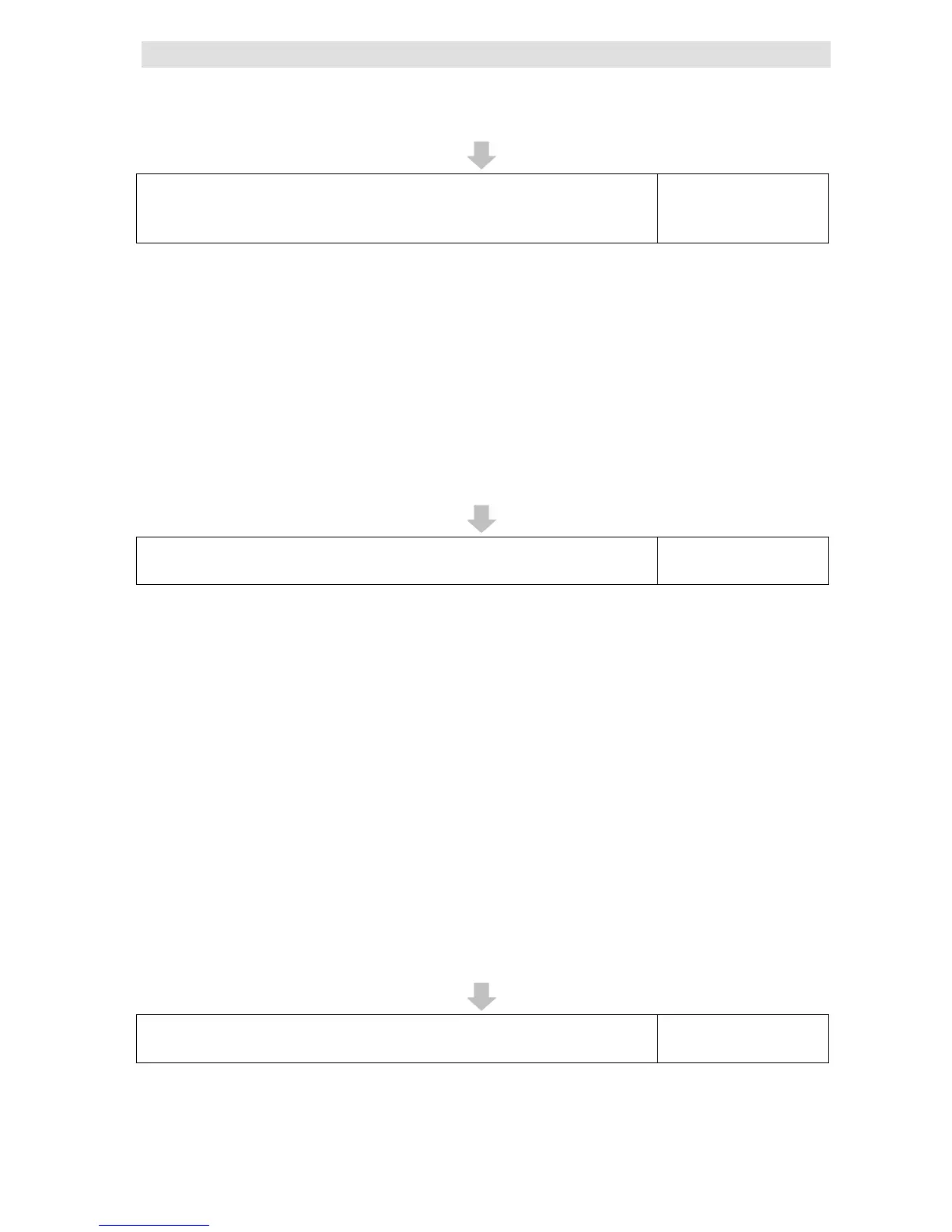1 Introduction to the DB Connection Service
1-12
NJ/NX-series Database Connection CPU Units User’s Manual (W527)
You can check the status of the entire DB Connection Service and the connection status of
each DB Connection.
Status of the entire DB Connection Service:
Right-click DB Connection Service Settings under Configurations and Setup - Host
Connection Settings - DB Connection in the Multiview Explorer and select Monitor DB
Connection Service
Service on the monitor.
Connection status of each DB Connection:
Right-click DB Connection Settings under Configurations and Setup - Host Connection
Settings - DB Connection in the Multiview Explorer and select Connection Monitor Table
from the menu. You can check the connection status of each DB Connection.
STEP 12 Checking the Operation Logs
Refer to 6 How to Use
Operation Logs.
You can check the following Operation Logs for tracing the operations of the DB Connection
Service on the CPU Unit.
● Execution Log
This log is used to trace the executions of the DB Connection Service. Logging is kept while
the DB Connection Service is running.
1. Right-click DB Connection under Configurations and Setup - Host Connection
Settings and select Show Operation Logs from the menu and click the Execution Log
Tab.
● Debug Log
This log is used for tracing which SQL statements were executed and parameters and
execution result of each SQL statement.
1. Right-click DB Connection under Configurations and Setup - Host Connection
Settings and select Show Operation Logs from the menu and click the Debug Log Tab.
● SQL Execution Failure Log
This log is recorded when an SQL execution failed in the DB.
1. Right-click DB Connection under Configurations and Setup - Host Connection
Settings and select Show Operation Logs from the menu and click the SQL Execution
