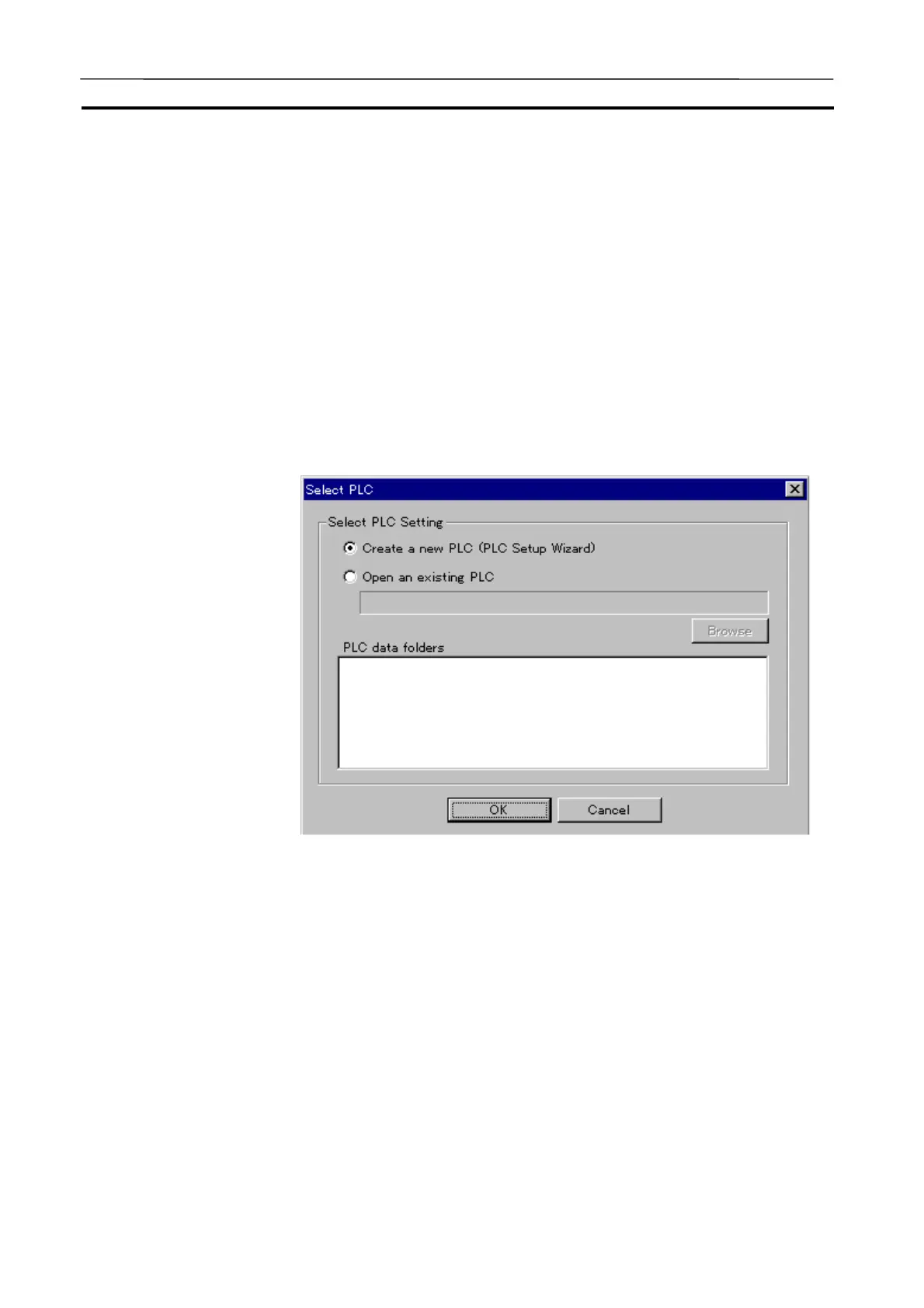Creating a New PLC Section 3-5
51
15. Clicking the [Connect] button in the [Work CX-Simulator] window will dis-
play the network set to CX-Programmer and its FINS address in the
[Guide to Connect]. Set for the CX-programmer as guided.
Note The details of [Work CX-Simulator] setting will be explained in 3-8 Connecting
to the CX-Programmer.
3-5-2 Open Existing PLC
The Setting information of PLC previously created is saved in the PLC data
folder. Opening the existing PLC enables to use the same setting any times.
1,2,3…
1. Selecting [Select PLC] in the PLC Setup wizard or in the [Settings] of
System Status Setting when starting the CX-Simulator will display the
[Select PLC] dialog box.
2. Select [Open an existing PLC] and specify the folder.
· Recently-used PLC data folders are selected from the list.
· Also possible to set by browsing folders with Browse button.
3. Click the [OK] button to exit the [Select PLC] dialog box. The Ladder En-
gine is started with the contents set before and each window for Work CX-
Simulator, CX-Simulator Debug Console, and Status is displayed.
4. Clicking the [Connect] button in the [Work CX-Simulator] window will dis-
play the network and its FINS address set to the CX-Programmer in the
[Guide to Connect]. Set to the CX-Programmer guided by the display.
Note The details of [Work CX-Simulator] setting will be explained in 3-8 Connecting
to the CX-Programmer.
AUDIN - 8, avenue de la malle - 51370 Saint Brice Courcelles - Tel : 03.26.04.20.21 - Fax : 03.26.04.28.20 - Web : http: www.audin.fr - Email : info@audin.fr
