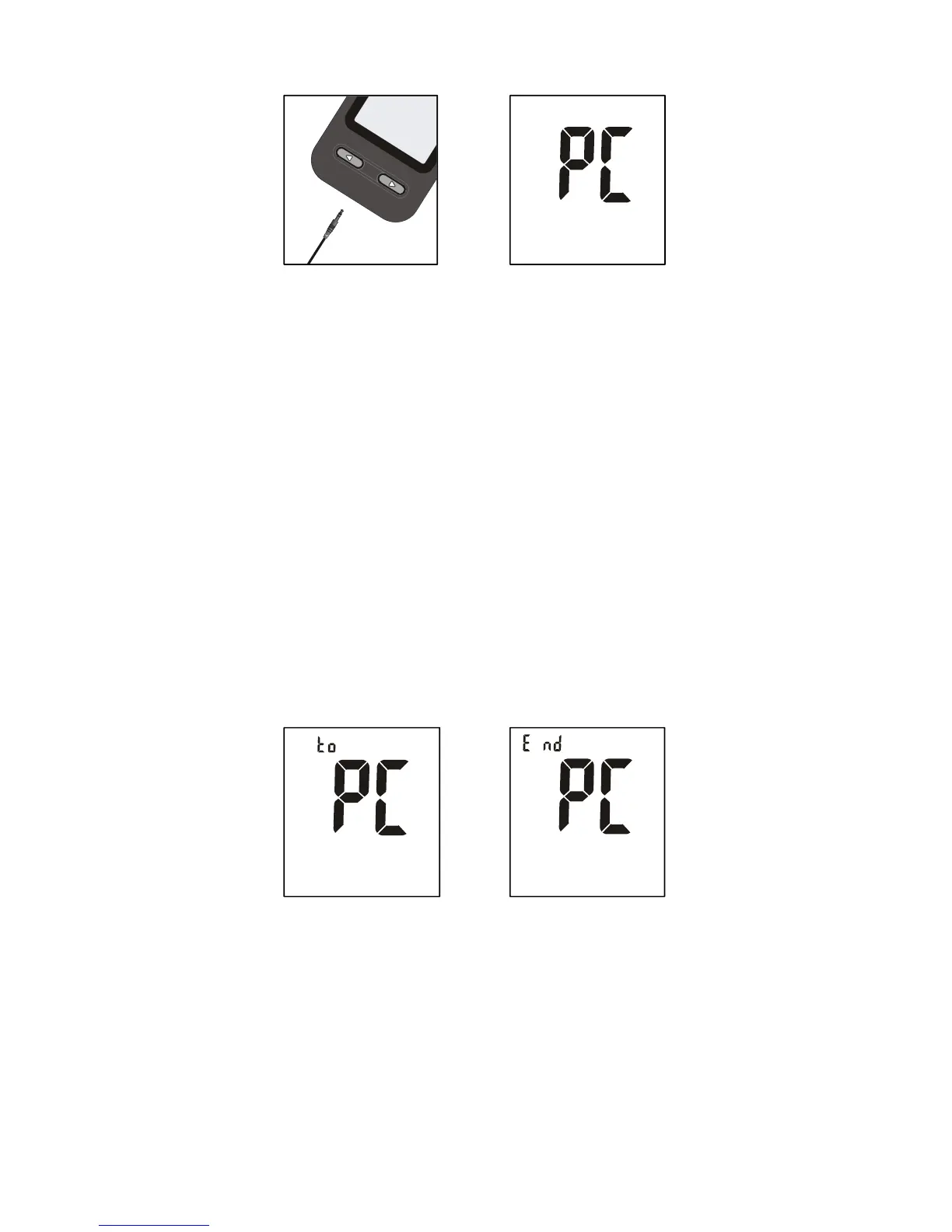34
Notes:
• When a test strip is already inserted into the meter and meter is in the
waiting for sample application mode, at this point if data transfer cable is
plugged into meter data port then meter gives an E-12 error message and
does not automatically turn to “PC” mode.
• When meter is in “PC” mode, meter does not turn to waiting for sample
application mode after strip is inserted into meter.
• Ensure your personal computer (PC) complies with the requirements in IEC
60950.
3. Run the On Call
®
Diabetes Management Software, and refer to the instructions
from the software for how to transfer records.
4. During the data transfer, the meter will display “to” and “PC”. This means the
data is being transferred from the meter to the PC.
5. Once the data transfer is complete, the meter will display “End” and “PC”.
6. After data transfer from meter to PC is completed, press the ► button to turn
off the meter. If nothing else happens to meter 2 minutes after data transfer
from meter to PC is completed, the meter will automatically turn off. In this case,
if you want to enter “PC” mode again, press the ◄ and ► buttons together.
See the User’s Guide included with your On Call
®
Diabetes Management Software
Kit for detailed instructions.