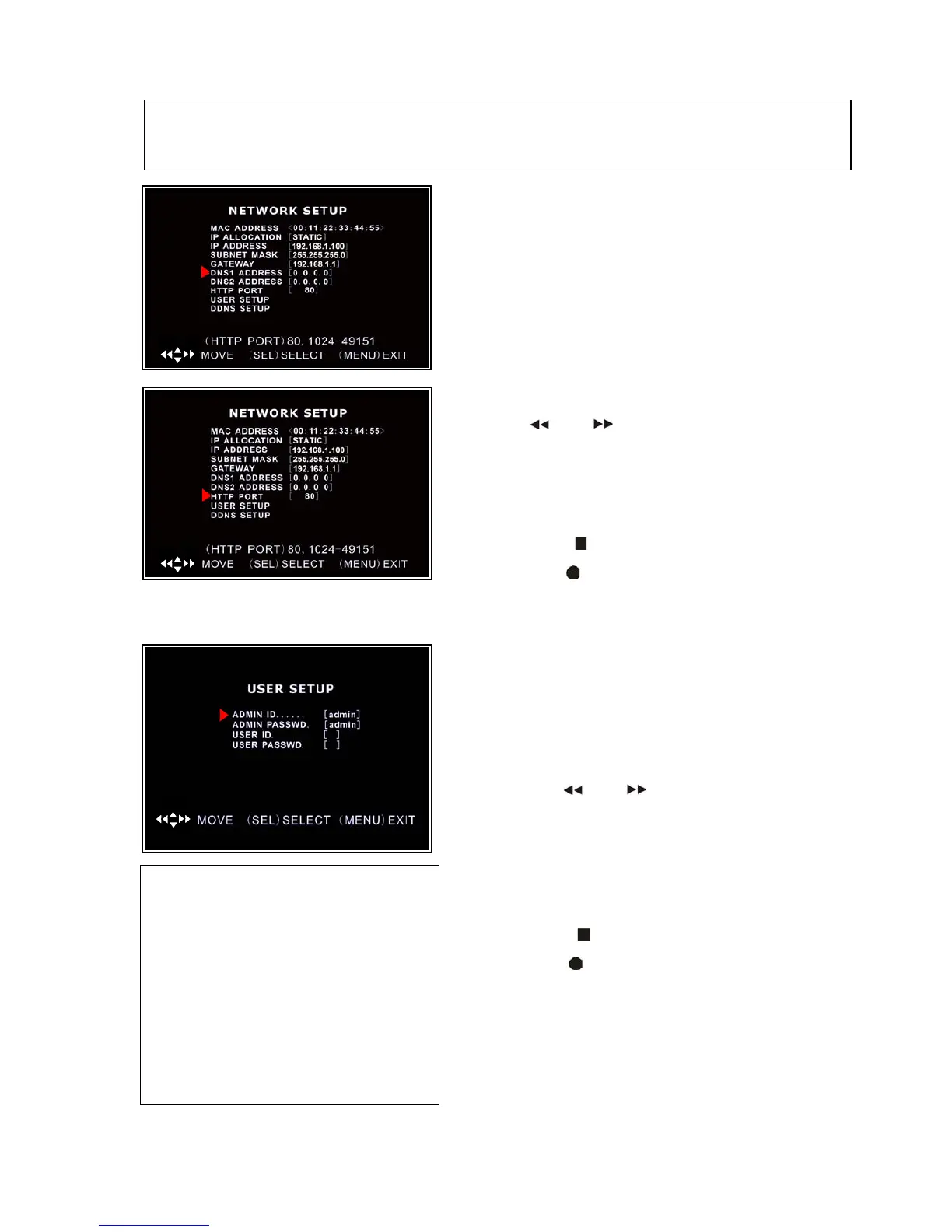USER SETUP: When accessing the DVR from a
remote location you will be prompted for a login and
password.
User ID and USER PASSWORD are used to restrict
the access rights over a network to prevent tampering.
Press [REW FWD ] buttons to move the cursor
to the number to be changed,
Press [▲, ▼] buttons to select the number you want
to change to.
Press [SEL] to make the change
Press [STOP ] to delete a number
Press [REC ] to insert a number
Press [MENU] to save and return to previous
menu
NOTE: You only need to adjust the IP ADDRESS,SUBNET MASK and GATEWAY values,
when the [STATIC] mode is selected.
ADMIN: has full access and you can
change DVR settings, playback and
record video over a network
Default User ID = admin
Default password = 111111
USER: has limited access and can only
view live video over a network
Default User ID = not used
Default password = not used
DNS ADDRESS: This code should be
provided by your local ISP.
This is only used if DDNS is to be used with a
dynamic IP address
HTTP PORT: This port number is used to
communicate with PC Client. The default value is 80.
Press [REW FWD ] buttons to move the cursor to the
number to be changed,
Press [▲, ▼] buttons to select the number you want to
change to.
Press [SEL] to make the change
Press [STOP ] to delete a number
Press [REC ] to insert a number
Press [MENU] to save and return to previous menu.