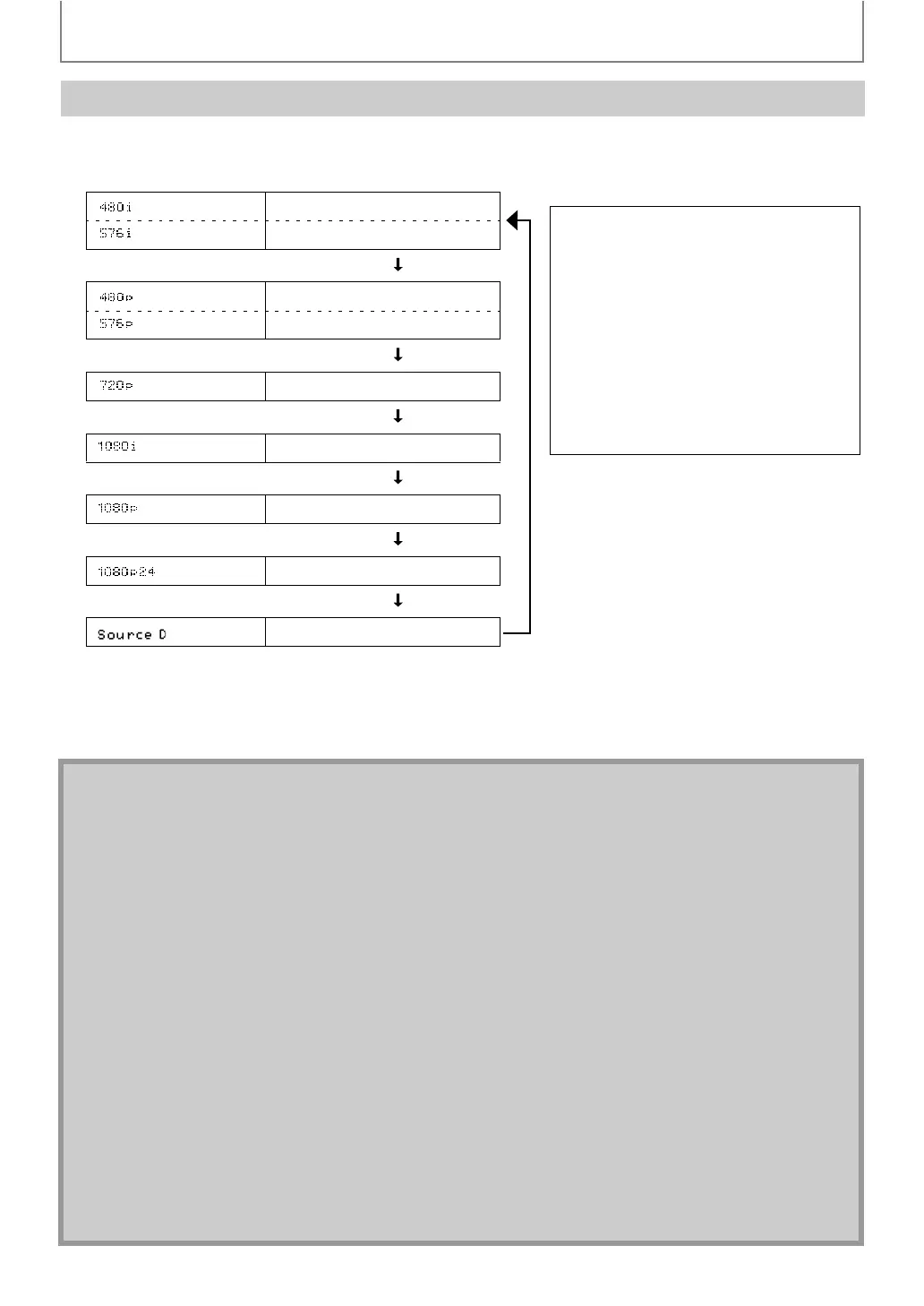14
CONNECTIONS
EN
Press [RESOLUTION] to change the resolution of the video signal being output from HDMI OUT jack. The video
resolution changes as follows every time [RESOLUTION] is pressed.
*1)
“480i” and “480p” will be displayed only when an NTSC disc or a1080p24 frame material is being played back.
*2)
Do not set “HDMI Video Resolution” to “Source Direct” or “1080p24” if the connected display device does not support
the video resolution of 1080p24. If “HDMI Video Resolution” is set to “Source Direct”, it may take a while to display the
playback picture, when the video resolution of a disc material switches during playback.
HDMI Output Mode and Actual Output Signals
Front Panel Display HDMI Video Resolution
*1
480 Interlaced
576 Interlaced
Press [RESOLUTION]
*1
480 Progressive
576 Progressive
Press [RESOLUTION]
720 Progressive
Press [RESOLUTION]
1080 Interlaced
Press [RESOLUTION]
1080 Progressive
Press [RESOLUTION]
*2
1080 Progressive 24 frame
Press [RESOLUTION]
*2
Source Direct
Press [RESOLUTION]
Copyright protection system
To play back the digital video images of a
BD / DVD via an HDMI connection, it is
necessary that both the unit and the TV (or
an AV receiver) support a copyright
protection system called HDCP
(high-bandwidth digital content protection
system). HDCP is copy protection
technology that comprises data encryption
and authentication of the connected AV
device. This unit supports HDCP. Please
read the operating instructions of your TV
(or AV receiver) for more information.
Note
• When using HDCP-incompatible TV, the image will not be viewed properly.
• The audio signals from HDMI OUT jack (including the sampling frequency, the number of channels and bit length)
maybe limited by the device that is connected.
• Among the devices that support HDMI, some do not support audio output (e.g. projectors). In connections with
device such as this unit, audio signals are not output from HDMI OUT jack.
• Video and audio signals may be distorted temporarily when switching to / from the HDMI output mode.
• You can also change the HDMI output mode from “HDMI Video Resolution” setting in “Video” menu. In this menu,
you can confirm what HDMI video resolutions are supported by connected TV. Refer to page 39.
• You can change the HDMI output mode with [RESOLUTION] during playback as well. (This is not available during
BD/AVCHD playback.)
• In order to get natural and high quality film reproduction of 24-frame film material, use HDMI cable (High Speed
HDMI cable is recommended) and select “1080p24”, “Auto” or “Source Direct” if the connected display device is
compatible with 1080p24 frame input.
• If the disc contains 1080p24 frame material, 60-frame or 50-frame image will be output unless “1080p24” is
selected.
• For AVCHD and DivX
®
, 24-frame film material will be output as 60 frame, even if the connected device is
compatible with 1080p24 frame input and “HDMI Video Resolution” is set to “1080p24”, “Auto” or “Source Direct”.
• When “HDMI Video Resolution” is set to “1080p”, “1080p24” or “Source Direct”, the “Component Output” will be set
to “480i/576i” automatically.
• If the video is not properly from HDMI OUT jack after you set the “HDMI Video Resolution” setting, change the
HDMI video resolution to the compatible resolution by pressing [RESOLUTION] or press and hold [B (play)] on
the front panel for more than 5 seconds to reset the setting.
• “HDMI Deep Color” is available only when the display device is connected by HDMI cable and supports HDMI Deep
Color.
• For “Auto” in “HDMI Deep Color”, using the High Speed HDMI cable is recommended.
