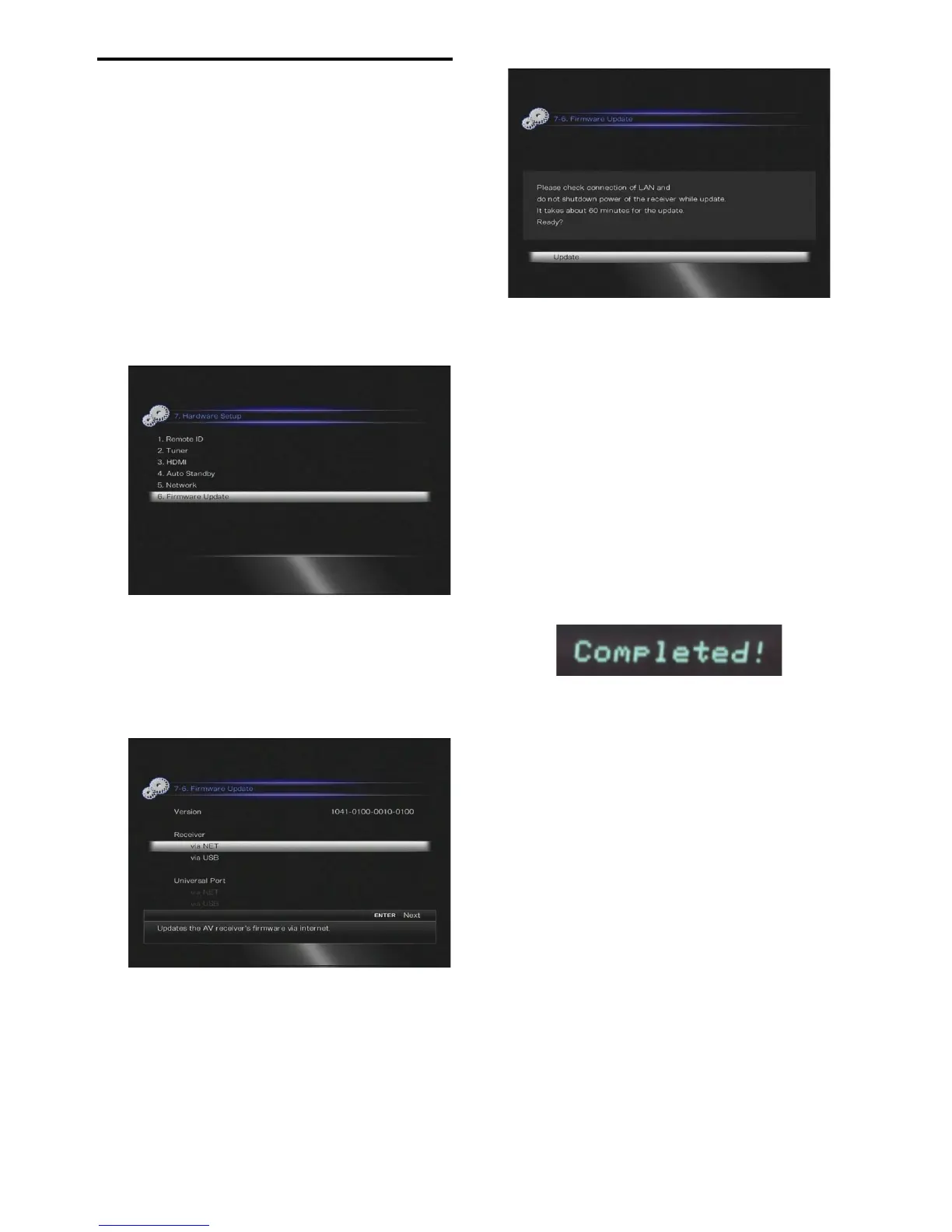3
En
Update procedure
(Go to the next page for troubleshooting.)
1
Press RECEIVER followed by SETUP
on the remote controller.
The Setup menu will be displayed on the
TV screen. The procedures thereafter can
also be performed on the AV receiver by
using its SETUP, arrow and ENTER
buttons.
2
Select “Hardware Setup” and press
ENTER.
3
Select “Firmware Update” and press
ENTER.
Note that the “Firmware Update”
option will be grayed out for a short
while after the AV receiver is turned on.
Please wait until it becomes operable.
4
Select “Via NET” and press ENTER.
5
Select “Update” and press ENTER.
The update process will begin.
During the update process, the on-screen
display may disappear depending on the
updated program. When this occurs, you
can still view the update progress on the
front display of the AV receiver. The on-
screen display will reappear after the
update is complete, and upon turning the
AV receiver off and on again.
6
The message “Completed!” appears on
the front display of the AV receiver,
indicating that the update has been
completed.
7
Turn off the AV receiver using
8ON/STANDBY on the front panel.
Do not use 8RECEIVER on the remote
controller.
Once turned off, the AV receiver will
automatically turn on again.
Congratulations! You now have the latest
firmware installed on your Onkyo AV
receiver.
