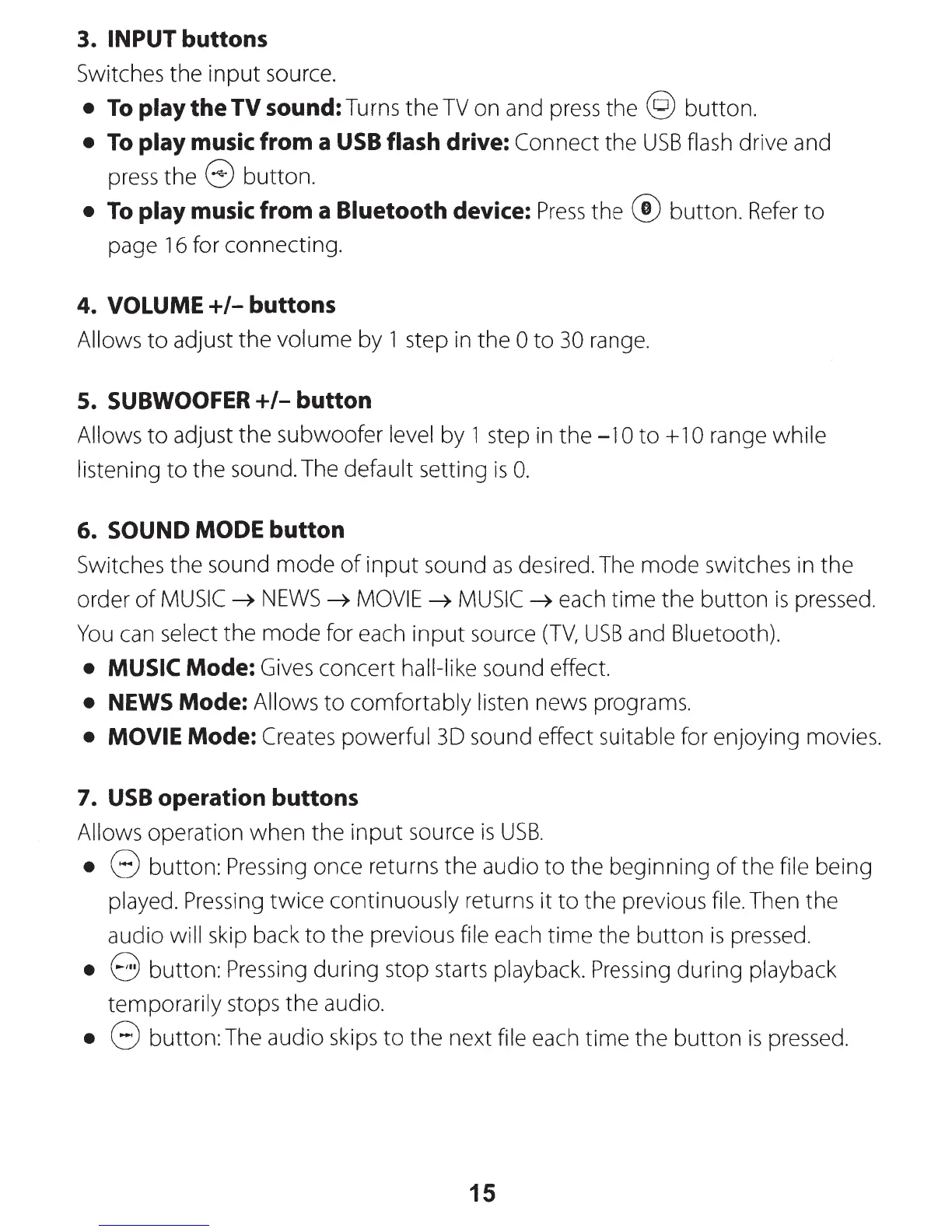3. INPUT buttons
Switches the
input
source.
•
To
play the
TV
sound: Turns the
TV
on and
press
the @ button.
•
To
play music from a
USB
flash drive: Connect the
USB
flash drive and
press
the 8 button.
•
To
play music from a Bluetooth device:
Press
the ® button.
Refer
to
page
16
for connecting.
4.
VOLUME+/-
buttons
Allows
to
adjust the volume by 1 step
in
the 0
to
30
range.
5.
SUBWOOFER
+/-button
Allows
to
adjust the subwoofer level by 1 step
in
the
-10
to+
10 range while
listening
to
the sound. The default setting
is
0.
6. SOUND MODE button
Switches the sound
mode
of
input
sound
as
desired. The mode switches in the
order
of
MUSIC~
NEWS~
MOVIE~
MUSIC~
each
time
the
button
is
pressed.
You
can
select the
mode
for each
input
source
(TV,
USB
and Bluetooth).
• MUSIC Mode: Gives concert hall-like sound effect.
•
NEWS
Mode: Allows
to
comfortably listen news programs.
• MOVIE Mode: Creates powerful
30
sound effect suitable for enjoying movies.
7.
USB
operation buttons
Allows operation when the
input
source
is
USB.
• 8 button: Pressing once returns the audio
to
the beginning
of
the file being
played.
Pressing
twice
continuously returns it
to
the previous file. Then the
audio will skip back
to
the previous file each
time
the
button
is
pressed.
• 8 button: Pressing during stop starts playback. Pressing during playback
temporarily stops the audio.
• 8 button: The audio skips
to
the next file each
time
the
button
is
pressed.
15
