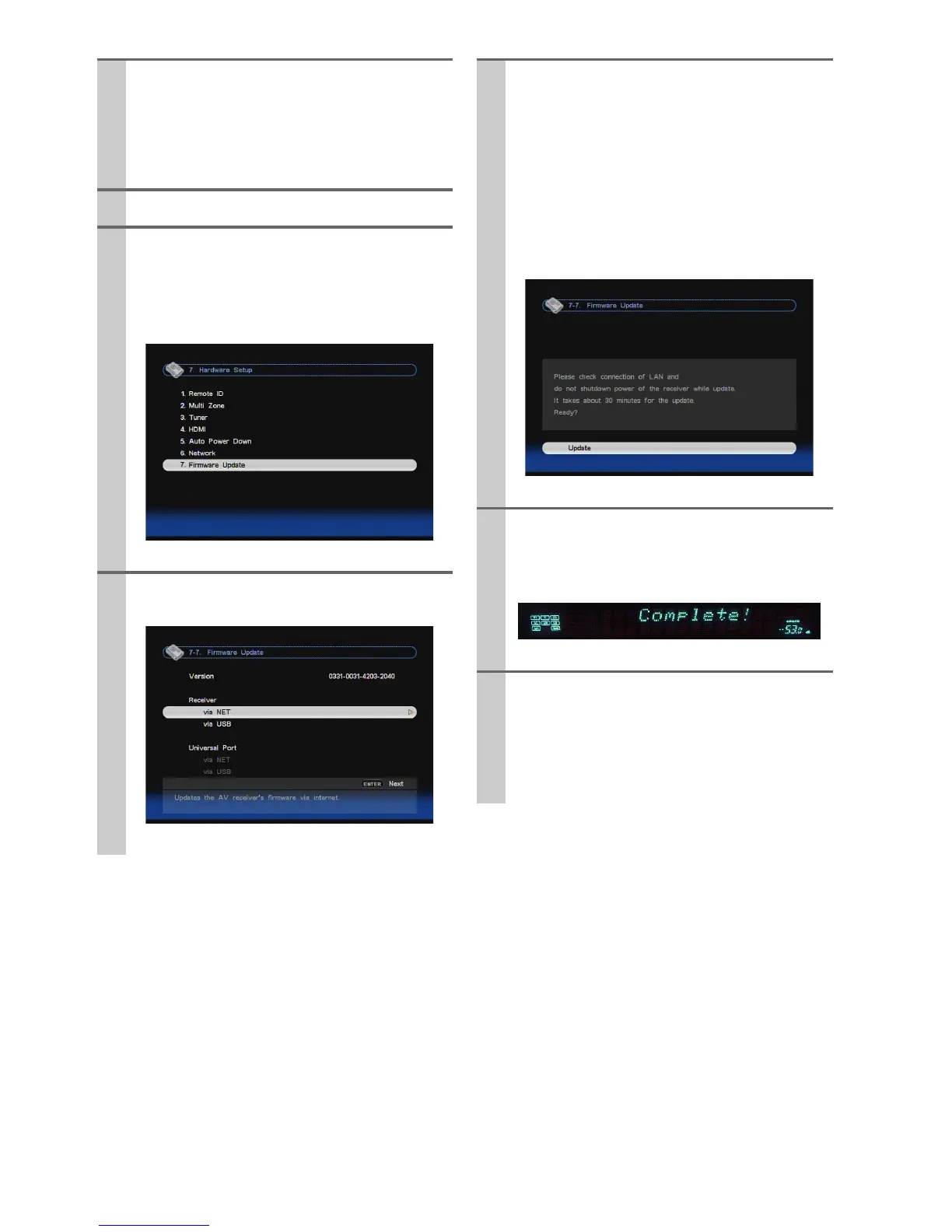3
En
■ Update procedure
(Go to the next page for troubleshooting.)
1
Press RECEIVER followed by SETUP on the
remote controller.
Main menu will be displayed on TV screen.
Procedures thereafter can also be performed on
the AV receiver/controller by using its SETUP,
arrow, and ENTER buttons.
2
Go to “Hardware Setup” menu.
3
Go to “Firmware Update” menu.
Note that the Firmware Update option will be
grayed out about 50 seconds after the AV
receiver/controller is turned on. Please wait.
4
Select “via NET” and press ENTER.
5
Select “Update” and press ENTER.
Updating will begin.
As the updating progresses, the TV screen may
disappear depending on the program updated.
In this case, you can see the update progress on
the front display of the AV receiver/controller.
The TV screen will reappear when you finish
the update and turn on the AV receiver/control-
ler.
6
Message “Complete!” appears on the front
display of the AV receiver/controller, indicat-
ing that the update has been completed.
7
Using ON/STANDBY on the front panel,
turn off and on the AV receiver/controller.
Do not use ON or STANDBY on the remote
controller.
Congratulations!! Now you have the latest
firmware on the AV receiver/controller.
