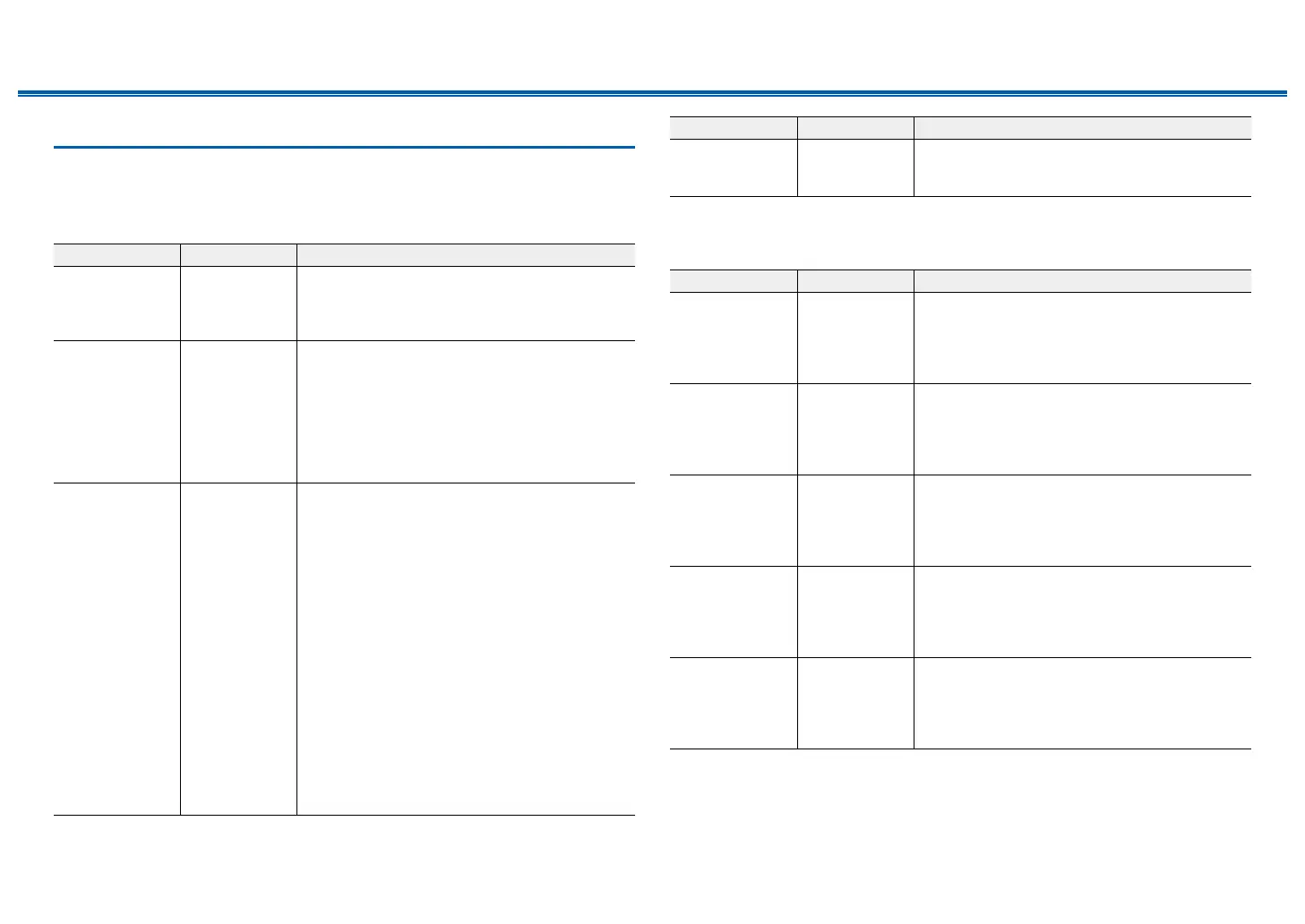83
Front Panel≫ Rear Panel≫ Remote≫
Contents
≫
Connections
≫
Playback
≫
Setup
≫
1. Input/Output Assign
1. TV Out / OSD
Make settings for TV output and On-Screen Displays (OSD) that appear on the
TV.
Setting Item Default Value Setting Details
OSD Language English Select the on-screen display language from the
following.
English, German, French, Spanish, Italian, Dutch,
Swedish
Impose OSD On Set whether or not to display information such as
volume adjustment or switching of input on the TV
screen.
"On": OSD is displayed on the TV.
"O": OSD is not displayed on the TV.
• OSD may not be displayed depending on the
input signal even if "On" is selected. In this case,
change the resolution of the connected device.
Mini Player OSD Always On You can display on the TV the images from another
input selected last while playing the audio from
NET or BLUETOOTH input. After switching the
input to NET or BLUETOOTH, play the images
and audio. And then when you press MODE on
the remote controller, the image is displayed in
full-screen mode, and the audio information (Mini
Player) for NET or BLUETOOTH is displayed in
the corner of the screen. You can set whether to
always display this Mini Player on the screen.
"Always On": The Mini Player is always displayed.
"Auto O": The Mini Player turns o automatically
in 30 seconds after displayed. If operation such as
changing the volume is performed, it is displayed
again for 30 seconds.
• Each time the MODE button is pressed, the
image display/non-display can be switched.
• This setting cannot be selected if "Impose OSD"
is set to "O".
Setting Item Default Value Setting Details
Screen Saver 3 minutes Set the time to start the screen saver.
Select a value from "3 minutes", "5 minutes",
"10 minutes" and "O".
2. HDMI Input
Change input assignment between the input selectors and HDMI IN jacks.
Setting Item Default Value Setting Details
BD/DVD HDMI 1 (HDCP
2.2)
"HDMI 1 (HDCP 2.2)" to "HDMI 6 (HDCP 2.2)":
Assign a desired HDMI IN jack to the BD/DVD
button. If you do not assign a jack, select "---". To
select an HDMI IN jack already assigned to another
input selector, change its setting to "---" rst.
CBL/SAT HDMI 2 (HDCP
2.2)
"HDMI 1 (HDCP 2.2)" to "HDMI 6 (HDCP 2.2)":
Assign a desired HDMI IN jack to the CBL/SAT
button. If you do not assign a jack, select "---". To
select an HDMI IN jack already assigned to another
input selector, change its setting to "---" rst.
GAME HDMI 3 (HDCP
2.2)
"HDMI 1 (HDCP 2.2)" to "HDMI 6 (HDCP 2.2)":
Assign a desired HDMI IN jack to the GAME
button. If you do not assign a jack, select "---". To
select an HDMI IN jack already assigned to another
input selector, change its setting to "---" rst.
STRM BOX HDMI 4 (HDCP
2.2)
"HDMI 1 (HDCP 2.2)" to "HDMI 6 (HDCP 2.2)":
Assign a desired HDMI IN jack to the STRM BOX
button. If you do not assign a jack, select "---". To
select an HDMI IN jack already assigned to another
input selector, change its setting to "---" rst.
PC HDMI 5 (HDCP
2.2)
"HDMI 1 (HDCP 2.2)" to "HDMI 6 (HDCP 2.2)":
Assign a desired HDMI IN jack to the PC button. If
you do not assign a jack, select "---". To select an
HDMI IN jack already assigned to another input
selector, change its setting to "---" rst.
