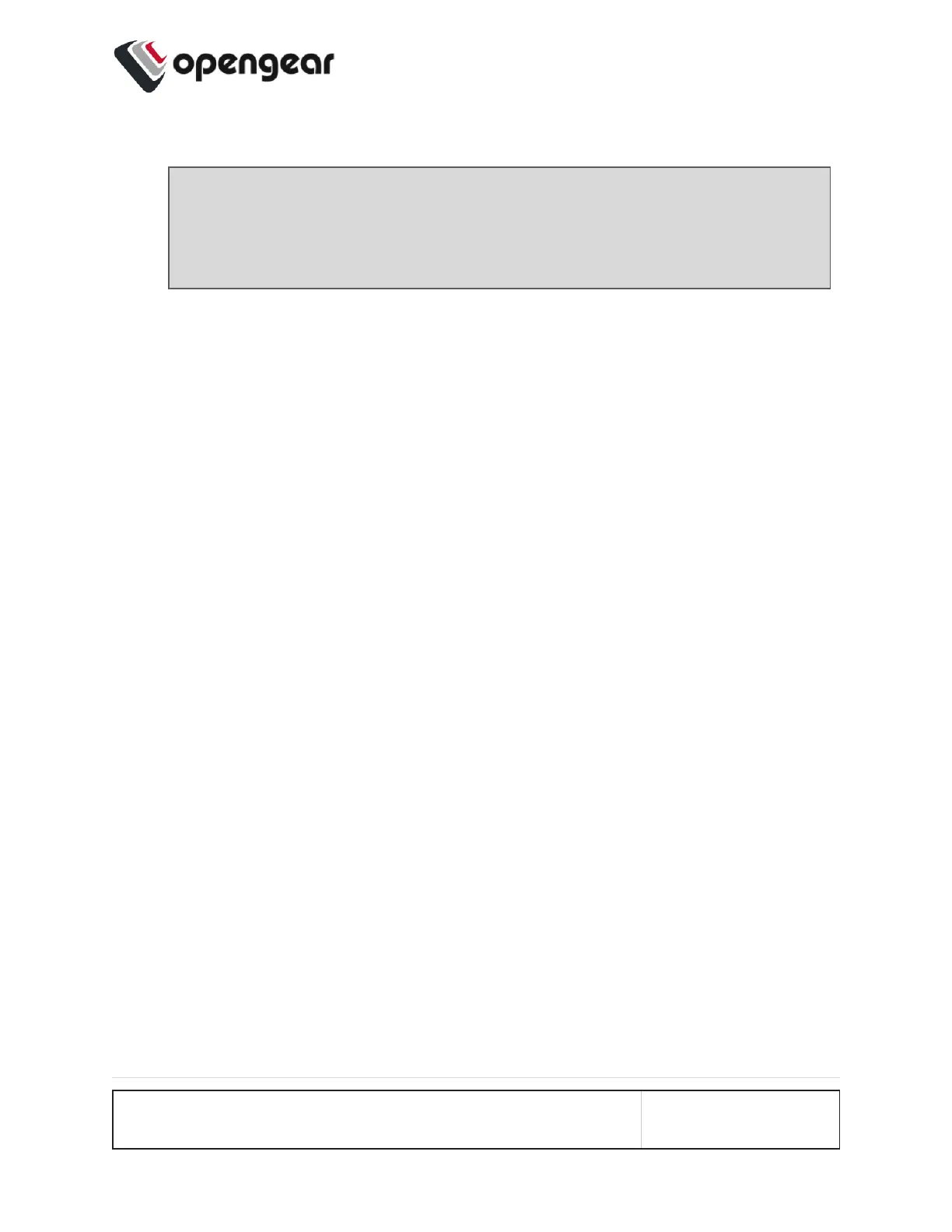3. Select which interface will serve as the primary interface for the new bridge.
Note: When the primary interface is selected, its MAC address is dis-
played in the MAC address field. This MAC address is inherited by the
new bridge interface.
4. Complete the new bridge details form as in the Bridge Form Definitions definitions
table below.
5. Click the Create button to finalize the creation of the new bridge.
Edit an Existing Bridge
To edit an existing bridge:
1. Navigate to the Configure > Network Connections > Network Interfaces page on
the Web UI.
2. Click on the bridge that you would like to edit, the bridge details are expanded.
3.
Click on the bridge Edit button that is located next to the Enable / Disable
toggle buttons.
4. Select which interface will serve as the primary interface for the new bridge.
5. Change the bridge details as required in accordance with the Bridge Form Defin-
itions table below.
6. Click the Update button to finalize the edit process. Updating the bridge will temporarily
interrupt network activity on this interface.
CONFIGURE MENU 77
