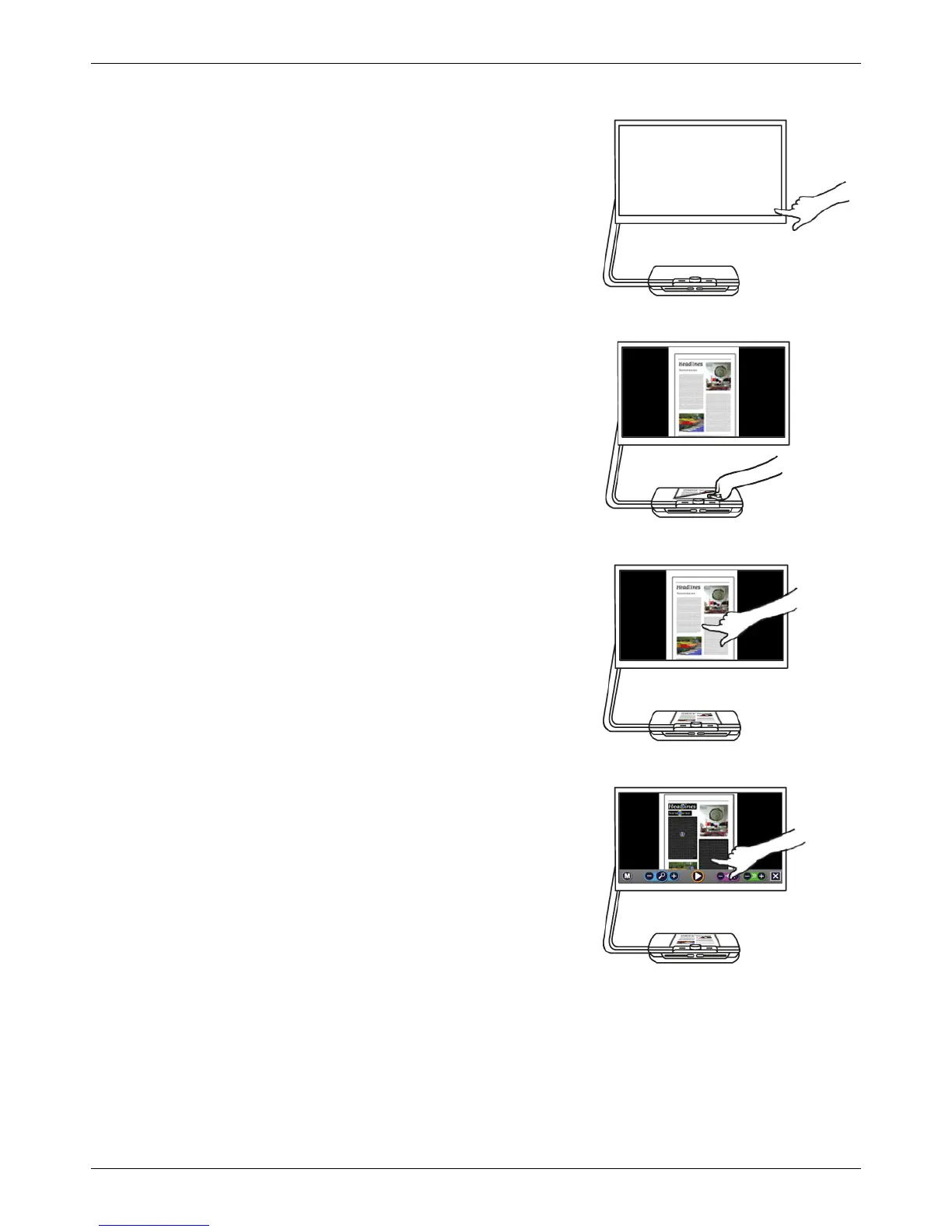Optelec ClearView Speech
English 9
Step 2:
After 40 seconds the ClearView Speech will play a start
up sound. Now, tap the screen once in the bottom right
corner to activate the speech mode.
Place the document you want to read under the
ClearView Speech, inside the document outline, which
is shown on the monitor.
Tap the screen to activate the document capture
process and to start the speech. This can take
approximately 15 to 20 seconds.
The speech will start reading the document and the
document zones will be marked on the screen with large
blue numbered bullets. Tap a bullet to start reading the
specific text zone.
