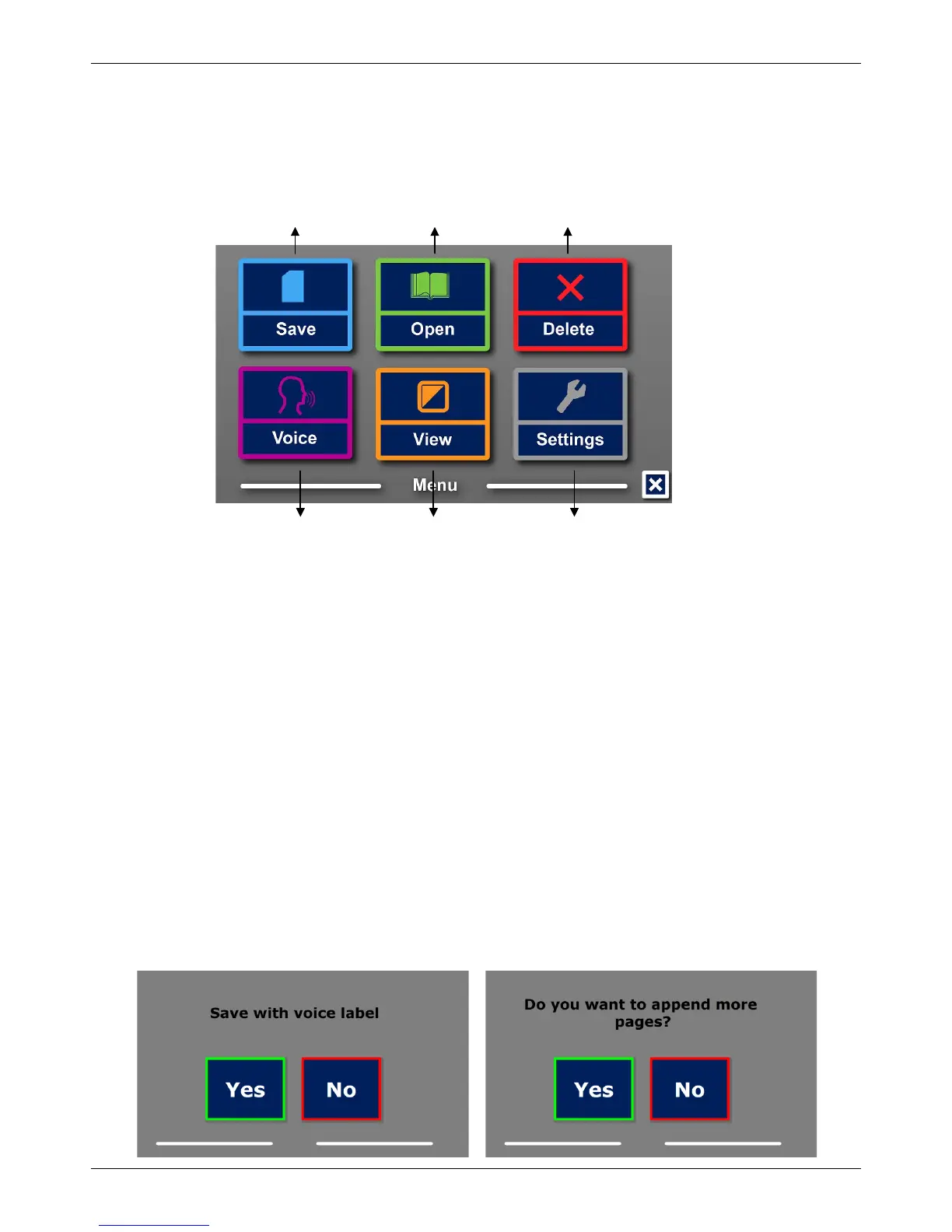Optelec ClearView Speech
English 13
3. The ClearView Speech Menu
This chapter will familiarize you with the ClearView Speech Menu.
3.1 Activating and closing the menu
To activate the menu, tap on the grey Menu button. The Menu button is the most left button on the
Button Bar marked with the character “M”. To close the menu, tap the white button marked with
the “X” at the bottom right corner of the menu. Any changes made in the menu are automatically
saved.
3.2 Using the menu
The ClearView Speech menu contains two rows of three large buttons. To activate a button, tap
the button once. Activating a button will either change a setting, or open a submenu or list. If a
button is greyed out, the option is not available.
The menu contains the following buttons:
• Save
• Voice
• Open
• View
• Delete
• Settings
3.3 Save
To save a document, open the menu and tap the blue “Save” button.
First you will be asked if you would like to save your document with a voice label.
