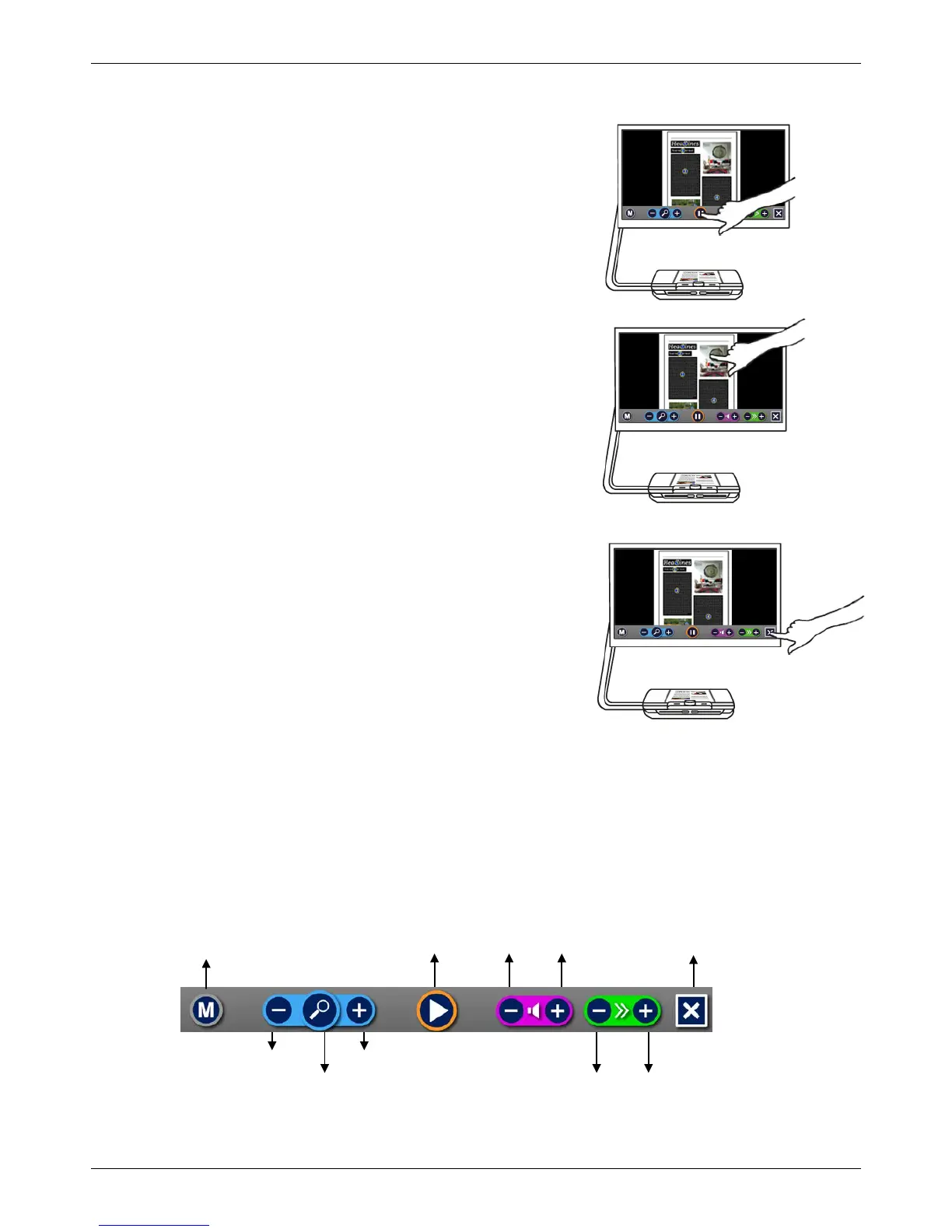Optelec ClearView Speech
10 English
Step 6:
Press the pause button to pause the speech.
Step 7
Select another zone by tapping once on another blue
bullet.
Photos are displayed in the original colors. To view
photos magnified, tap it once. To return to the full page
view, tap the photo once again.
Tap the button marked with the “X” on the right end of
the button bar to return to ClearView mode. Tap and
hold the button marked with the “X” on the right end of
the button bar to capture a new page.
2.4 The Button Bar
The following figure shows the ClearView Speech button bar. Use the button bar to start and
pauze the speech, adjust the magnification, adjust the volume, adjust the reading speed, activate
the menu, exit Speech mode and return to ClearView mode.
