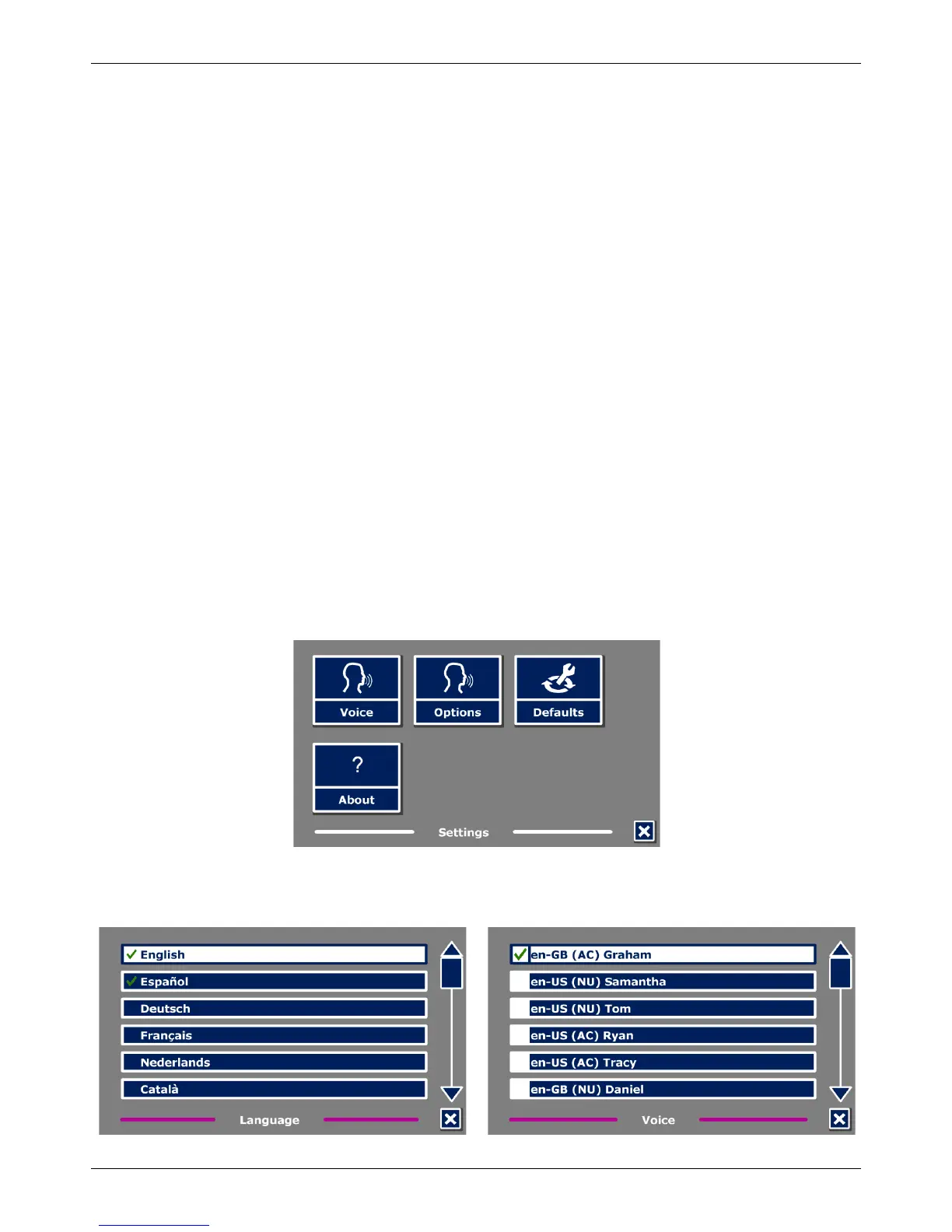Optelec ClearView Speech
16 English
3.7.1 Color
This option is only available when the Contrast submenu is enabled. Tap the “Color” button to
cycle through the available high contrast text foreground and background color combinations. The
colors that can be selected are:
• Black – White
• White – Black
• Yellow – Black
• Black – Yellow
• Yellow – Blue
• Blue – Yellow
• Black – Red
• Red – Black
• Black – Green
• Green – Black
• Black – Purple
• Purple – Black
• Blue – White
• White – Blue
• Black – Amber
• Amber – Black
3.7.2 Contrast
Tap the “Contrast” button to enable or disable high contrast text colors. Pictures will always be
displayed in their original colors. Only the text foreground and background colors will be changed.
The default contrast settings are black text on a white background.
3.7.3 Highlight
This option lets you choose a word highlight, line highlight or no highlight. Both the color of the
word and line highlight can be changed from red to yellow. The red word highlight is the default.
3.8 Settings
Select the “Settings” button to enter the Settings menu. The Settings menu contains four buttons:
- Voice
- Options
- Restore defaults
- About
3.8.1 Voice
The Voice button in the settings menu opens a list with all available reading voices and languages.
Selecting this button will open the languages list.
