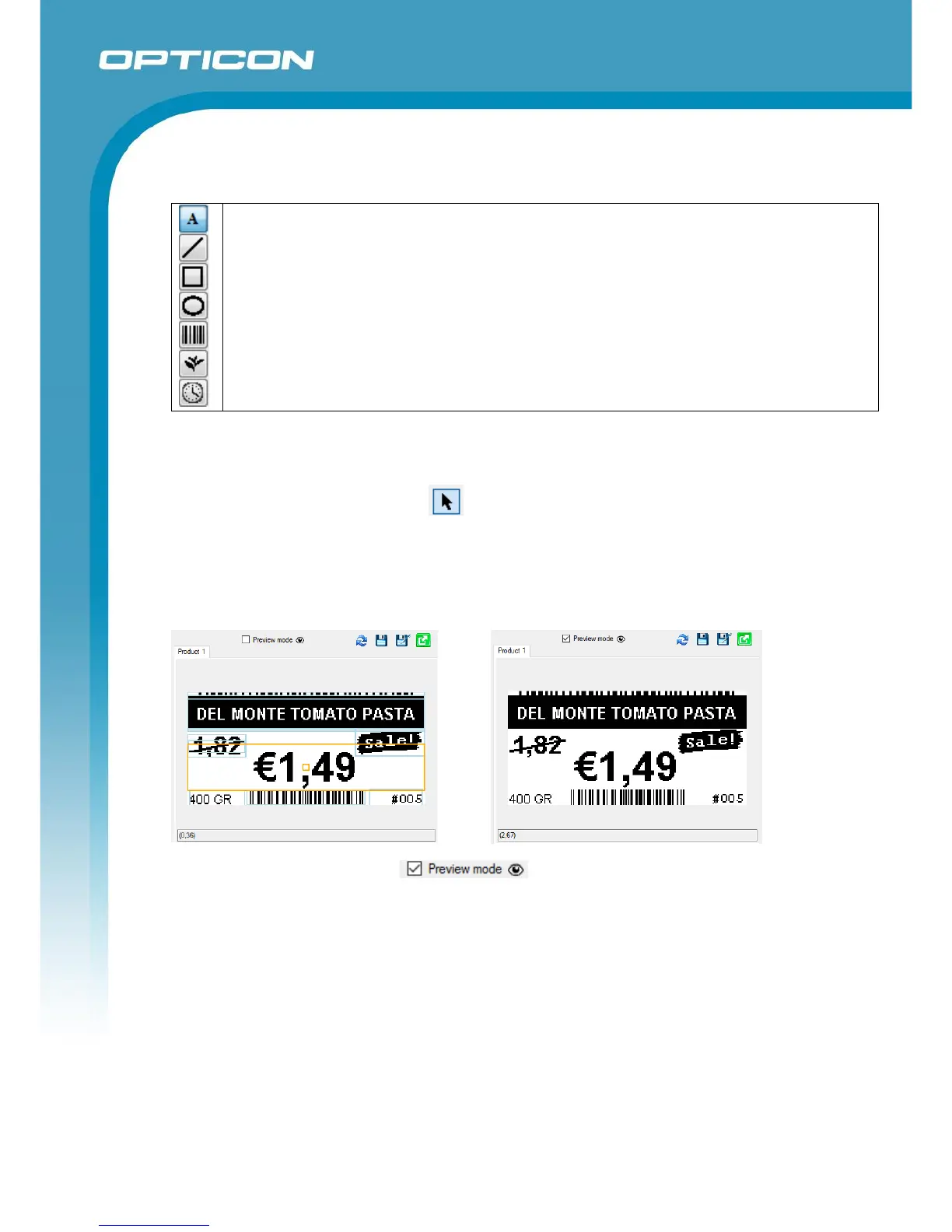Text (fixed and dynamic)
Lines
Rectangles (filled / non-filled)
Ellipses (filled / non-filled)
Barcodes
Images (monochrome or black/white/red; fixed and dynamic)
Time stamp (of the last image update)
To add an object to the template, select the type of the object that you want to add, by pressing
the corresponding button and draw a rectangle on the image to indicate the position of the new
object. After drawing the object its properties can be changed as desired.
To edit an existing object, press the button and left-click on the object that you want to edit.
Objects can also be moved by dragging and resized by selecting an object and dragging its
borders.
Note: The arrow keys can also be used to move a selected object.
To preview the template enable to get a realistic view on the end result.