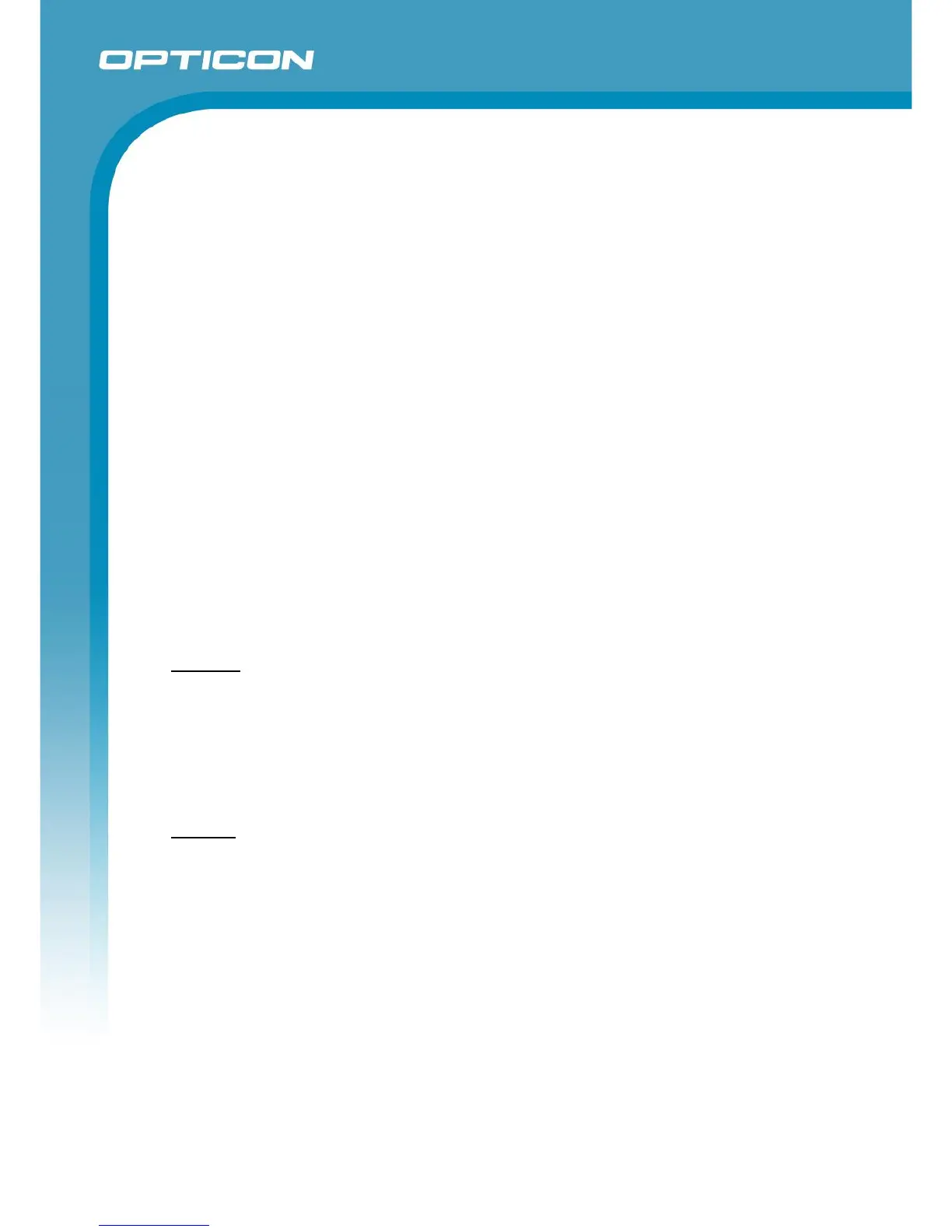Opticon ESL
ESL Server manual
v1.0.62.2
74
For re-linking and unlinking of ESLs that already show a product, it’s also possible to add the
MAC address barcode to your template file, by adding a small bar at the top of the template
containing this barcode. See chapter 8.2.1 for more information.
10.3.1. OPH100x, H13, OPH3000, OPL9728 or OPL9815
Make sure the correct firmware version is loaded on the terminal:
‘OPH1004_H13_XPA3693x.HEX’ for the OPH1004/H13
‘OPL9728_LBF3693x.S32’ for the OPL9728
‘OPL9815_XFO3693x.hex’ for OPL9815
‘OPH3000_XFM3693x.hex’ for OPH3000/CLK3000
‘OPH1005_XFP3693x.hex’ for OPH1005
Then press ‘1’ (Link ESLs) to start linking ESLs.
To create a link, first scan the MAC address barcode on the ESL followed by entering or scanning
the unique ID or barcode of the product that you want to link to this ESL.
After scanning/entering the product the terminal should say that the linking was successful
(‘Linking successful’). If the product wasn’t found in the database it will show a message that the
product wasn’t found (‘Product not found’).
If you accidently linked the wrong product to an ESL, then you can correct this by scanning the
ESL’s MAC address again and linking it to the correct product.
Settings:
The settings menu of the terminal can be accessed by pressing ‘4’ (‘Settings). This menu contains
2 options:
1. Delete data Deletes all files from the terminal, so also all links that have
not yet been sent back to the PC.
2. Barcodes This menu can enable/disable different barcode
symbologies, so almost all barcodes can be scanned.
Version:
Shows the version of the terminal application, which can be useful for support purposes.