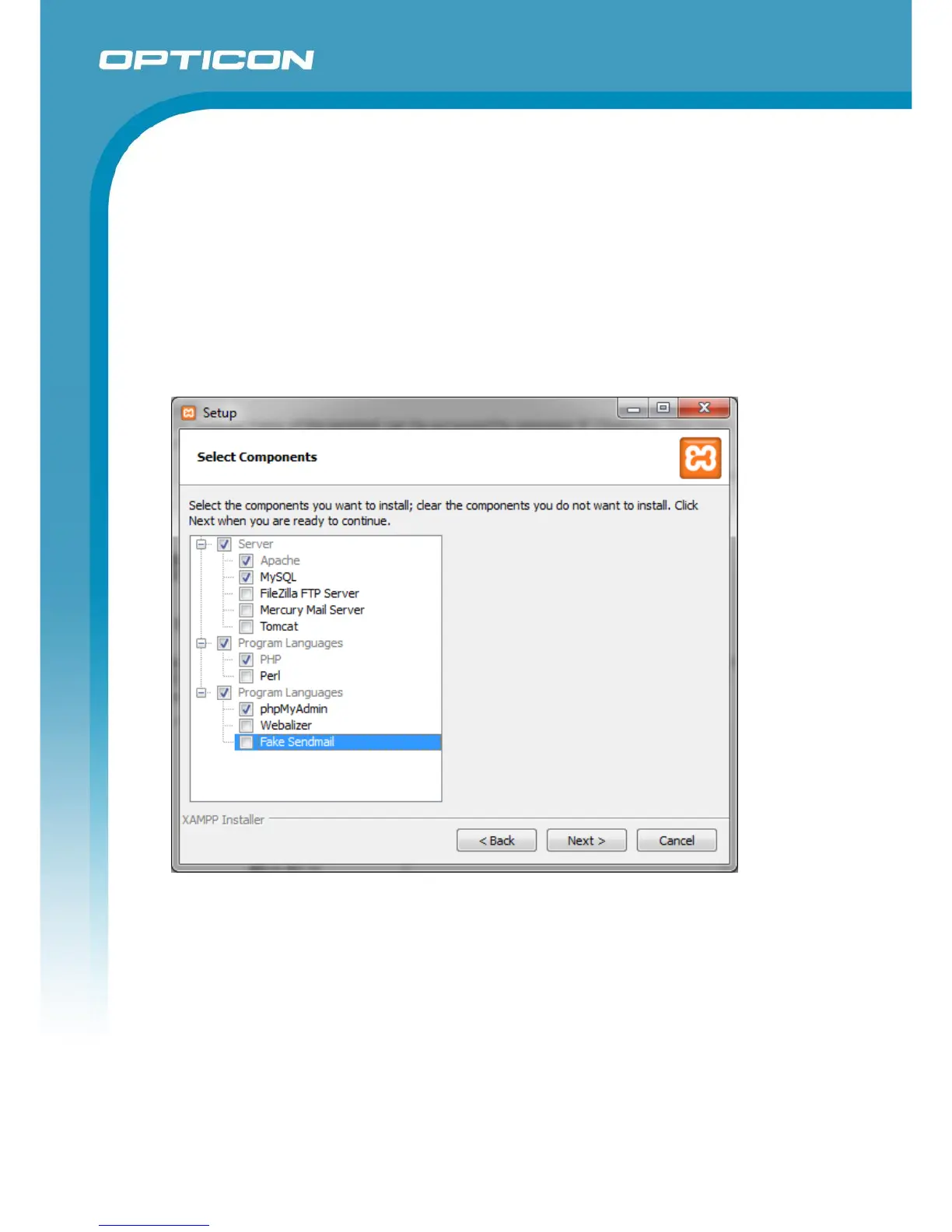Opticon ESL
ESL Server manual
v1.0.62.2
76
11. Using the Web Application for linking and monitoring
It is also possible to use the H21, H22, H32 or any other Wifi terminal to link ESL to products and
monitor the ESL system using a WiFi connection. This is done by installing a local web-server on
the ESL server to run a web page to perform the linking.
During installation, make sure you’ve checked the option ‘Install web application’. This will install
the web application into the ‘WebApp-Full’ sub-directory of the ESL server installation.
The easiest way to set-up a local HTTP-server is by downloading and installing XAMPP from the
internet and installing the following features:
After installation, start the ‘XAMPP Control panel’ and press the ‘Config’ button next to ‘Apache’
and open the ‘httpd.config’ file.
Change the document root directory to the ‘/WebApp-Full' folder of your ESL server installation
by changing both occurrences of ‘Documentroot’:
Example:
#<Directory "C:/xampp/htdocs">
DocumentRoot "C:/Opticon/ESL Server/WebApp-Full"
#<Directory "C:/xampp/htdocs">
<Directory "C:/Opticon/ESL Server/WebApp-Full">