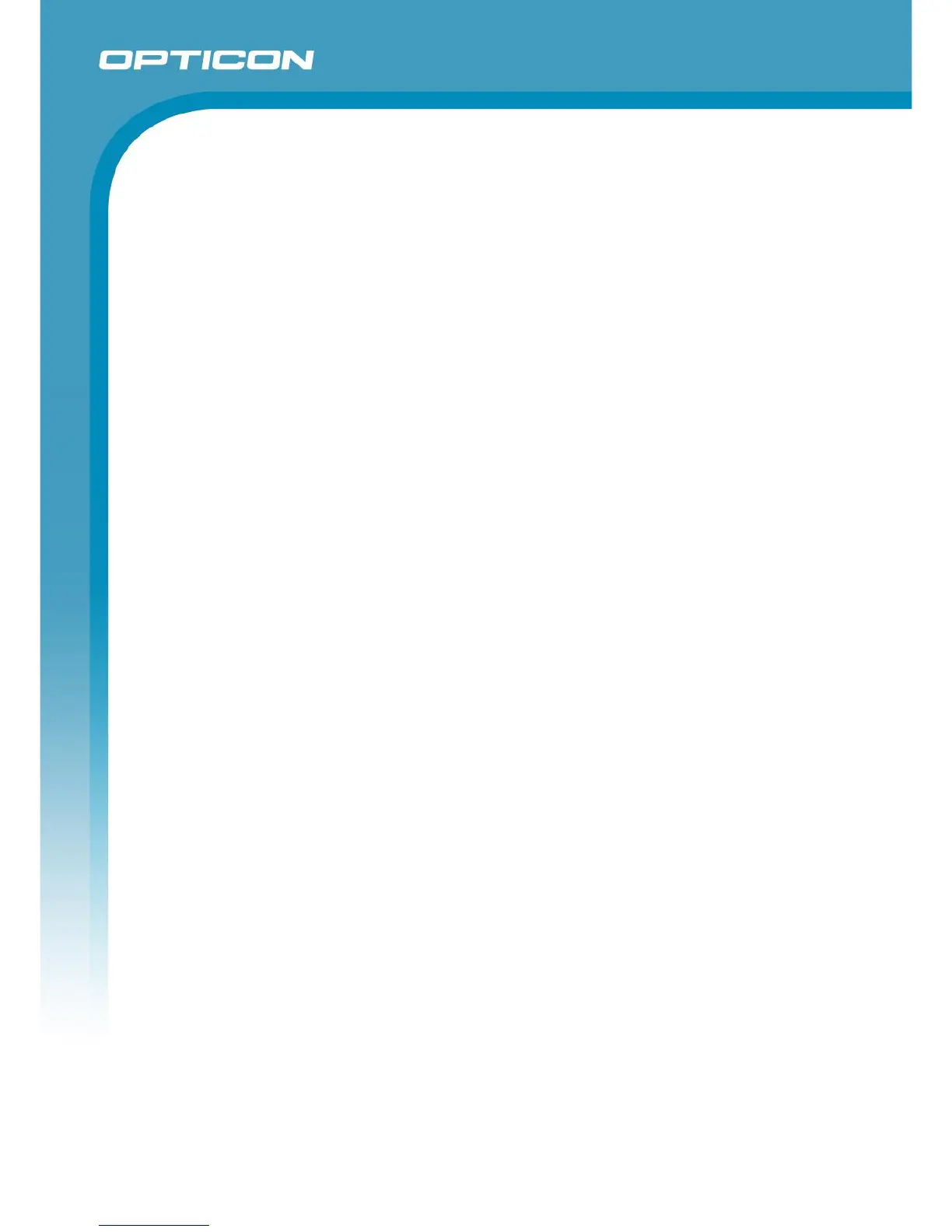Opticon ESL
ESL Server manual
v1.0.62.2
82
If the connection was successful, then press ‘Apply’ to save the settings.
To create the product tables, use the Import-button to ‘Import’ the query-file:
‘/Examples/MySQL/products_mysql.sql’
The product data should now appear in the Data-tab.
Product changes can now be made:
Manually by editing the products in the Data-tab
By placing a compatible CSV-file in the configured Input-folder, which can be found here:
‘/Examples/CSV/products.csv’
Using the provided full web application (price changes only)
Automatically by placing product changes into the ‘product staging’ table
See chapter 11 for more information on using the full Web application.
See ‘Appendix A: Demo barcodes’ to demonstrate easy linking using EAN/UPC barcodes and a
barcode scanner.