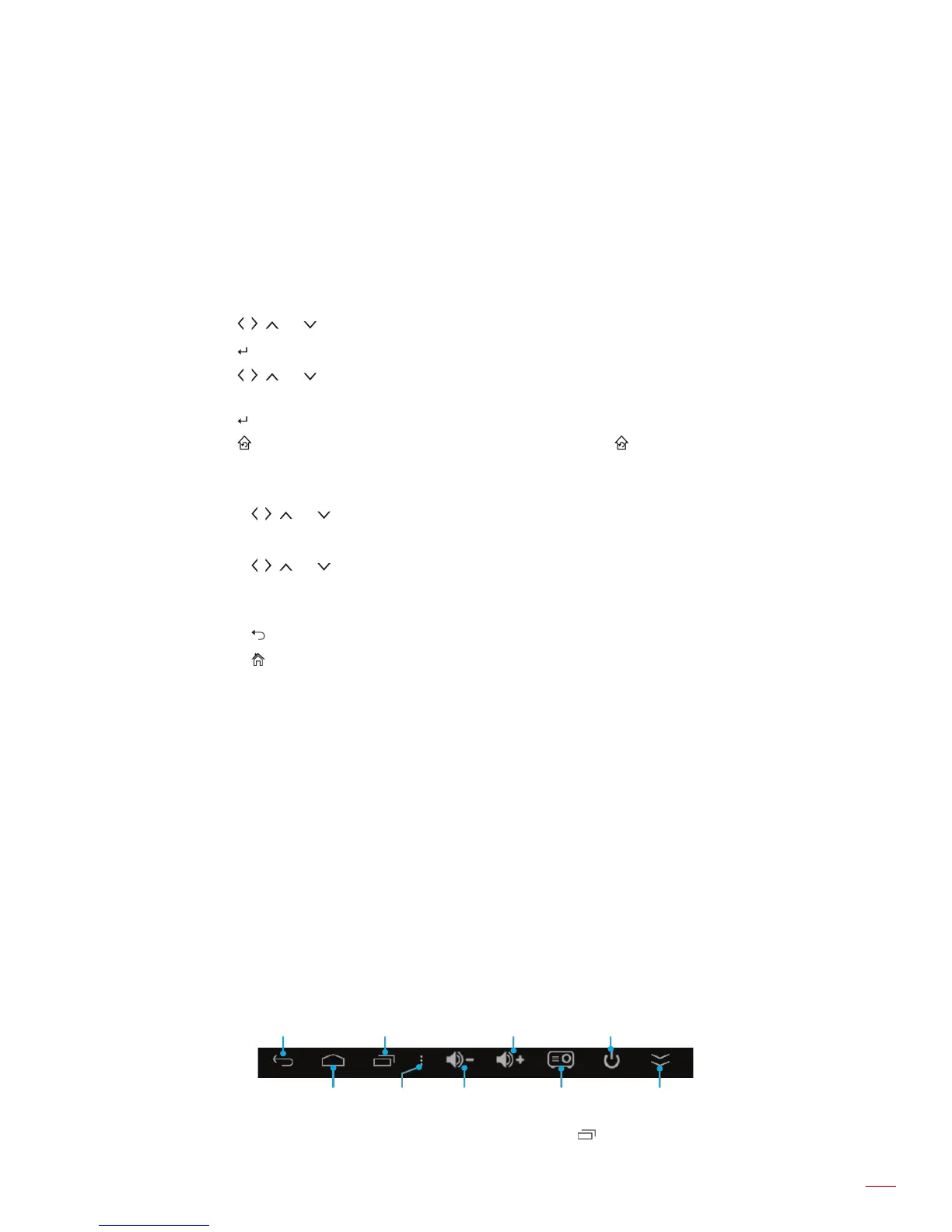English
19
USING THE PROJECTOR
Home screen navigation
You can navigate the Home screen by using the projector touch control panel, remote control, USB/wireless
keyboard or USB/wireless mouse.
Using the projector touch control panel
1. Tap on the touch control panel to activate its keys.
Note: After the activation the touch control panel keys turn blue color. If the keys are not in use for
about 20 seconds, the touch control panel becomes inactive again.
2. Tap the
, , , or keys to select a menu item.
3. Tap the
key to enter the selected menu item.
4. Tap the
, , , or keys to select a submenu item, adjust the value, or select virtual keyboard keys
when entering text.
5. Tap the
key to enter the selected menu item, switch on or off a function, or con rm the selection.
6. Tap the
key once to return to the previous menu item or tap the key repeatedly (if needed) to
access the Home screen.
Using the remote control
1. Press the
, , , or keys to select a menu item.
2. Press the
key to enter the selected menu item.
3. Press the
, , , or keys to select a submenu item, adjust the value, or select virtual keyboard keys
when entering text.
4. Press the
key to enter the selected menu item, switch on or off a function, or con rm the selection.
5. Press the
key to return to the previous menu item.
6. Press the
key to access the Home screen.
Using the keyboard
1. Press the ←, →, ↑, or ↓ keys to select a menu item.
2. Press the ENTER key to enter the selected menu item.
3. Press the ←, →, ↑, or ↓ keys to select a submenu item, adjust the value.
4. Press the ENTER key to enter the selected menu item, switch on or off a function, or con rm the
selection.
5. Press the ESC key once to return to the previous menu item or press the ESC key repeatedly (if
needed) to access the Home screen.
Using the mouse
1. Left-click to select a menu item and enter its submenu.
2. Left-click on the on-screen item control buttons to adjust the item’s value.
3. Right-click once to return to the previous menu item or to close the app. Right-click repeatedly (if
needed) to access the Home screen.
4. Move the cursor to the bottom of the Home screen to access the Quick menu as illustrated below.
Back
Home
Recent apps
Volume
down
Volume up
Device
setting
Power
on/off
Setting Hide Quick
menu
Note: To access or close the opened apps, left-click on the Recent apps icon and then left-click on the app to
access the app or drag the app up or down to remove it from the list. Left-click the Clean button to close all
opened apps at once.
