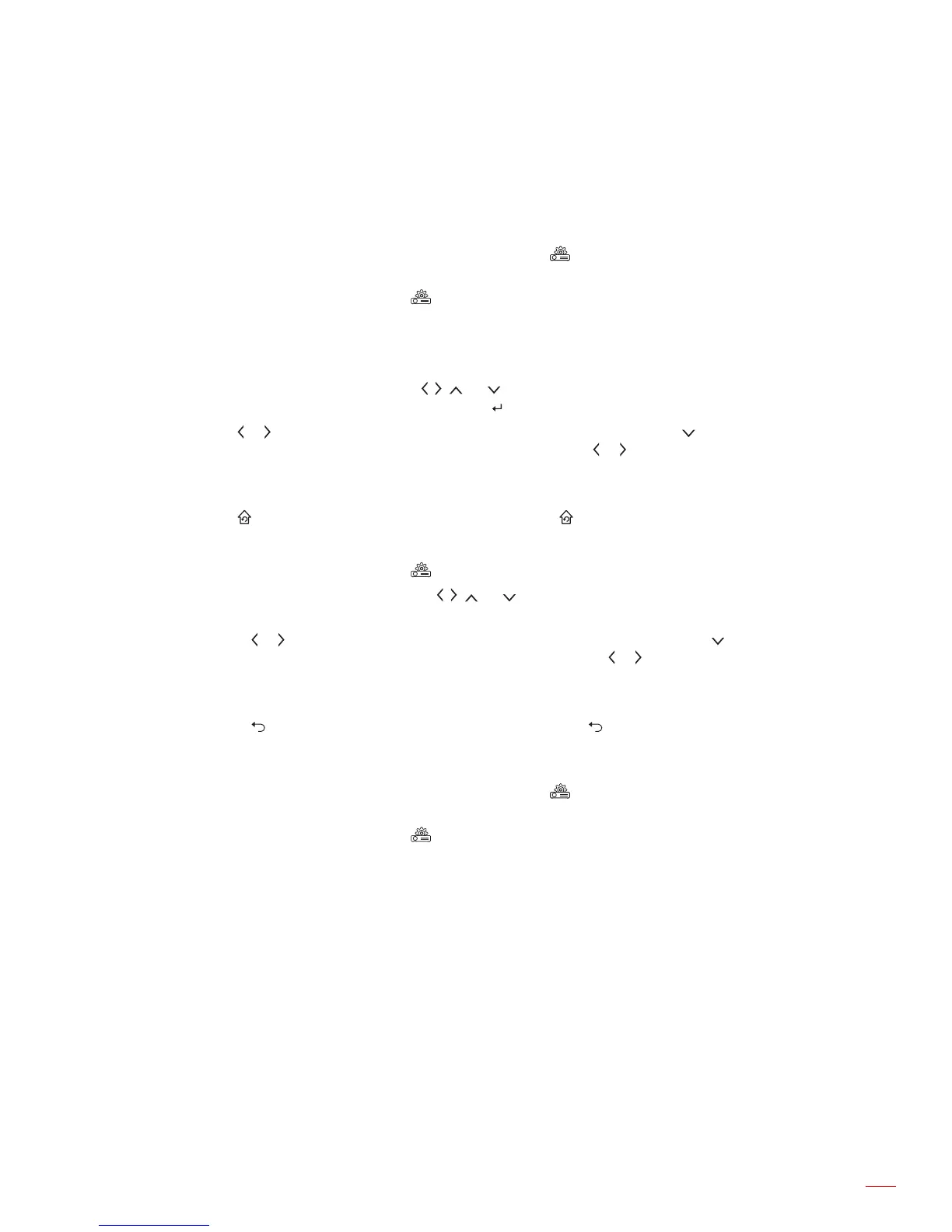English
37
USING THE PROJECTOR
Projector OSD menu
The projector has multilingual on-screen display menus that allow you to make image adjustments and change a
variety of settings.
Menu navigation using the projector touch control panel
Note: The projector OSD menu can be opened only by pressing the key on the remote control. Once opened,
you can use the projector touch control panel keys to navigate the OSD menu and adjust the parameters.
1. To open the OSD menu, press the key on the remote control.
2. Tap on the projector touch control panel to activate the keys.
Note: After the activation, the touch control panel keys turn blue color. If the keys are not in use for
about 20 seconds, the touch control panel becomes inactive again.
3. When the OSD is displayed, tap the , , , or keys to select any item in the main menu. While
making a selection on a particular item, tap the key to enter its submenu.
4. Tap the or key to select the desired item in the submenu and then tap the key to select the
subitem. For adjusting the settings or setting the value, tap the or key. The modications are saved
automatically.
5. Select the next subitem to be adjusted in the submenu and adjust as described above.
6. Tap the key once to return to the main menu or tap the key twice to access the Home screen.
Menu navigation using the remote control
1. To open the OSD menu, press the key on the remote control.
2. When the OSD is displayed, press the , , , or keys to select any item in the main menu. While
making a selection on a particular item, press the
key to enter its submenu.
3. Press the or key to select the desired item in the submenu and then press the key to select the
subitem. For adjusting the settings or setting the value, press the or key. The modications are
saved automatically.
4. Select the next subitem to be adjusted in the submenu and adjust as described above.
5. Press the key once to return to the main menu or press the key twice to access the Home
screen.
Menu navigation using the keyboard
Note: The projector OSD menu can be opened only by pressing the key on the remote control. Once opened,
you can use the keyboard keys to navigate the OSD menu and adjust the parameters.
1. To open the OSD menu, press the key on the remote control.
2. When the OSD is displayed, press the ←, →, ↑, or ↓ keys to select any item in the main menu. While
making a selection on a particular item, press the ENTER key to enter its submenu.
3. Press the ← or → key to select the desired item in the submenu and then press the ENTER key
to select the subitem. For adjusting the settings or setting the value, press the ← or → key. The
modications are saved automatically.
4. Select the next subitem to be adjusted in the submenu and adjust as described above.
5. Press the ESC key once to return to the main menu or press the ESC key twice to access the Home
screen.
