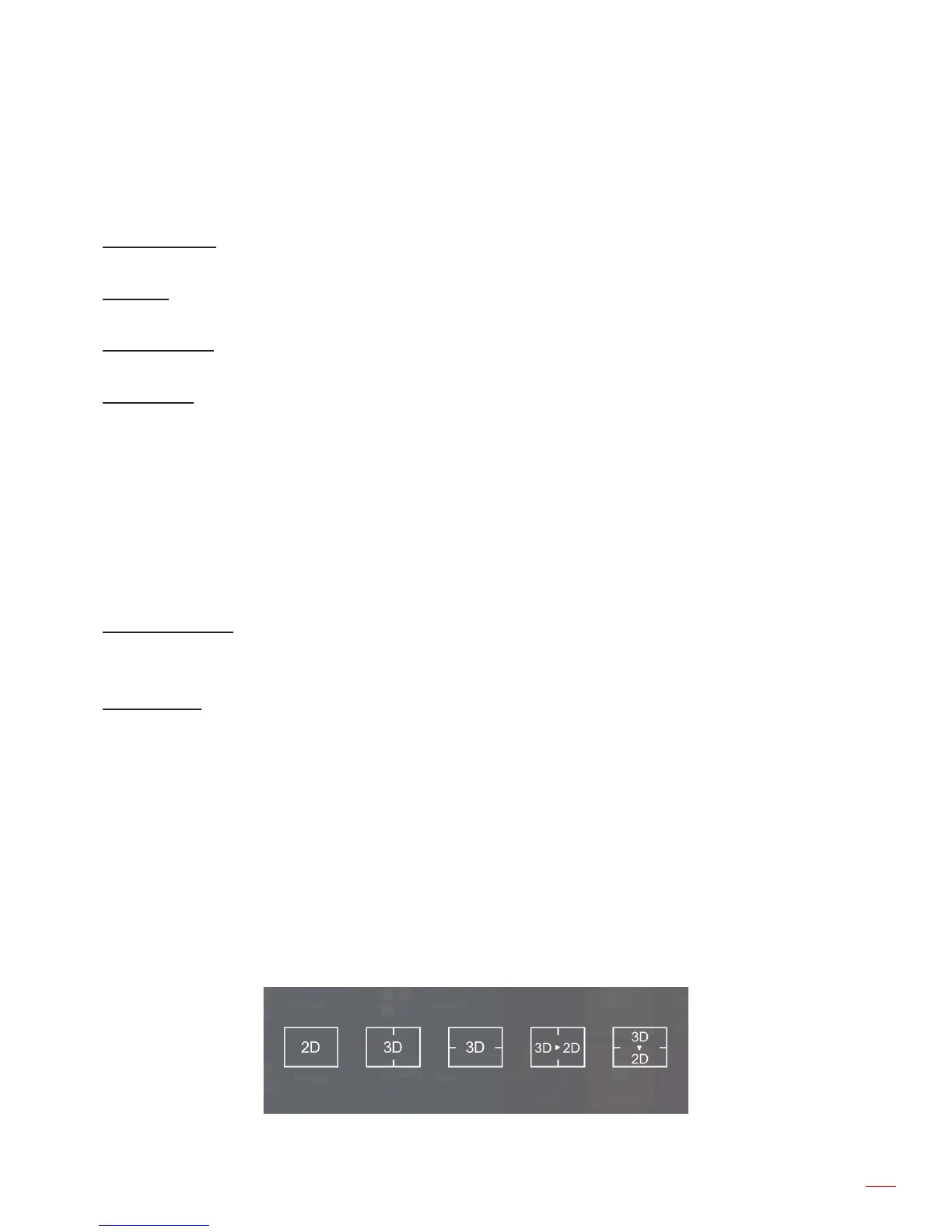English
43
USING THE PROJECTOR
Advanced menu
Advanced display menu
Projection Mode
Select the preferred projection between “Front”, “Ceiling Front”, “Rear”, and “Ceiling Rear”.
Keystone
Adjust the image distortion caused by tilting the projector manually.
AUTO Keystone
Adjust the image distortion caused by tilting the projector automatically.
AUTO Rotate
Enable to detect the projection mode automatically.
Advanced restore defaults menu
Select “Yes” to restore the OSD menu settings to the factory defaults.
3D menu
3D setting menu
Adaptive detecting
Source Change: Allow detecting the 3D signal automatically if the input source changes.
Off: Disable the adaptive detecting feature.
LR View Swap
Enable to allow swapping the left and right side view.
3D format menu
Select your preferred 3D format. The available options include:
2D Mode: Display the 2D content in full screen.
3D-LR: Display the 3D content in a split screen (left side and right side).
3D-UD: Display the 3D content in a split screen (top side and bottom side).
3D-2D-LR: Display the 3D content on the left side of the split screen and the 2D content on the right
side of the split screen.
3D-2D-UD: Display the 3D content on the top side of the split screen and the 2D content on the bottom
side of the split screen.
2D Mode 3D-LR 3D-UD 3D-2D-LR 3D-2D-UD
