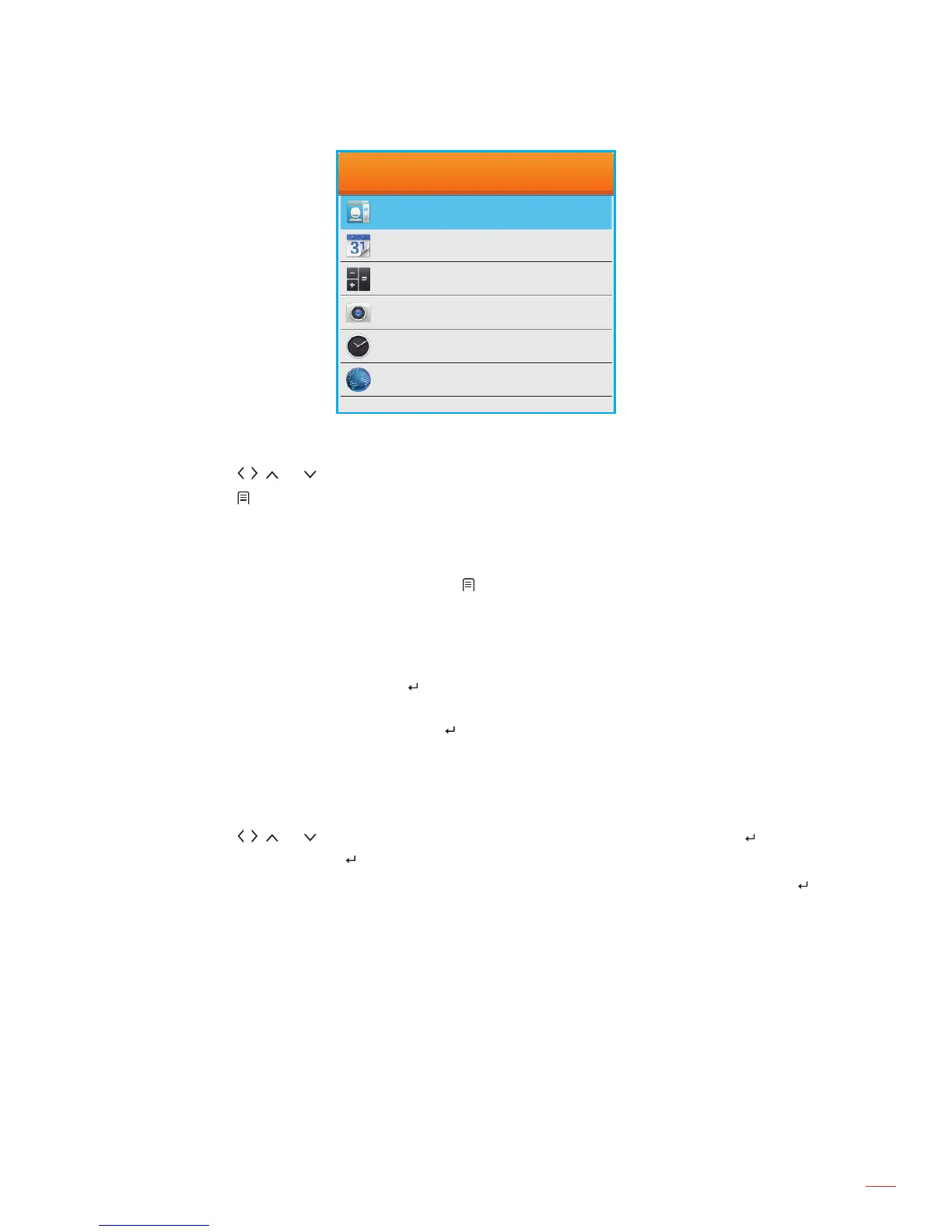English
21
USING THE PROJECTOR
People
Calendar
Select APP
Add
Add
Calculator Add
Camera Add
Clock Add
AddBrowser
To remove or replace an app on the Home screen, do the following:
1. Tap the
, , , or key to select the app on the Home screen that you wish to remove or replace.
2. Tap the
key.
The Select APP menu opens where the app you wish to remove or replace is automatically selected
and next to it is written “Delete”.
Note: To open the Select APP menu using the:
Remote control, press also the
key
Keyboard, press the “Menu” key
Mouse, long left-click.
3. Do any of the following:
± To remove the app: Tap the
key.
± To replace the app: Use the navigation buttons to select the app you wish to use to replace the
current app with and then tap the
key.
4. Repeat steps 1 to 3 to remove or replace any additional apps.
Connecting to the wireless network
To connect your projector to the wireless network, do the following:
1. Tap the
, , , or key to select the “WIFI” tab on the Home screen and then tap the key.
Select Wi-Fi and tap the
key to turn on wireless network.
2. In the list of available wireless networks, select the network you wish to connect to and tap the
key.
Note: If you choose a secured wireless network, you are prompted to input a password.
