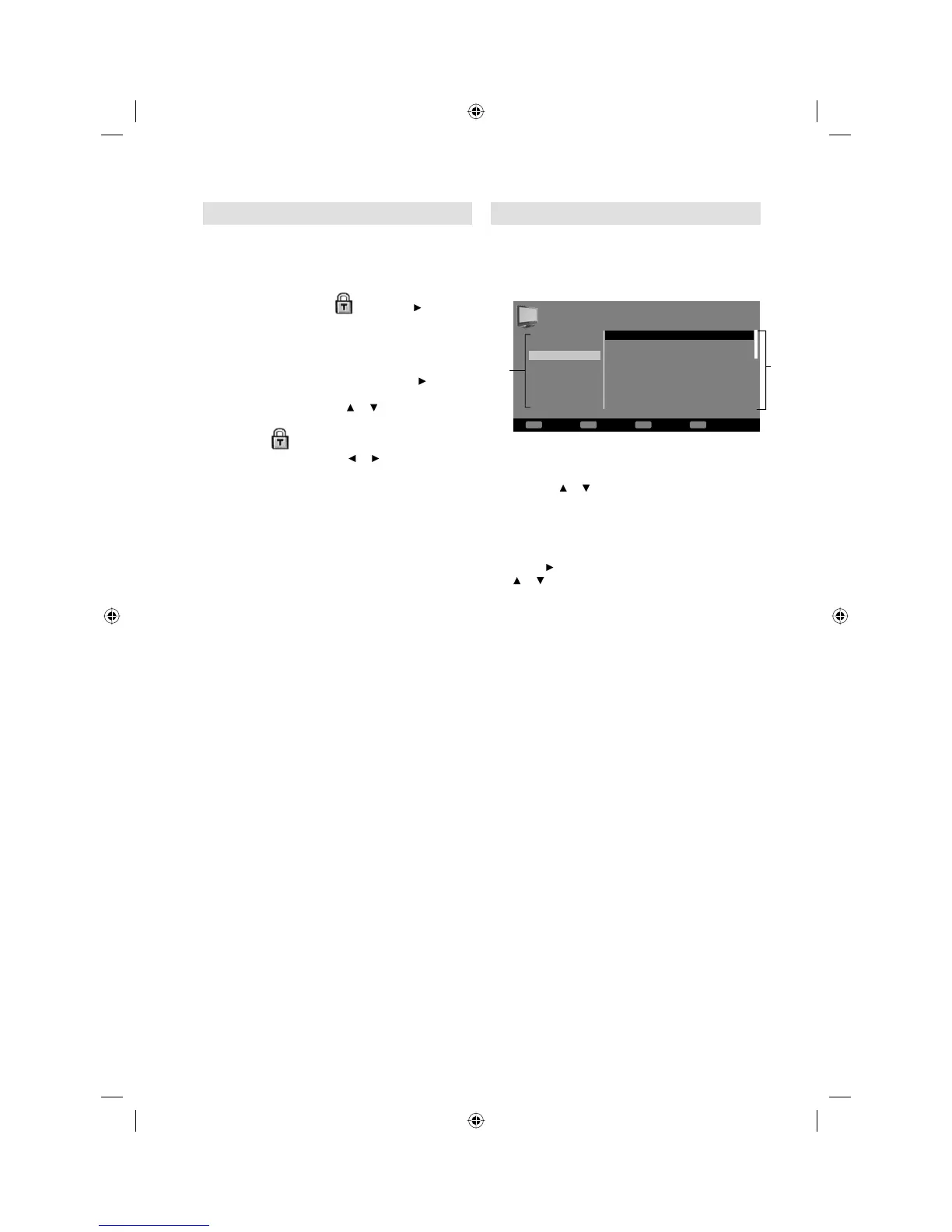16
Password Setup (Parental lock)
Parental lock is a function of the channel
provider. If it is not supported by the channel,
parental lock is without function. Currently there
are no channels supporting parental lock.
1
Press MENU. Select then press .
2
‘Password’ will appear. Press ‘0 0 0 0’ using
the Number buttons (0-9). (This is the default
password.)
3
Select the desired option, then press .
Channel Block: Press or to select the
channel that you want to lock, then press
ENTER.
will appear.
Program Block: Press or to select desired
parental rating.
Change Password: Enter your chosen new
password with Number Buttons (be sure to
remember this password). After you have
entered the new password, you need to enter
the same password again for confirmation.
4
Press RETURN several times to return to the
normal screen.
While toggling between channels, if a service which
has a parental rating (higher than your setting) is
selected, the channel will be locked. Press ENTER
to enter the password entering screen. Then enter
the password to view that channel. If the channel
you are currently watching supports a parental
rating then the rating will also be displayed in the
Channel information display (see page 13).
EPG (Electronic Program Guide)
The Guide menu shows the available
programme listings for the next 8 days only,
including today.
1
Press GUIDE (EPG) to display the Guide menu.
Service list :
Lists all the services that are currently available.
As you scroll through the service list by
pressing
or , the Event list will be refreshed
accordingly. To scroll through the service list
page by page, press Red or Green Key.
Events list :
List the events in a grid of rows.
Press to enter the Events list. You can press
or to navigate through the rest of the events.
You can easily move to the Previous day or
Next day in the Events List by pressing Red
or Green key (the date of the programme
information you are currently viewing is shown
in the top left hand corner).
2
From within the Events list, you can open
the Event detail for the currently highlighted
programme by pressing Yellow.
The Event detail shows the extended event
description of an event.
To return to the Events list, press Yellow.
To clear the menu screen, press ENTER or
RETURN.
Date: Sun, 20 Aug
Television l TV guide
Prev page
1:00 ~ 1:01 No category
1:00
1:01
1:02
1:03
1:04
1:05
2:10
3:00
670
671
672
674
679
800
801
802
STU
MNO
VWXYZ
TCM
PQR
ARTE
DEF
SAT.1
Next page
Time: Sun, 20 Aug 01:00:52
672_VWXYZ_Monosco_0820_...
672_VWXYZ_Monosco_0820_...
672_VWXYZ_Monosco_0820_...
672_VWXYZ_Monosco_0820_...
672_VWXYZ_Monosco_0820_...
672_VWXYZ_Monosco_0820_...
672_VWXYZ_Monosco_0820_...
672_VWXYZ_Monosco_0820_...
Service list
Events
list
3BR2901A_EN.indd 163BR2901A_EN.indd 16 3/8/11 12:14:20 PM3/8/11 12:14:20 PM
