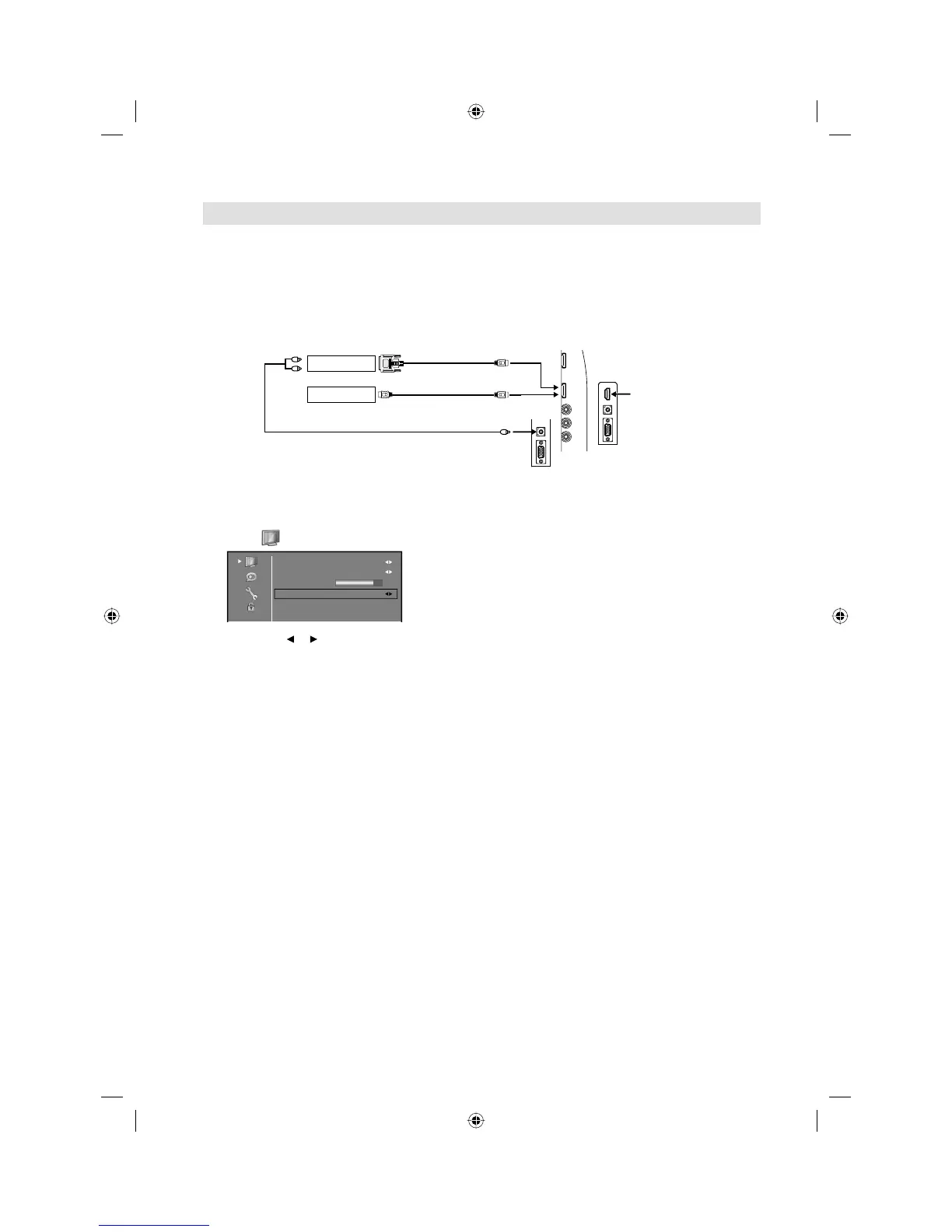24
The HDMI input receives digital audio and uncompressed video from a HDMI equipped device or
uncompressed digital video from a DVI equipped device.
When you connect to a DVI device with a HDMI-to-DVI adapter cable, it only transfers the video signal, so it
is necessary to use separate analogue leads to transfer the audio signals.
Select the HDMI input mode (see P.12).
Connecting an HDMI
or a DVI device to the HDMI input
Selecting the HDMI signal
1
Select /Advanced Settings/HDMI Mode option.
DNR
Blue Back
Backl
ight
HDMI Mode
Medium
Off
Auto
70
2
Then press or to select the desired mode.
Auto: Auto (factory setting), can remain in this mode. Change not necessary.
PC: PC (for PC), if desired.
Video: Video (for Video), if desired.
3
Press MENU to exit the menu.
Note:
Follow the user’s manual that came with the HDMI-system, which you try to connect to this TV.•
or
DVI device
HDMI device
To DVI output
Audio cable (not supplied)
HDMI - to - DVI adapter cable
(HDMI type A connector)
(not supplied)
HDMI cable
(type A connector)
(not supplied)
To HDMI output
To PC/DVI AUDIO input
TV (Rear view)
TV (Side view)
HDMI3 (32MT6000)
TV (Rear view)
3BR2901A_EN.indd 243BR2901A_EN.indd 24 3/8/11 12:14:30 PM3/8/11 12:14:30 PM
