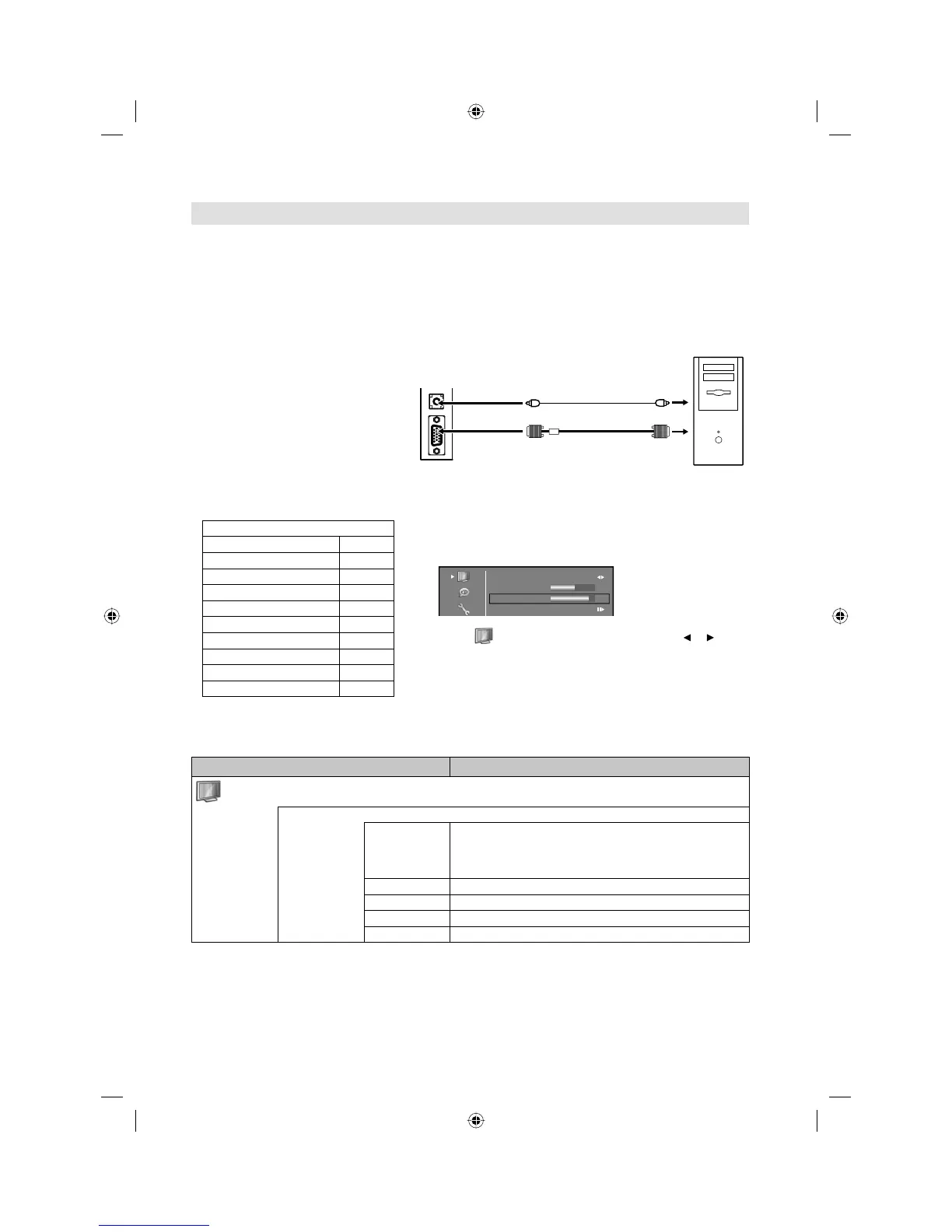23
PC connection
Follow these steps: On your PC monitor choose a resolution of
1920 × 1080
at 60Hz and save this
configuration. Shut down your PC and connect the shut off LCD TV.
Use a screensaver to avoid burning-in of static picture content.
Use a PC-VGA cable (not supplied) to connect the LCD-Monitor
to your PC. Make the connections carefully so as not to break or
bend the contacts inside the plug.
Select PC input
Switch on the LCD-TV.
Select the PC input mode (see page 12).
Note:
If no signal or a signal with a non-
supported resolution is connected, No
Signal is displayed
As this LCD-TV is not a PC monitor
correct display cannot be guaranteed for
every PC / graphics card.
Digital PC connection to HDMI-input is
not supported.
If by any chance the PC should create
a picture on the HDMI-input then there
can be no guarantees for its correct
representation. Digital PC connection
is not an assured function of this TV
appliance.
•
•
•
•
Selected Items
Setup hint
PC
Auto Adjust
Hor Position, Ver Position, Phase and Clock are
adjusted automatically as per the input PC video signal.
When PC-input mode was selected and a PC-signal
was input, Auto Adjust will be performed automatically.
•
Hor Position To adjust the horizontal placing of the image.
Ver Position To adjust the vertical placing of the image.
Phase Eliminates the horizontal (PHASE) interfering lines.
Clock Eliminates the vertical (CLOCK) interfering lines.
Example: Adjust the contrast.
1
During PC mode press MENU.
Pictur
e Preference
Brightness
Contrast
Colour Temperature
Standard
50
85
2
Select /Contrast, then press ENTER. Press or to
adjust Contrast.
3
Press RETURN several times to return to the normal
screen.
Supported PC resolutions
resolution fps (Hz)
640x480 60
800x600 60
1024x768 60
1280x720 60
1280x768 60
1360x768 60
1280x1024
60
1440x900
60
1920x1080
60
VGA Cable (not supplied)
Audio cable (not supplied)
TV (Rear view)
to PC/DVI AUDIO input
PC
3BR2901A_EN.indd 233BR2901A_EN.indd 23 3/8/11 12:14:28 PM3/8/11 12:14:28 PM
