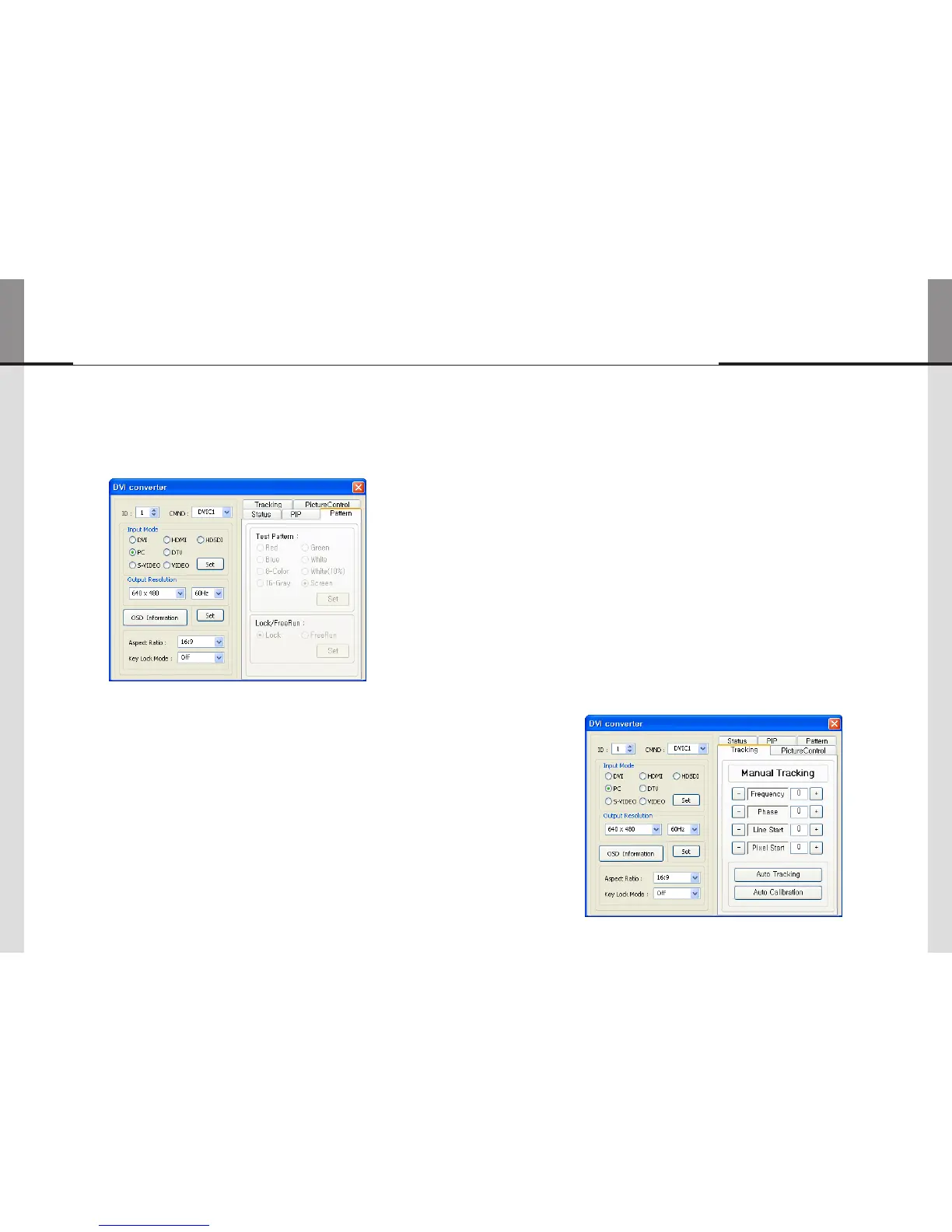- 60 - - 61 -
ORION
Innitely Expandable
10) Pattern
• Select the Test Pattern (Red, Blue, 8-Color, 16-Gray, Green, White, White (10%), Screen)
• Set : Set or change the Pattern.
11) Lock/FreeRun
• Lock : Default setting. It is used when MLCD is configured as the default display.
If the vertical frequency of input signal and out signal is identical, output is generated
according to vertical synchronization.
• FreeRun : This function is used when the default display is not MLCD and screen image is not
displayed. It generates its own output vertical frequency regardless of input signal.
If screen image is displayed, use Lock mode.
• Lock/FreeRun can be configured by the keypad of DVI converter besides MSCS.
While Menu OSD is not displayed, FreeRun mode can be selected by pressing UP key and Lock
mode by DOWN key.
12) Tracking
• Control the Screen size, sharpness, and position of DVI Converter with PC input mode.
• In case alignment doesn't work through "Tracking Auto" command, users can tune finely
through "Manual Tracking".
• "Manual Tracking" window enables users to set Frequency, Phase, LineStart and PixelStart.
• Detail adjustment steps are as follows.
1) Tune "Phase" until the vertical lines are clearly adjusted..
2) Tune "LineStart" to adjust vertical alignment. "PixelStart" for horizontal alignment.
3) Adjust "Frequency" if alignment is still wrong.
If you adjust "Frequency", repeat step 1) and 2) to fit alignment.
Adjustable range is as follows
• Frequency : The range of "Frequency" you can adjust is -50 to 50
• Phase : The range of "Phase" you can adjust is 0 to 63
• Linestart : The range of "Linestart" you can adjust is -23 to 10
• Pixelstart : The range of "Pixelstart" you can adjust is -50 to 40
• Auto Tracking : Automatic alignment for DVI Converter screens.
• Auto Calibration : Automatic color control for DVI Converter screen.
MLCD
