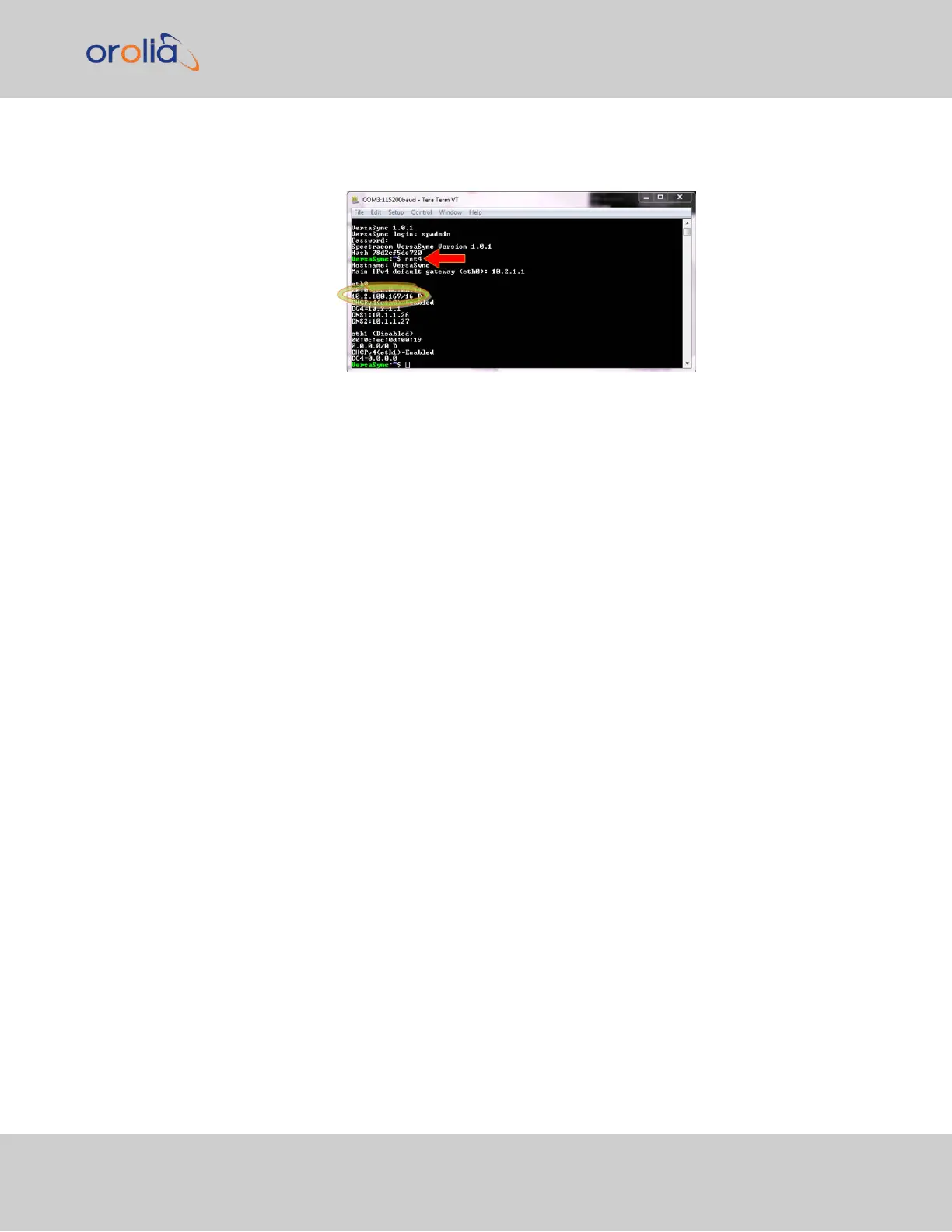Retrieve the IP address assigned to VersaSync by typing the net4 command.
The command should return the network settings, including the IP address.
c.
If you are NOT on a DHCP-enabled network, your unit's IP address is set to
the default for each Ethernet port (unless you have assigned a new static IP
address). You can access the unit via the default address with a PC configured
to the same subnet mask (255.255.255.0).
d.
You can set a static IP address trough the CLI using the command: ip4-
set <x>.<IP address>.<subnet mask> Example: ip4set 0
10.2.100.245 255.255.0.0
If required, also set your gateway address: gw4set <x> <gateway
address>.
Or, follow the steps below to set an IP address through the Web UI.
3.
Log In to the Web UI
a.
On a PC connected to VersaSync via ETH0 or ETH1, start a web browser.
b.
Navigate to the IP address obtained or assigned in Step 2.
c.
Login to the VersaSync Web UI, using the same credentials as mentioned
above.
d.
If so required, you can also change VersaSync's IP configuration (address, sub-
net, gateway, ...):
i.
Navigate to MANAGEMENT > Network Setup.
ii.
In the Ports panel on the right, click the GEAR button next to ETH0 or
ETH1: The Edit Ethernet Port Settings panel will open.
2.1 Network Setup
VersaSync Getting Started Guide Rev. 8 17