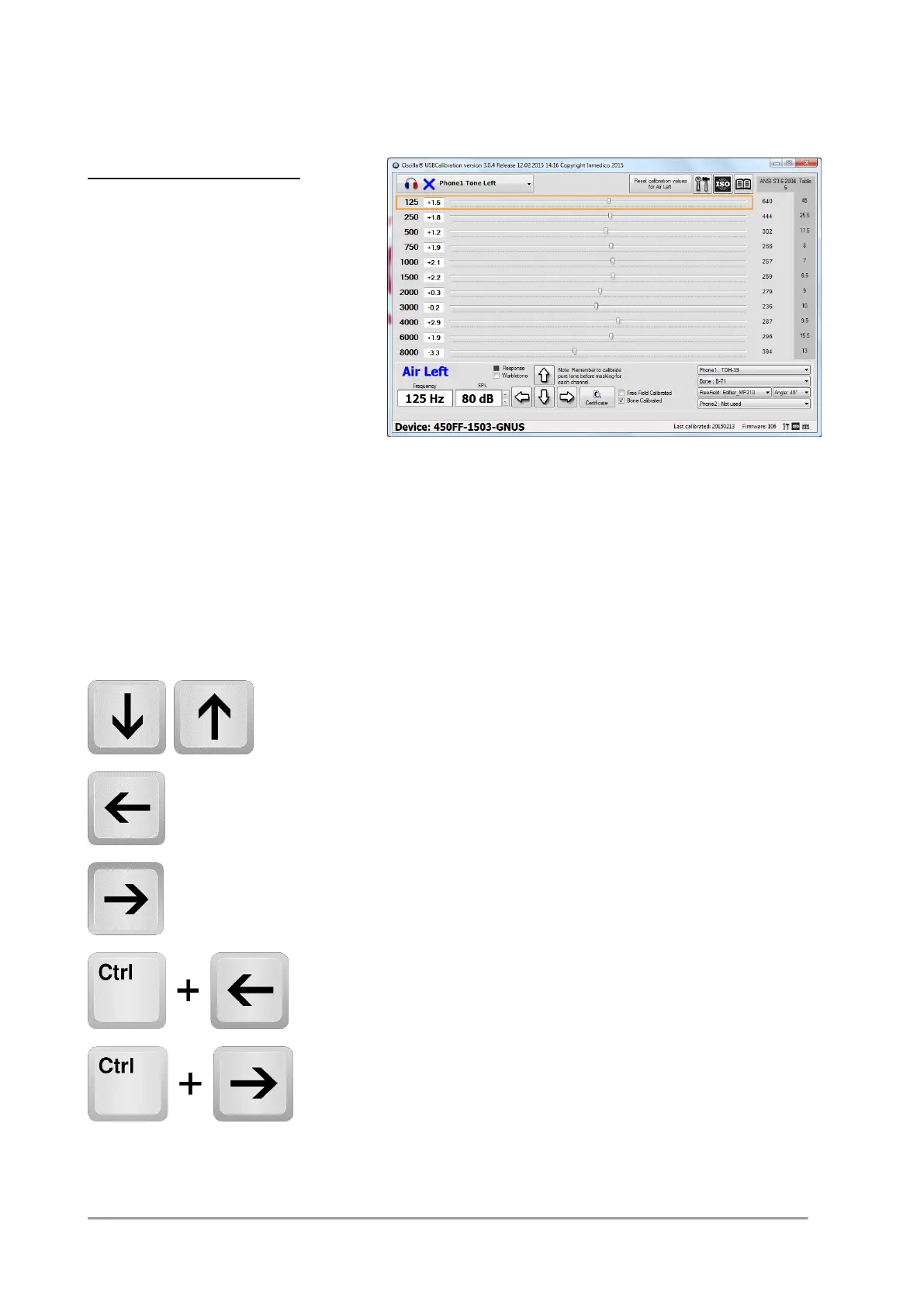ID: 993 / ver. 206
5 Use of the program with USB1xx, USB3xx and SM450FF
Basic operation of the program
Start the program and connect the
audiometer to the USB port. The
program will start at 125 Hz, left
channel and 80 dB calibration level,
and the tone output will be turned on.
The available buttons that appears in
the program depends of which USB
audiometer is connected to the PC.
USB100, USB300, USB310: Air
USB300-B, USB300-BS,
USB350-B, USB350-BS: Air, Masking, Bone
USB350-SP: Air, Masking, Bone, Speech-masking
SM450-FF: Air, Masking, Bone, Speech-masking, Free field
SM450-FF 2 edition: Air, Masking, Bone, Speech-masking, Free field, Phone2 (Insert)
The program can be controlled by the mouse, dragging the sliders and clicking the buttons. However, to
make the calibration process more convenient, it can also be controlled by the keyboard.
Changes the frequency.
Move calibration sliders 1 step down, -0.1 dB
Move calibration sliders 1 step up, +0.1 dB
Move calibration sliders 10 step down, -1 dB
Move calibration sliders 10 step up +1 dB
Change function between air, left, right, and
bone
The program automatically
detects the audiometer type,
and the bone and masking
buttons in the top of the main
screen and will only be
present if the audiometer
supports bone and masking.
By using the keyboard, you
can keep your eyes on the
calibration equipment all the
time, instead of having to
look at the PC monitor to
follow the mouse pointer.
