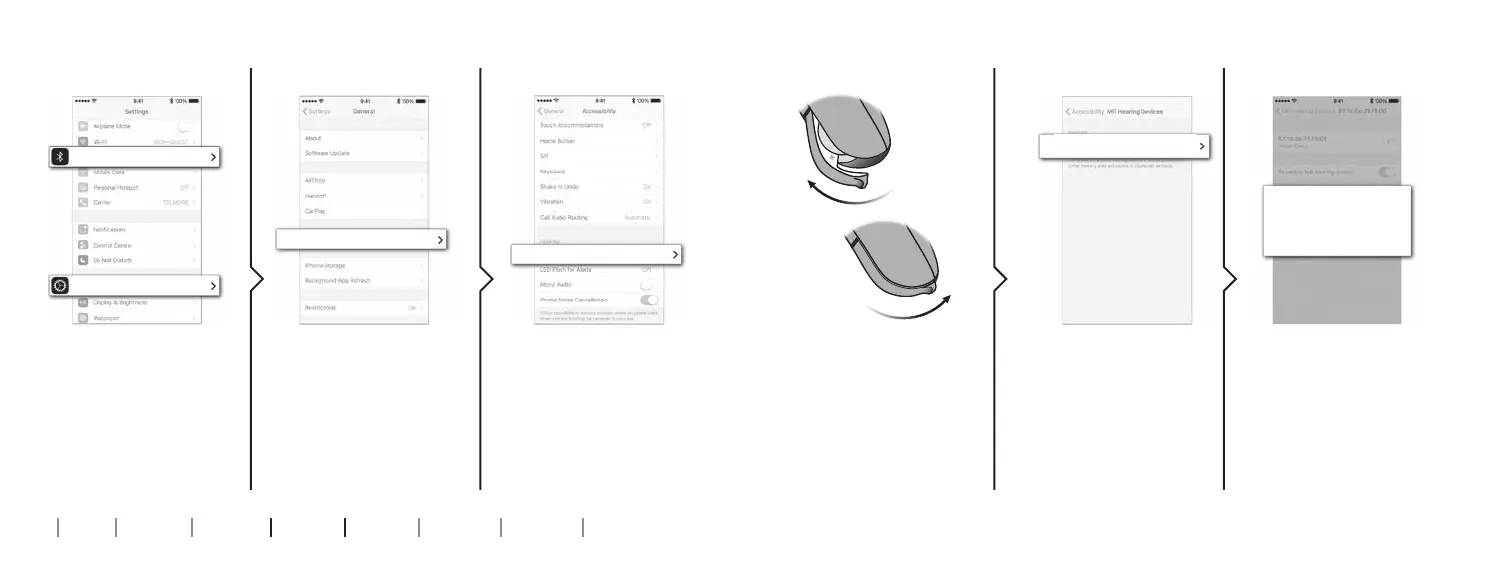26 27
About Start-up Handling Options Tinnitus Warnings More info
Pair with iPhone
2. General 3. Accessibility1. Settings
Open your iPhone and
go to “Settings”. Make
sure Bluetooth is on.
Then choose
“General”.
On the “General”
screen, choose
“Accessibility”.
On the “Accessibility”
screen, choose “MFi
Hearing Devices”.
6. Confirm pairing5. Select
Open and close the
battery drawer on
both hearing aids,
and place them close
to your iPhone. The
hearing aids remain in
pairing mode for
3 minutes.
The iPhone will
detect the hearing
aids for pairing.
Detected devices will
appear in your iPhone
list. Choose your
hearing aids.
Confirm pairing. If you
have two hearing aids,
pairing confirmation is
needed for each
hearing aid.
4. Prepare
Bluetooth
General
Accessibility
MFi Hearing Devices
William’s Hearing Aids
Oticon Xceed
Bluetooth Pairing
Request
“William’s Hearing Aids” would
like to pair with your iPhone
Cancel Pair
On
✓
Your hearing aids and iPhone will no longer be connected if either of them is turned o. Open and close the battery drawer of your hearings aids
to reconnect them with your iPhone.