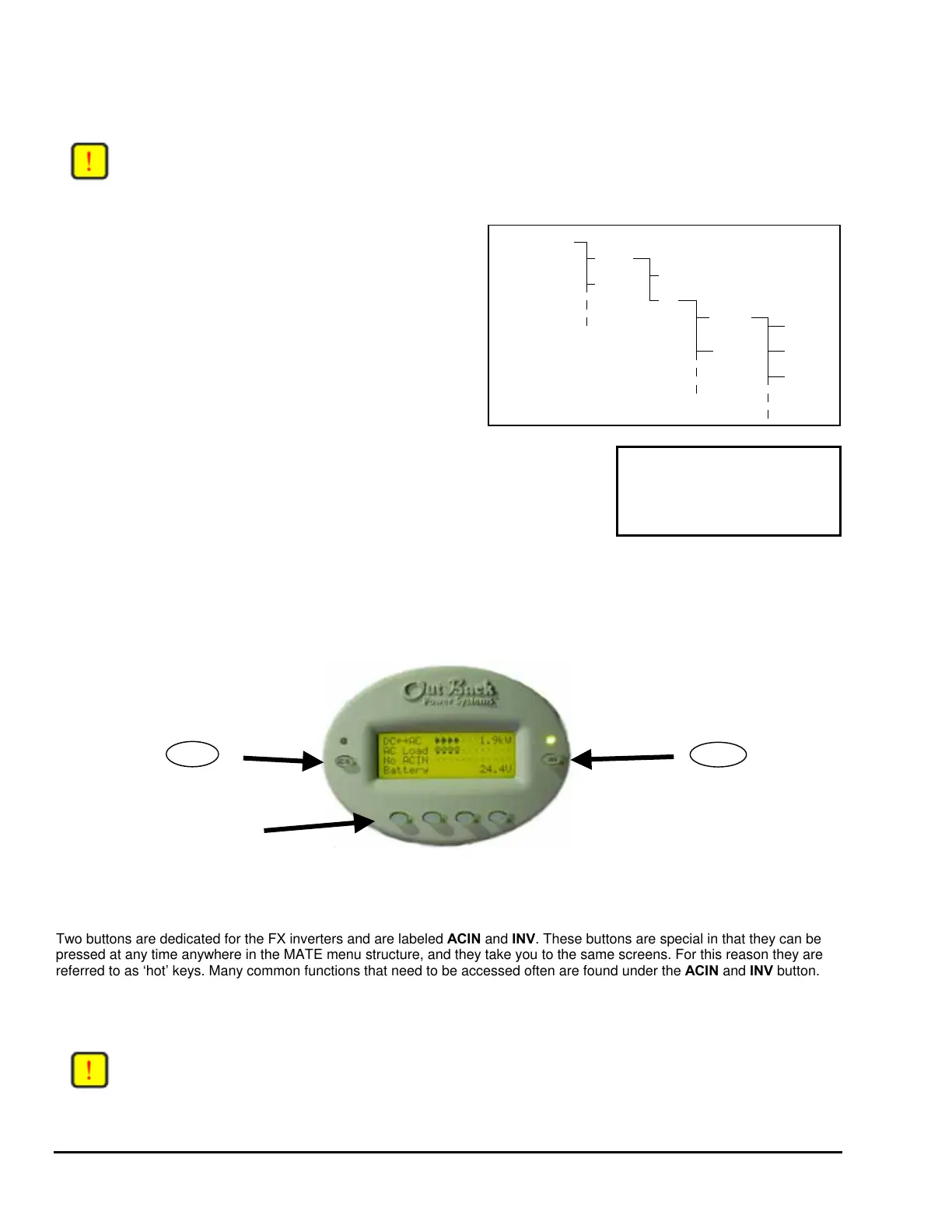2.2 Navigation
This section of the manual will cover how to use the buttons on the MATE to navigate the menus.
NOTE: The menu system displayed on the MATE will vary depending on the software version that the MATE was
programmed with at the time of manufacturing or during its last software upgrade.
2.2.1 Menu Structure
MAIN MENU
FX
MX
METERS
MATE System Controller and Display User Manual Copyright 2003 © OutBack Power Systems, Inc.
19009 62
nd
Ave NE, Arlington WA 98223 USA
Page 6 Rev 2.30 03/31/04 Tel 360 435 6030 Fax 360 435 6019
The OutBack MATE uses a branching menu structure to display
various OutBack products operation modes and status. The menus
are divided by product type and are categorized by type of settings
or information is being displayed.
OUTPUT
VOLTAGE
INPUT
VOLTAGE
INVERTER
CURRENT
BATTERY
SETUP
STATUS
STATUS/FX/METERS---------
output 122 vac
voltage
DOWN UP TOP PORT
An example of the menu structure is shown to the right. All the
screens that show AC meters are grouped together in one menu
tree allowing the user to find the required meter with a minimum of
button presses.
The top line of the MATE display will show the ‘path’ to the current menu; in this
example it is STATUS/FX/METERS.
2.2.2 Mate Buttons
C IN
INV
Soft Keys
The MATE uses a six button user interface to navigate the menus and to change setpoints of various OutBack products.
Two buttons are dedicated for the FX inverters and are labeled ACIN and INV. These buttons are special in that they can be
pressed at any time anywhere in the MATE menu structure, and they take you to the same screens. For this reason they are
referred to as ‘hot’ keys. Many common functions that need to be accessed often are found under the ACIN and INV button.
The four lower buttons under the LCD are called ‘soft’ keys and are used for navigating around the menus and changing
values. Each ‘soft’ key has various functions dependent on the label directly above it on the lower line of the LCD.
NOTE: The lower line on the MATE is almost exclusively used for labels to the four soft keys below. This manual
will denote soft key button presses as <BUTTON>, where BUTTON corresponds with the label displayed
on the screen directly above the soft key.
Note hierarchical
structure of menus