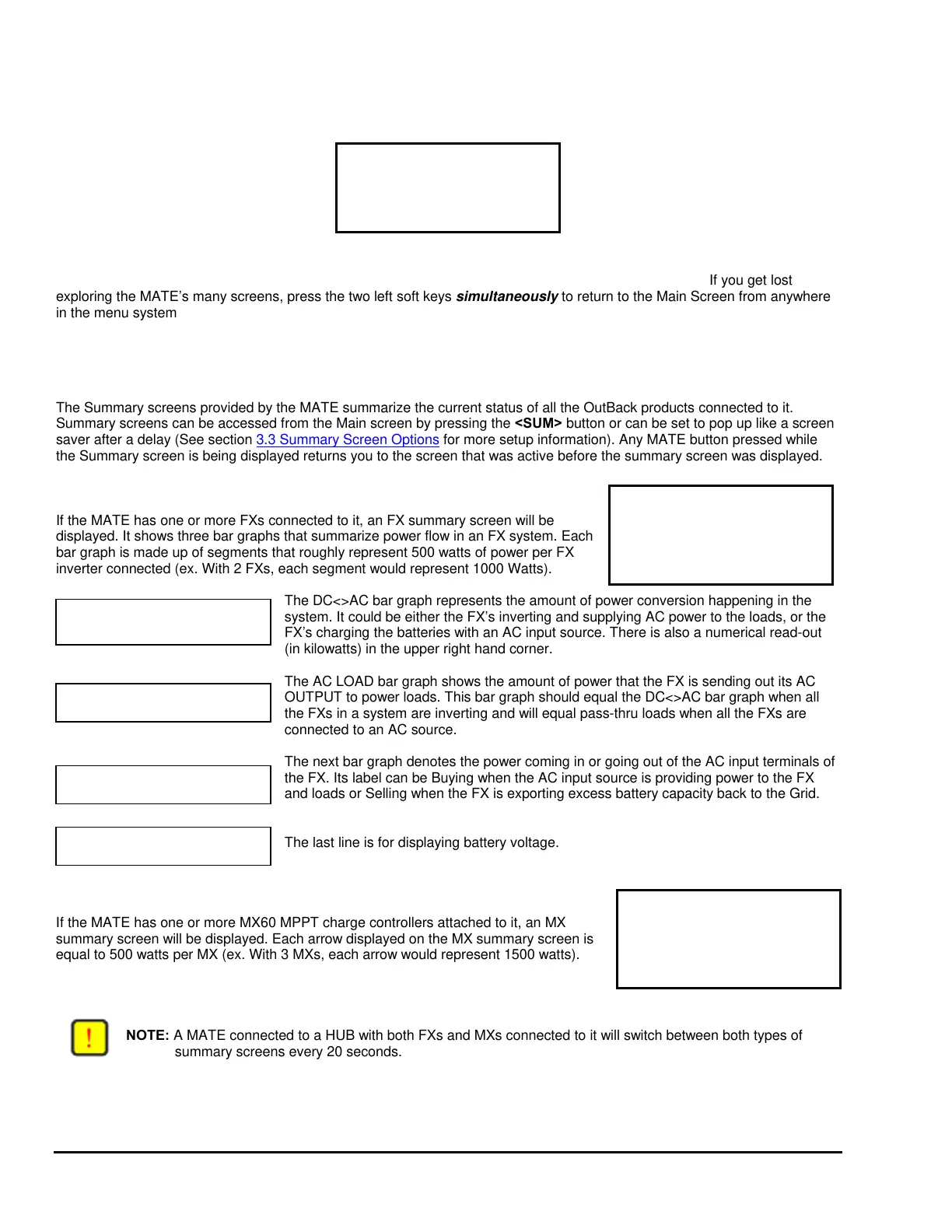2.3 Common Screens
2.3.1 The Main Screen
MAIN----------------------------
12:00:30P
SUM STATUS SETUP ADV
After the power-up screens is the Main screen. It is the root, or home screen to the entire menu structure. If you get lost
exploring the MATE’s many screens, press the two left soft keys
simultaneously to return to the Main Screen from anywhere
in the menu system. Additionally, most menu branches end with a soft key labeled
<MAIN>; pressing this button will return you
to the Main screen.
2.3.2 Summary Screens
The Summary screens provided by the MATE summarize the current status of all the OutBack products connected to it.
Summary screens can be accessed from the Main screen by pressing the
<SUM> button or can be set to pop up like a screen
saver after a delay (See section
3.3 Summary Screen Options for more setup information). Any MATE button pressed while
the Summary screen is being displayed returns you to the screen that was active before the summary screen was displayed.
DC<>AC ……. 0.0kw
AC Load ……………...
Buying ……………...
Batter
25.6V
If the MATE has one or more FXs connected to it, an FX summary screen will be
displayed. It shows three bar graphs that summarize power flow in an FX system. Each
bar graph is made up of segments that roughly represent 500 watts of power per FX
inverter connected (ex. With 2 FXs, each segment would represent 1000 Watts).
The DC<>AC bar graph represents the amount of power conversion happening in the
system. It could be either the FX’s inverting and supplying AC power to the loads, or the
FX’s charging the batteries with an AC input source. There is also a numerical read-out
(in kilowatts) in the upper right hand corner.
DC<>AC >>>… 1.5kw
The AC LOAD bar graph shows the amount of power that the FX is sending out its AC
OUTPUT to power loads. This bar graph should equal the DC<>AC bar graph when all
the FXs in a system are inverting and will equal pass-thru loads when all the FXs are
connected to an AC source.
AC Load ☼☼☼…...
The next bar graph denotes the power coming in or going out of the AC input terminals of
the FX. Its label can be Buying when the AC input source is providing power to the FX
and loads or Selling when the FX is exporting excess battery capacity back to the Grid.
Buying $$$$$…...
MATE System Controller and Display User Manual Copyright 2003 © OutBack Power Systems, Inc.
19009 62
nd
Ave NE, Arlington WA 98223 USA
Page 10 Rev 2.30 03/31/04 Tel 360 435 6030 Fax 360 435 6019
The last line is for displaying battery voltage.
Battery 26.5V
-------------------------------
MX CHARGER 1.5kw
>>>……….…………….
Batter
25.6V
If the MATE has one or more MX60 MPPT charge controllers attached to it, an MX
summary screen will be displayed. Each arrow displayed on the MX summary screen is
equal to 500 watts per MX (ex. With 3 MXs, each arrow would represent 1500 watts).
NOTE: A MATE connected to a HUB with both FXs and MXs connected to it will switch between both types of
summary screens every 20 seconds.
