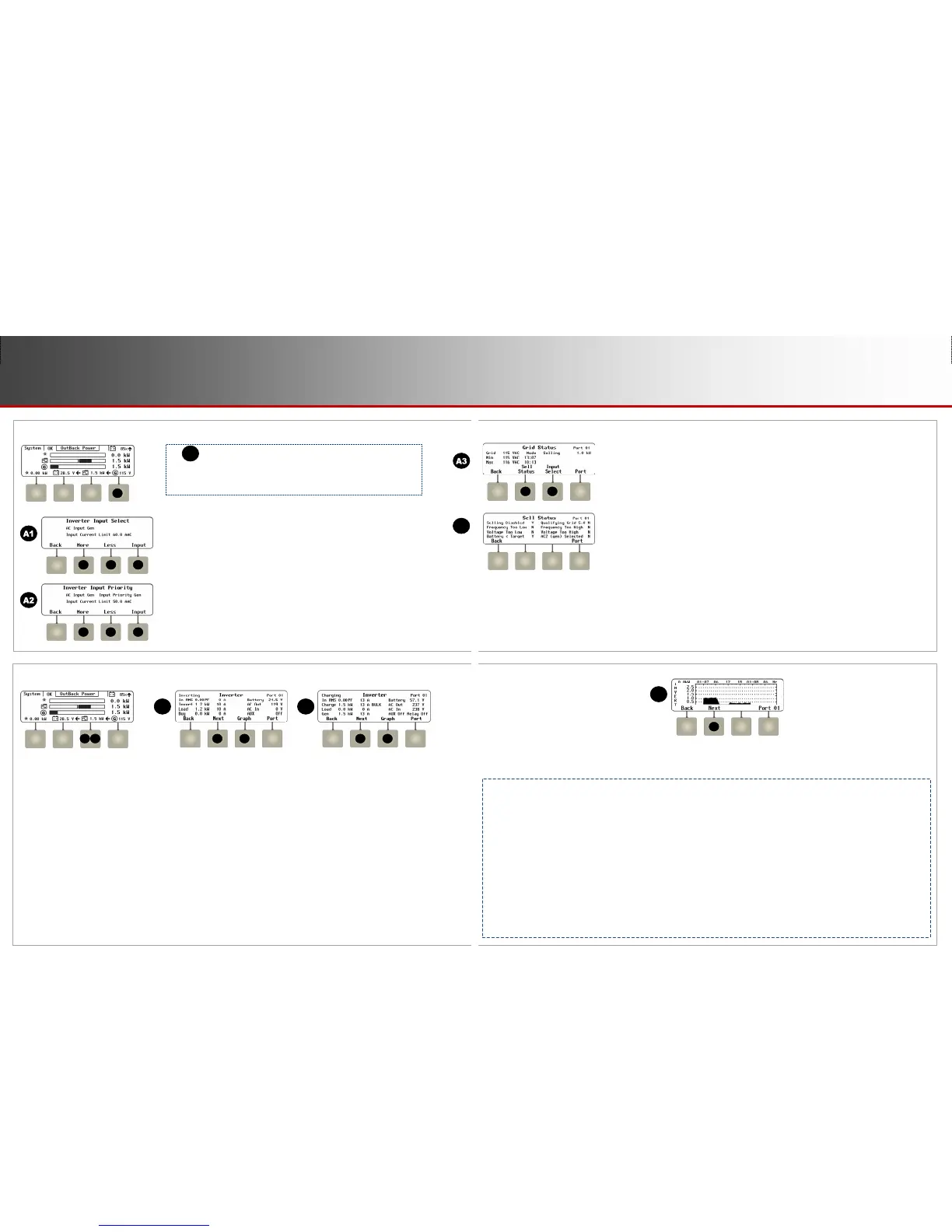o The Input Select screen (A1) allows two AC sources of different sizes when
switched externally to a single input. (FX-class and FXR-class)
o The Input Priority screen (A2) selects which of two AC sources is accepted if
both
are active at the same time. It also shows the present source. (Radian-class)
Screen Items (A1 and A2):
AC Input – Gen or Grid
Input Current Limit* – xx.x to xx.x Aac (varies with inverter model)
In screen A1, the <Input> soft key (D) selects between the utility grid or
a generator. Each selection has a pre-set value for the Input Current Limit.
In screen A2, the <Input> soft key (E) chooses either the utility grid or the generator to
take priority. Each selection has a pre-set value for the Input Current Limit.
The <Less> or <More> soft keys (B and C) can adjust these values in either screen.
A1
System Type: Off Grid Grid Tied Backup
FX-class A1 A3 —
FXR-class A1 A3 A3
Radian-class A2 A3 A3
Input Select, Input Priority, and Grid Status Soft Keys
Inverter Soft Key
Screen Items (some items apply only to A or B as indicated):
The upper left corner of the screen shows the present mode of operation (Inverting, Charging, or other modes).
In RMS: the power factor and input current of the AC source.
Invert (A) or Charge (B):
Invert displays the kilowatts and AC current produced for loads, offsetting, or (when grid-interactive) sold back to the utility grid.
Charge displays the kilowatts and AC current used to charge the battery bank. This line also shows the charge mode.
Load: the kilowatts and AC current used by devices on the inverter’s output. This may or may not be the same as Invert.
Buy (A): the kilowatts and AC current brought into the inverter’s input for both charging and loads. This is usually a total of the
Charge and Load items and may equal In RMS.
Gen (B): replaces Buy if the AC input mode is Generator or Support. The readings are the same. (FXR-and Radian-class only)
Battery: the battery voltage. This reading is not compensated for temperature.
AC Out and AC In: the AC voltage measured at the inverter’s output and input. If an AC source is present, these readings are
ge
nerally the same. However, they may not be identical due to meter tolerances. (In Radian-class inverters, each item
is the
sum of th
e L1 and L2 readings.)
AUX: the status of the inverter’s Auxiliary 12-volt output.
Relay (B): the status of the inverter’s Auxiliary relay contacts. (Radian-class only)
Soft key screens
by inverter class
and system type
A and B are two different variations of the same screen showing different screen elements.
Many other variations are possible. All screen elements are summarized below.
A
B
C
D
E
F
B
C
A
B
A B C
D
C D
A
o The <Grid Status> soft key (A3) brings up AC input data. If the inverter is not in the
Grid Tied input mode or connected to the utility grid, not all items will function
.
Sc
reen Items (A3):
Grid: the present AC voltage from the source (the utility grid).
Min and Max: the lowest and highest daily AC voltage and the time each was recorded.
Mode: the inverter’s present operating status (either buying or selling) and the number of
kilowatts begin bought or sold. This is blank if an AC source is not present.
The <Sell Status> soft key (F) brings up possible reasons for not selling to the utility grid.
The <Input Select> soft key (G) returns to screens A1 (FXR-class inverters) or
A2 (Radian-class inverters). It is not present in FX-class inverters.
Screen Items (F):
Selling Disabled: the Offset Enable (or Grid-Tie Enable) command is set to N (no).
(See the MATE3s Programming Guide.)
Frequency or Voltage Too Low or Too High: the AC voltage or frequency are outside the
acceptable limits for selling.
Qualifying Grid: the time to reconnection once all limits are met. (If the inverter is not a
grid-interactive model, a random number may be displayed.)
Battery < Target: the battery voltage is below the target for that stage (Float, Offset, etc).
No excess energy is available to sell.
AC2 (gen) Selected: The Input Type has been set to Gen. The inverter will not sell to a
source that it identifies as a generator. (FX-class and FXR-class inverters only.)
o The <Next> soft key (C) displays a series
of
screens with
information on the inverter’s
charger and other battery-related functions,
and on
any inverter warnings or errors present.
(See the next page.)
o The <Graph> soft key (D) displays a series of screens that plot various data over
time.
The graphs include inverter and charger wattage, power imported from
an AC
source, battery voltage,
and others. The inverter wattage screen is shown
here.
INVERTER MODES:
This section shows all possible modes. Some may not be available with all OutBack inverters. Incompatible or unavailable modes will not
be displayed. See the inverter literature to determine which functions are available and their definitions.
Inverting (A)
Searching
Support
NOTES: Charger Off and Silent are not used in FXR models. If the inverter is a master or subphase master in Silent mode with AC input, the
mode appears as PassThru. If an FXR inverter is used as a stacked slave, its only modes are Slave On, Slave Off, Error, Inverting, and Off.
Slave On: The slave inverter is assisting the master’s activity (Sell, Charging, etc.).
Slave Off: The slave inverter is not assisting or performing any active function. Slave Off is also used if the master status is PassThru.
Master and slave inverters may both be transferring (passing power through).
Slave On and Slave Off only appear when the AC input is in use. When no AC input is in use:
If the master is Inverting, the slave also displays Inverting while assisting with the inverting function.
If the slave is not actively assisting, it will display Off (not Slave Off).
o The <Next> soft key (E) brings up
a Graph screen
with changes in
charger wattage over time.
o Continuing to press <Next> brings
up Graph screens for AC source
(Buy) wattage,
grid-interactive (Sell
)
wattage, and battery voltage.
o The battery voltage graph may also
be used by
other soft keys.
F
G
D
E
Offsetting
Silent
PassThru
Sell
Charging (B)
Charger Off
Error
Off
Page 8
Soft Keys: Input
900-0124-12-01 Rev A
©2017 OutBack Power Technologies. All Rights Reserved.
Page 9
Soft Keys: Inverter