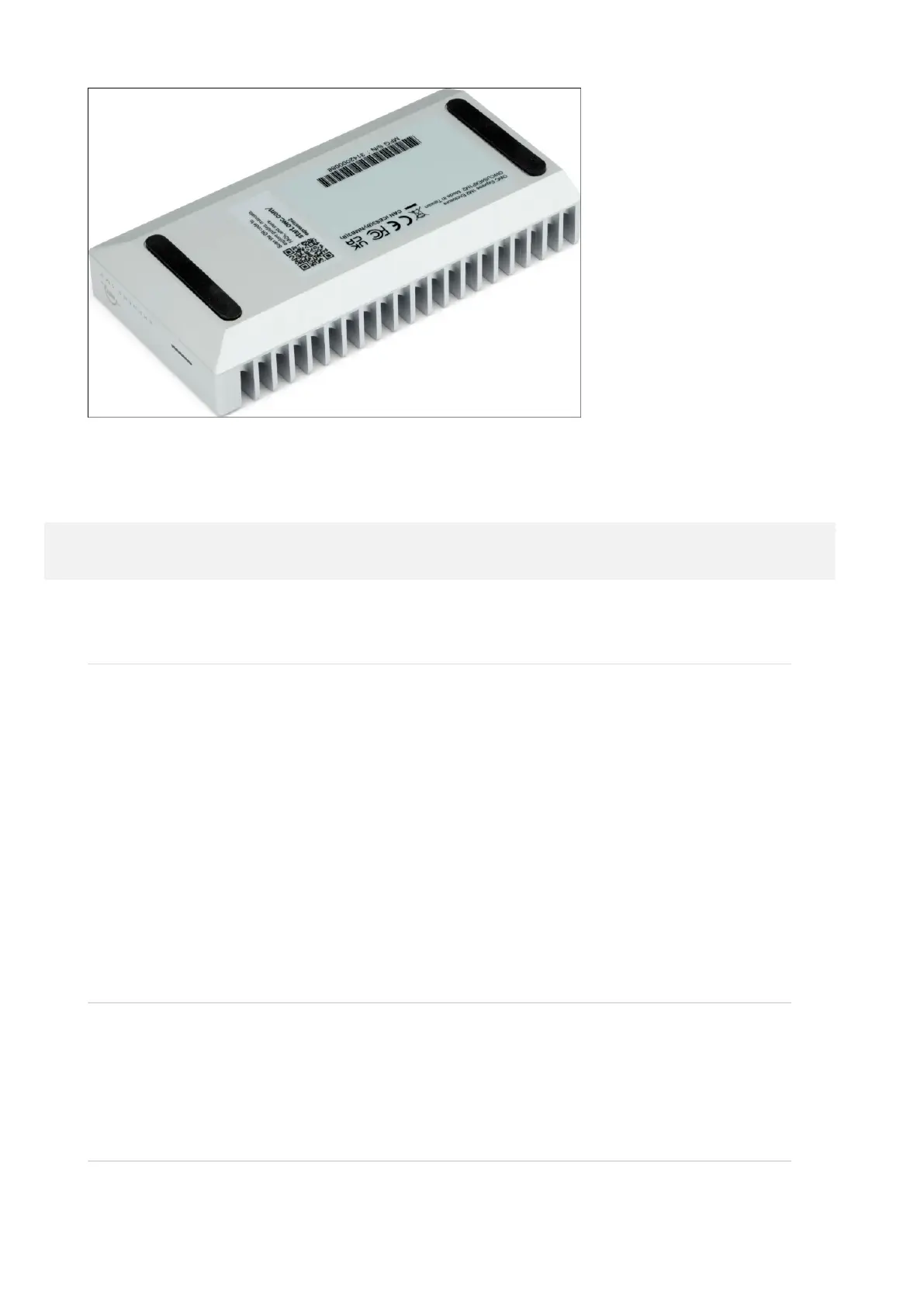4. Connect the included 0.3M (12") USB4 cable into OWC Express 1M2 USB4 port and
into a system. The installed drive is ready to be formatted. Please visit
go.owc.com/formatting for options.
Device Management
3.1 OWC Disk Performance
As of Windows 10 v. 1809 the default Disk Removal Policy is ‘Quick removal’ instead
of ‘Better performance’.
NOTE : OWC storage solutions that are experiencing slow read/write speeds should
consider checking and changing the Windows disk removal policy. Changing from "Quick
removal" to "Better performance" can increase disk performance. OWC offers the
application OWC Disk Performance to help change the Disk Removal Policy. Changing
from "Quick removal" to "Better performance" can also be changed manually.
Please review the support article Storage Solutions: OWC Disk Performance for
more detail.
3.2 Unmounting Options
To ensure no data is lost during normal use, always eject or unmount the OWC
Express 1M2 from your operating system before disconnecting the device.
Unmounting options are provided below.
Manually Unmounting Drives
