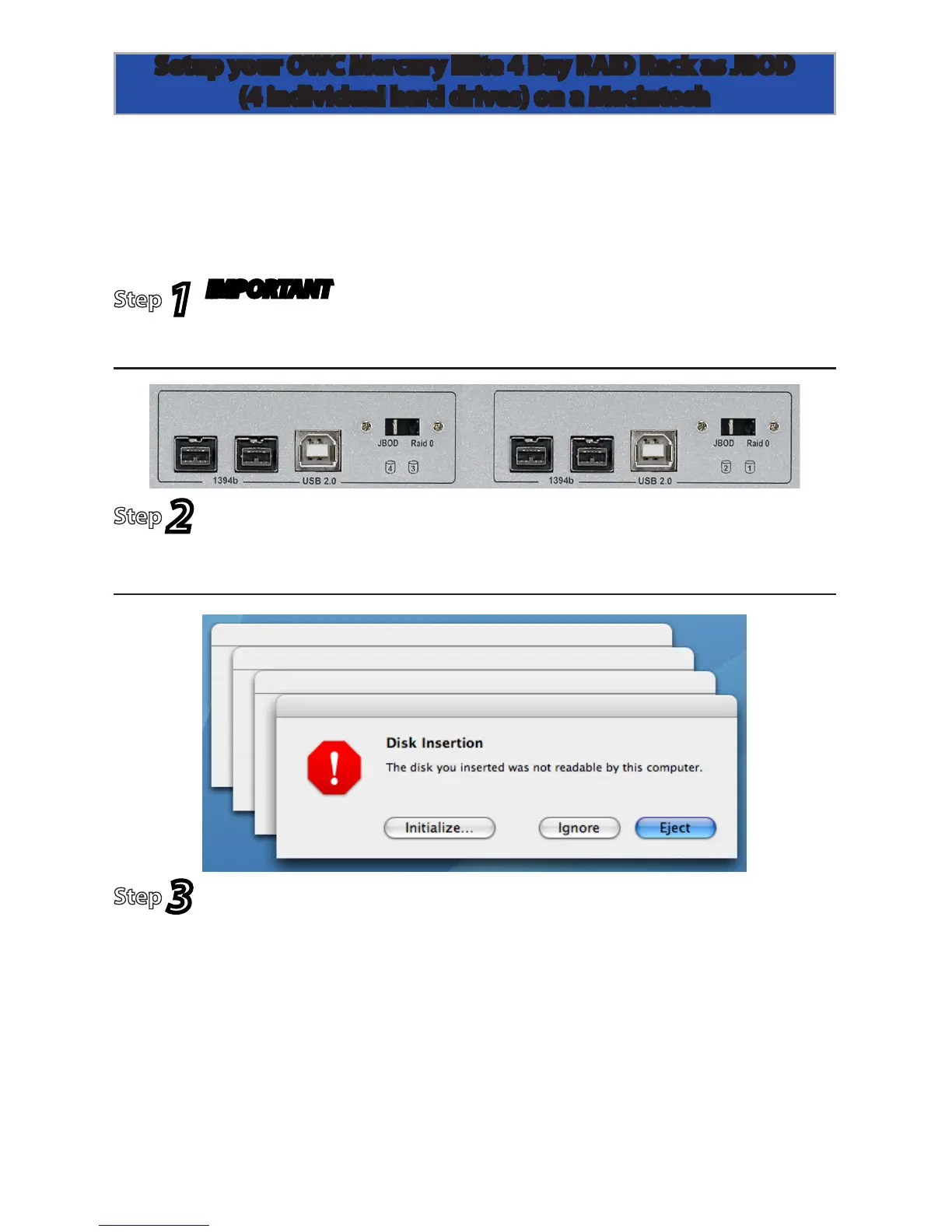Page 11
(IMPORTANT) Realize that reconguring your RAID will destroy
all data on this storage enclosure. Be sure you have a backup
before proceeding. Make sure that the power is turned o.
Look at the back of the OWC Mercury Elite 4 Bay RAID Rack and
locate the switches to the right of the USB port. Make sure they
are both on the “JBOD” position (LEFT).
Choose the connection method you desire (USB, FireWire 800),
and power on the OWC Mercury Elite 4 Bay RAID Rack enclo-
sure. You will see these dialog boxes pop up. Click on “Initialize”.
JBOD - All 4 hard drives formatted independently, as four individual
hard drive volumes. If you had 4 1TB drives in your OWC Mercury Elite 4
Bay RAID Rack, you would have 4 1TB volumes mount on your desktop.
Step
1
Step
2
Step
3
Setup your OWC Mercury Elite 4 Bay RAID Rack as JBOD
(4 individual hard drives) on a Macintosh
