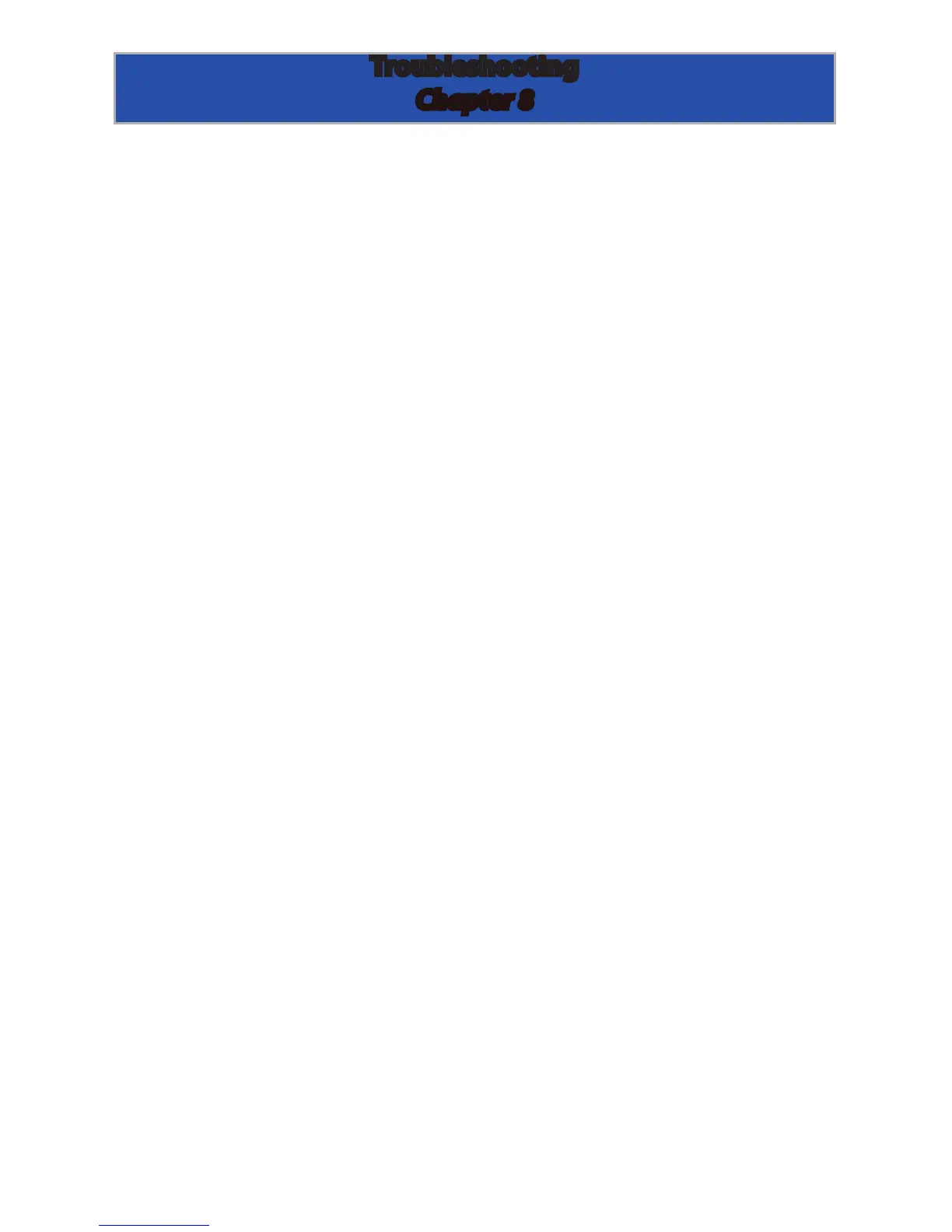Page 31
Troubleshooting
Chapter 8
If your OWC Mercury Elite-AL is not functioning properly, begin by
checking some basic possibilities, such as:
• Are all cables tightly attached to the computer and drive?
• Is the power supply plugged in rmly, and is the LED lit on the
power supply brick?
If the above solutions are not working, a full reset of your system may be
in order.
• Performing a set of open rmware reset routines can result in the
memory being properly recognized again. To do this, you will need to
boot your machine into Open rmware.
To boot into Open Firmware, shut down your Mac, then start it up while
holding down the Command, Option, O and F keys. At the Open Firm-
ware screen prompt, enter the following commands (you may want to
write them down on a piece of paper before beginning this process),
pressing the return key after each:
reset-nvram (press return)
set-defaults (press return)
reset-all (press return, your machine will reboot)
For further troubleshooting tips, visit our FAQ section online at:
http://eshop.macsales.com/tech_center/FAQ/index.cfm
If you are still experiencing problems with your drive, please continue
on to Chapter 10: Contacting Customer Service, on page 33.
