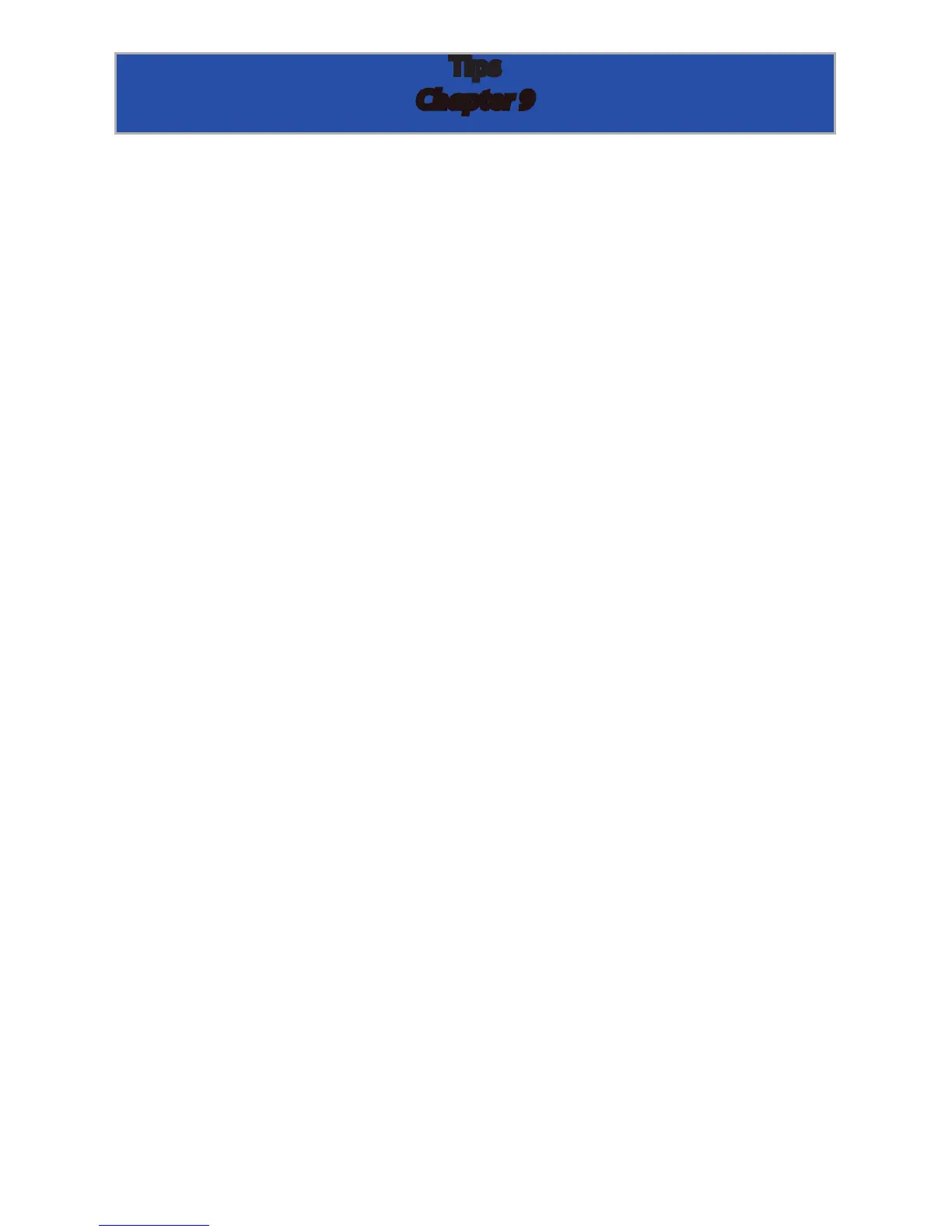Page 32
To disconnect or unhook your OWC Mercury hard drive, follow
these important steps to properly dismount your drive.
If you wish to disconnect your OWC Mercury drive without shutting
down your computer, simply drag the OWC Mercury drive icon to the
trash can on the desktop (or, in the dock using Mac OS X). Your drive is
now safe to power o and unhook.
Realize that you have up to 4 drives to dismount with this 4 bay unit -
make sure all drives are disconnected before powering down.
Share your Mac formatted drive with your PC using MacDrive
(optional purchase)
After installing MacDrive, your HFS+ Macintosh volume will mount as if
the drive were formatted in a native Windows format. MacDrive allows
you to use your OWC Mercury hard drive on either platform without
having to reformat or re-initialize the volume. We highly recommend
this software for anyone that is sharing data in a cross platform
environment.
Cloning drives (exact copies)
If you want to make an exact duplicate of a hard drive, we highly
recommend Mike Bombich’s donationware “Carbon Copy Cloner”. It’s a
great tool! You can nd it on his website at:
http://www.bombich.com/ccc.html
Tips
Chapter 9
