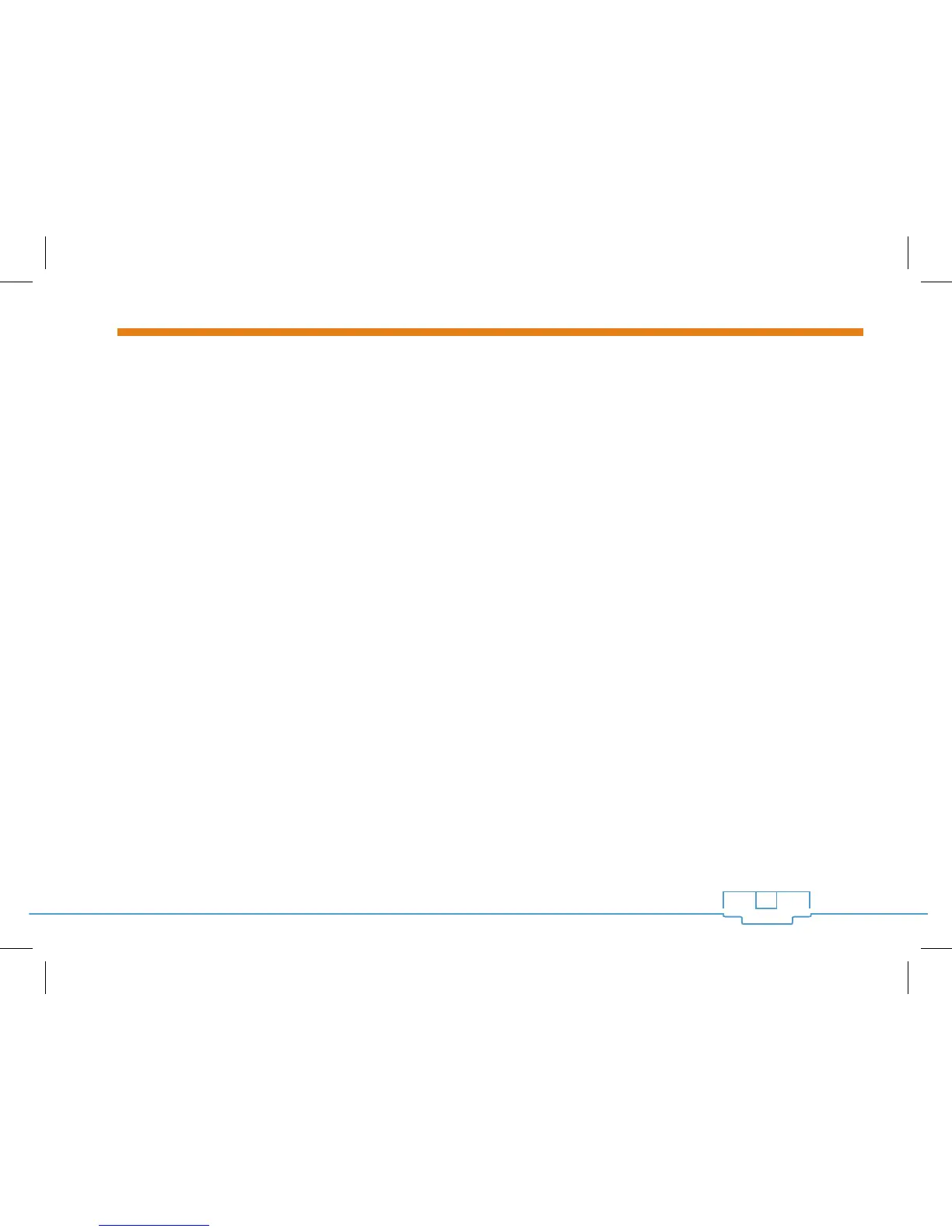10
X-SERIES SWITCHES QUICK START GUIDE
CONSOLE INTO THE SWITCH
Any of the X-Series switches will have a console port to serve as a back door entrance to the switch.
This can be beneficial in case the switch is not functioning properly or if the incorrect IP address was
configured. To console into the switch please take the following steps:
1. Connect the console cable to the console port on the back of the X-Series switch and then connect
the other end to your computer. You may use a USB to serial adapter in case your computer doesn’t
have a serial port. You will also need to have either Putty or HyperTerminal to connect to the switch’s
command line console.
2. Open Putty or HyperTerminal and enter the COM port that your computer is using and then set the
following settings:
Baud Rate: 38400
Character Size: 8
Parity Code: None
Stop Bits: 1
Flow Control: None
