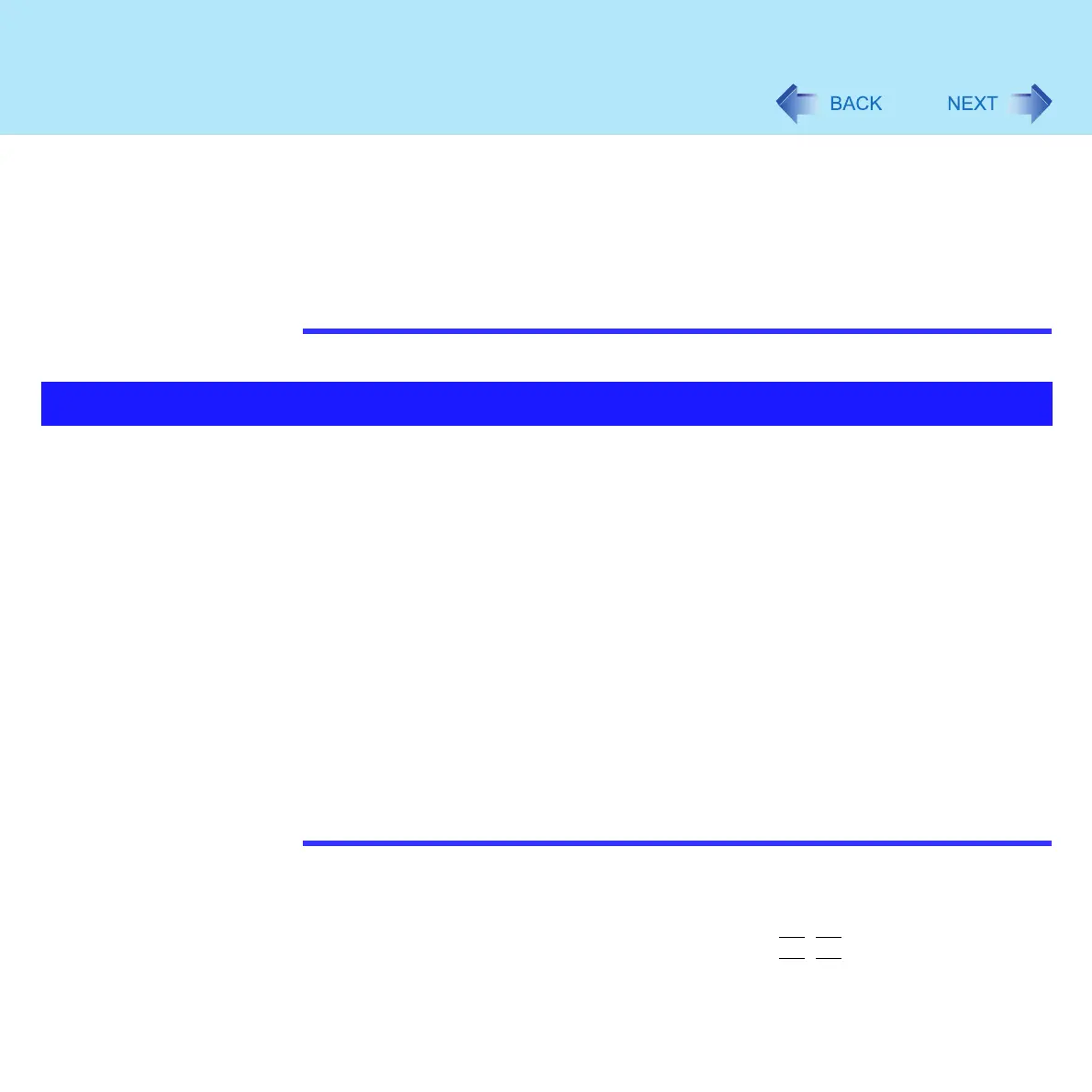68
External Display
the driver disk that was supplied with your monitor.
[start] - [Control Panel] - [Appearance and Themes] - [Display] - [Settings] -
[Advanced] - [Monitor] - [Properties] - [Driver] - [Update Driver]
If a picture is not displayed properly, lower the level of [Hardware acceleration] in the
following menu.
[start] - [Control Panel] - [Appearance and Themes] - [Display] - [Settings] -
[Advanced] - [Troubleshoot]
Also, carefully read the operating instructions of the external display.
With Extended Desktop, you can use both the internal LCD and the external display as an
extended display domain. You can also drag a window from the internal LCD to the external
display. To use Extended Desktop;
1 Display [Intel(R) Extreme Graphics] screen.
Select [start] - [Control Panel] - [Other Control Panel Options] - [Intel(R) Extreme
Graphics] - [Devices].
2 Select [Extended Desktop], make the settings for [Primary Device]
and [Secondary Device].
To make the settings for each display (colors, screen area, etc.), select [Device
Settings] and change the settings where necessary, then select [OK].
3 Select [OK].
At the confirmation message, select [OK].
NOTE
There are some applications that cannot be used in the Extended Desktop.
When the button to maximize a window is pressed, one of the displays will show the
maximized display.
A window that has been maximized cannot be moved to the other display.
You cannot switch the display destination by pressing
Fn
+
F3
.
When the Extended Desktop is being utilized;
Extended Desktop
