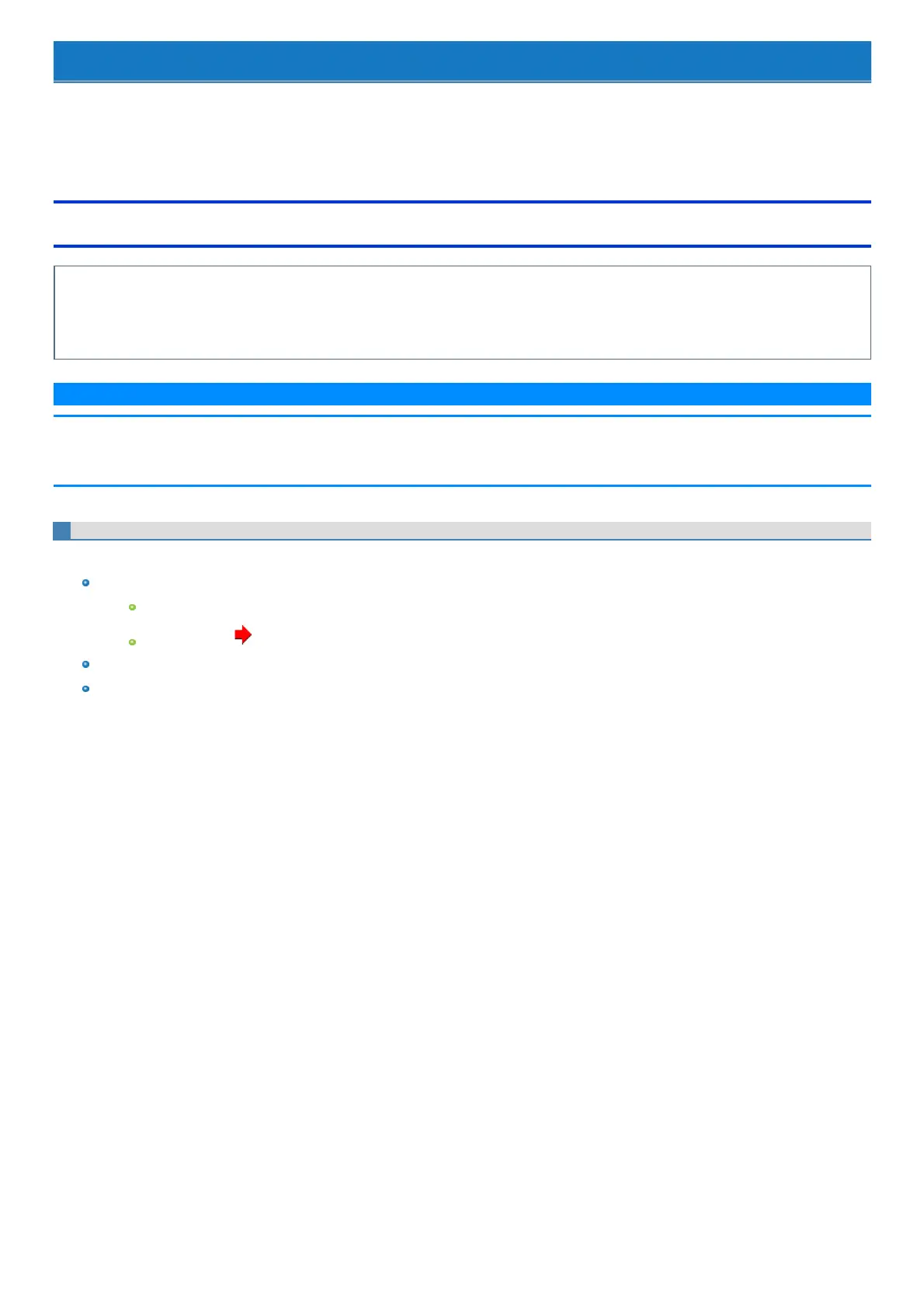Erasing Flash Memory Data
When disposing the computer or transferring the ownership, erase all flash memory drive data in order to avoid data leakage. Even if you erase the data
or initialize the flash memory drive using normal Windows commands, the data can be read with some special software. Use the flash memory drive data
erase function to erase the data completely.
Note that transferring of the ownership without uninstalling the commercial software will be a violation of the software's license agreement.
Erasing Flash Memory Data
The flash memory drive data erase function erases data using an overwriting method, but there is a possibilitythat due to malfunctions or other oper-
ationalerrors, data may not be completely erased. There are also specialized devicesthat may be able to read data that has been erased using this
method. If you need to erase highly confidential data, we recommend that you contact a company that specializesin thisprocess. PanasonicCor-
poration will bear no responsibility for losses or damages suffered as a result of the use of thisfunction.
N O T E
n Even if flash memory drive data erase isperformed, the number of times of DVD’sregion code setting will not be reset.
n This function cannot erase data for specific partitions. However, the entire flash memory drive data including the data of the partition with recov-
ery tools will be erased.
Using Recovery Disc
Preparation
Prepare the following items:
Commercially available opticaldrive
Recovery Disc ( Create a Recovery Disc)
Remove all peripherals. (except for the commercially available optical drive)
Connect the AC adaptor and do not remove it untilflash memory drive data erase is complete.
1. Connect the commercially available optical drive to the USB port.
2. Turn on the computer.
3. Start the Setup Utility.
4. Write down all of the contents of the Setup Utility and press ≪ F9≫ .
At the confirmation message, select [Yes] and press ≪ Enter≫ .
5. Set the Recovery Disc into the commercially available optical drive.
6. Press ≪ F10≫ .
At the confirmation message, select [Yes] and press ≪ Enter≫ .
The computer will restart.
7. Press ≪ F2≫ or ≪ Del≫ while “Panasonic” boot screen is displayed.
The Setup Utility starts up.
If the password isrequested, enter the Supervisor Password.
8. Select the [Exit] menu, then select the commercially available optical drive (indicated as [xxxx DVD], for example) in “Boot Override”.
9. Press ≪ Enter≫ .
The computer will restart.
10. Click [Erase].
11. Click [Erase the all data on the whole Disk.].
12. Click [Start Erase Process.].
Erasing the flash memory drive data starts.
13. After the erasing is completed, remove the Recovery Disc and click [Shutdown.].
