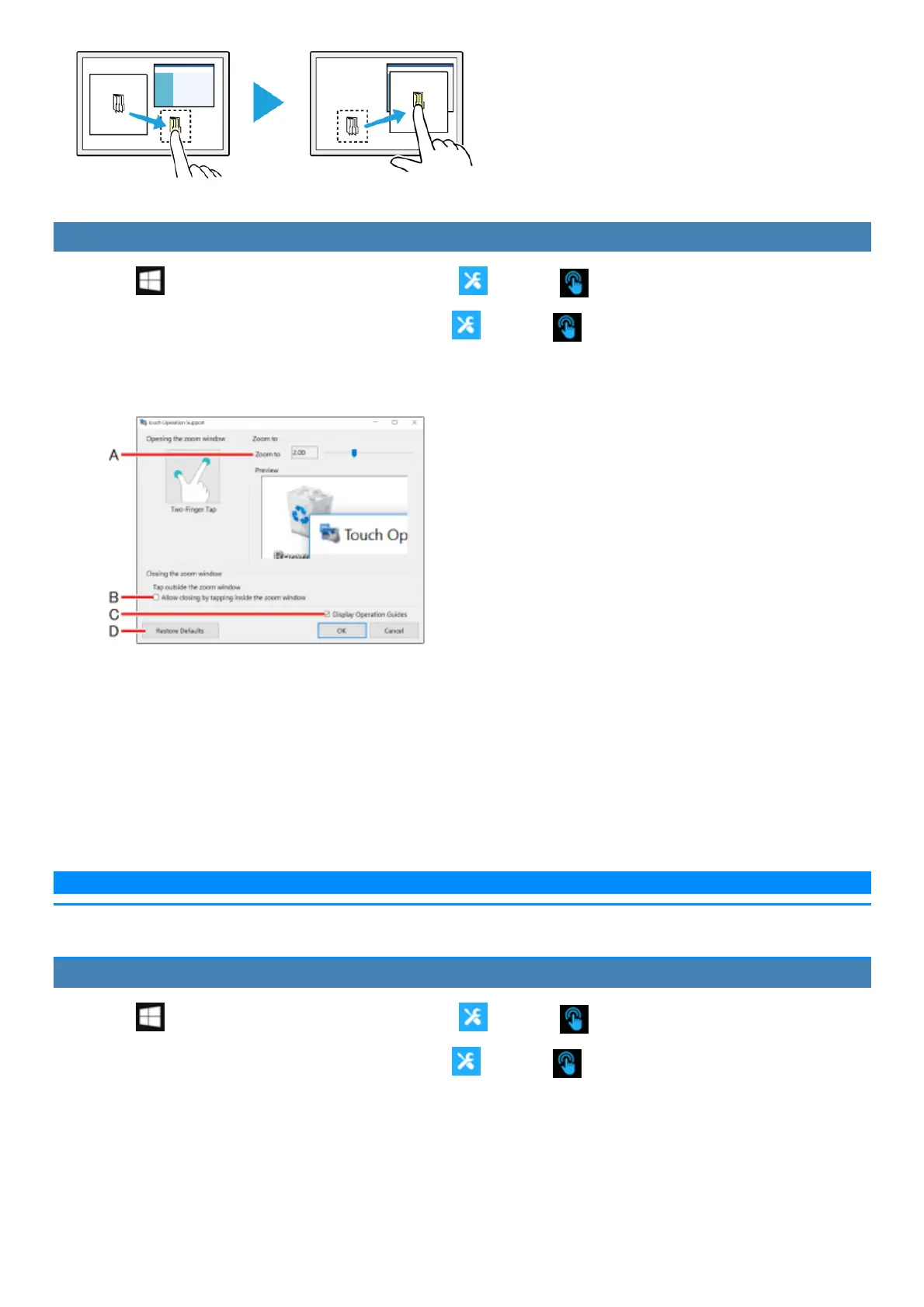(2) Dotted line appears. (3) Expanded view appears when you slow your drag speed.
Changing settings
1.
Click (Start) - [Panasonic PC Settings Utility], and click (Settings) - (Touch Screen).
Alternatively, click [Panasonic PC Settings Utility], and click (Settings) - (Touch Screen) in the tablet mode.
2. Click [Advanced Settings] under “Touch Operation Support”.
3. Adjust each setting.
A. Use the slider to change the zoom ratio of the window (4 levelsin 0.5x increments).
B. If you clear the checkbox, the zoom window willcontinue to be displayed when you tap inside the zoom window.
If you select the checkbox, the zoom window willclose when you tap inside the zoom window.
C. If you select the [Display Operation Guides] checkbox and click [OK] to close the window, operation guides willappear the next time you
perform a two-finger tap after signing in.
D. Clickthisto restore changed values to default settings.
4. Click [OK].
Thiscompletes settingsadjustment.
N O T E
n Specifying a zoom ratio other than 2.0x or 3.0x may cause text in the zoom window to appear unclear.
n When the setting window isdisplayed, the zoom window will not be displayed.
Disabling Touch Operation Support
1.
Click (Start) - [Panasonic PC Settings Utility], and click (Settings) - (Touch Screen).
Alternatively, click [Panasonic PC Settings Utility], and click (Settings) - (Touch Screen) in the tablet mode.
2. To disable “Touch Operation Support”, remove a checkmark to [Support touch operation] under “Touch Operation Support”.
