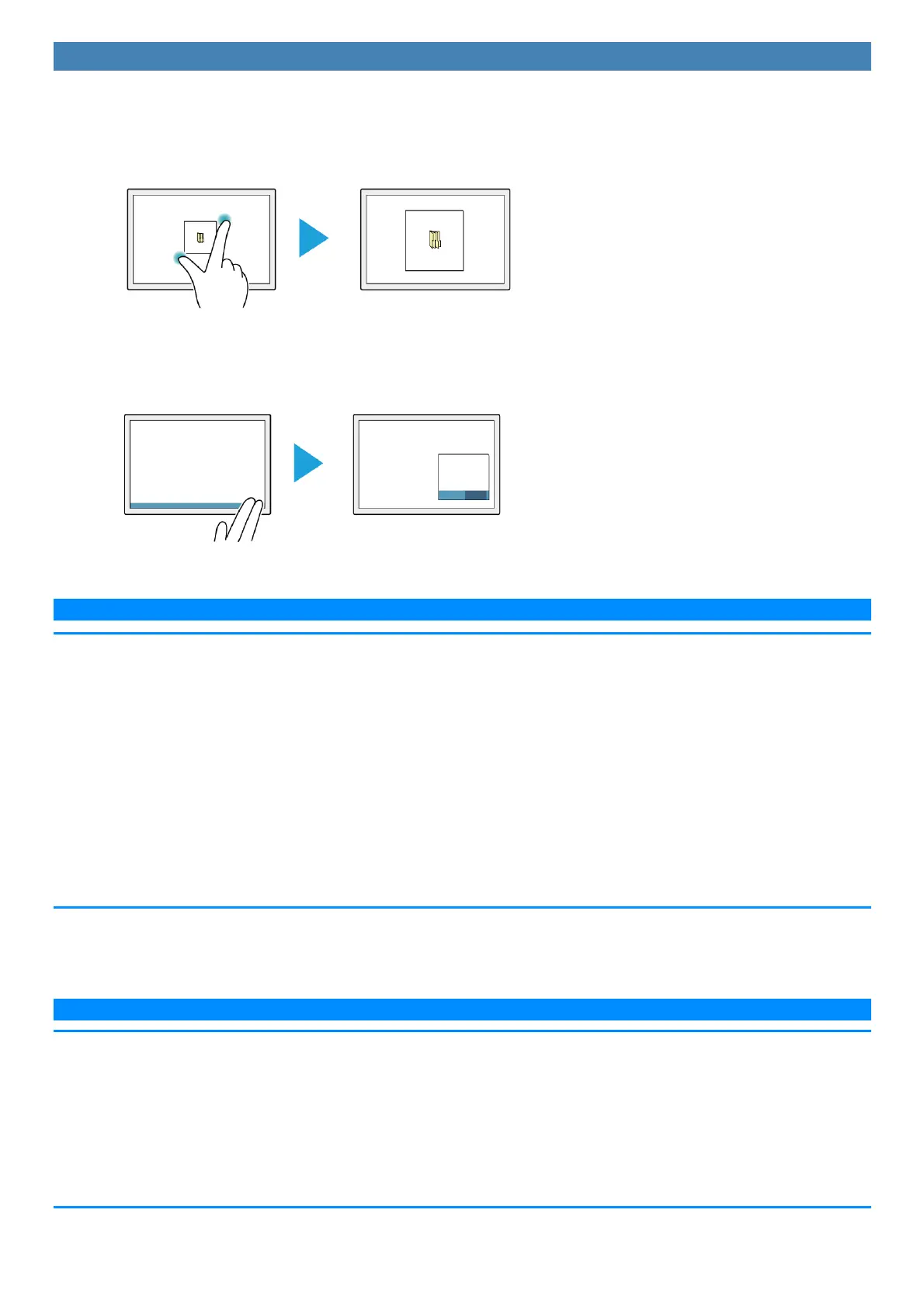Opening the zoom window
1. Perform a two-finger tap on the area of the screen you want to expand.
A rectangular zoom window with a diagonal length equal to the distance between the two tapped points appears.
(1) Perform two-finger tap. (2) Display expands.
You can quicklyexpand the corner of the screen, for example, by performing a two-finger tap with both fingers joined.
(1) Tap with two fingers joined. (2) Display expands.
2. Perform touch operations in the zoom window.
N O T E
You can perform the following touch operations in the zoom window.
n Tap (Left Click)
n Double Tap (Left Double Click)
n Press and Hold (Right Click)
n Tap on the popup menu to be displayed after right click
n Drag (Drag by Left Button)
n Drag after Press and Hold (Drag by Right Button)
n Drag from inside to inside of the zoom window
n Drag from inside to outside of the zoom window
n Drag from outside to inside of the zoom window
n Drag from outside to outside of the zoom window
Operation guides may appear when using the zoom window for the first time. These guides will not appear again if you select the [Do not show thisagain]
checkbox and tap [OK].
N O T E
n If two pointsthat willresult in a zoom window size that is larger than the resolution of the screen are tapped, the zoom window willbe adjusted to
fit the screen.
n Even if you use a two-finger tap gesture on a small rectangular area, the zoom window cannot be displayed in a size smaller than the pre-
determined minimum size.
n The zoom window may not appear if you perform a two-finger tap on a window’s title bar or edges or on an unfixed taskbar.
n The zoom window may also appear when you tap using three fingers.
n If a button for another application, for example, exists within the area of the two-finger tap, the button may be activated in addition to the zoom
window opening in some cases.
