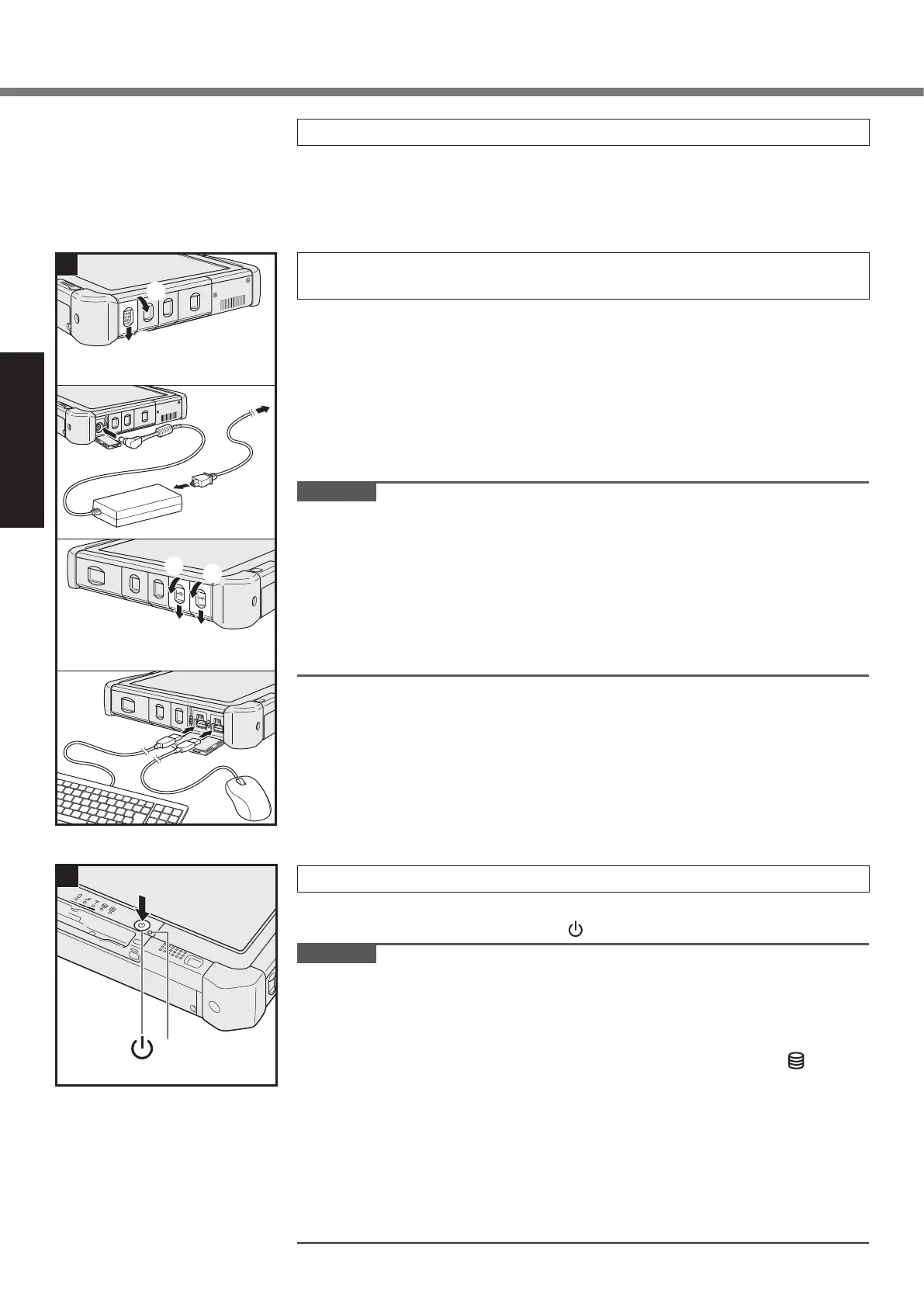First-time Operation
1 Inserting the Battery Pack (è page 14)
l Do not touch the terminals of the battery pack and the computer. Doing so can
make the terminals dirty or damaged, and may cause malfunction of the battery
pack and the computer.
l Be sure to attach the cover for use.
2 Connect your computer to a power outlet, and connect the
external keyboard and mouse to the USB ports.
A Slide the latch in the direction of the arrow.
B Open the cover.
C Connect the AC adaptor.
The battery charging starts automatically.
D Slide the latch of one of the three USB ports in the direction of the arrow.
E Open the cover.
F Slide the latch of another USB port in the direction of the arrow.
G Open the cover.
H Connect the external keyboard and mouse to the USB ports.
CAUTION
l Do not disconnect the AC adaptor and do not switch the wireless switch to on
untiltherst-timeoperationprocedureiscompleted.
l Whenusingthecomputerforthersttime,donotconnectanyperipheralde-
vice except the battery pack, AC adaptor, external keyboard and mouse.
l Handling the AC adaptor
Problems such as sudden voltage drops may arise during periods of thunder
and lightning. Since this could adversely affect your computer, an uninter-
ruptible power source (UPS) is highly recommended unless running from the
battery pack alone.
3 Turn on the computer.
A Conrmthewirelessswitch(è page 12) is OFF.
B Press and hold the power switch until the power indicator (A) lights.
CAUTION
l Do not press the power switch repeatedly.
l The computer will forcibly be turned off if you press and hold the power switch
for 4 seconds or longer.
l Once you turn off the computer, wait for 10 seconds or more before you turn on
the computer again.
l
Do not perform the following operation until the hard disk drive indicator turns off.
Connecting or disconnecting the AC adaptor
Pressing the power switch
Touching the touchscreen, external keyboard or external mouse
Turn on/off the wireless switch
l When the CPU temperature is high, the computer may not start up to prevent
overheating of the CPU. Wait until the computer cools down, and then turn the
power on again. If the computer does not power on even after cooling down,
contact Panasonic Technical Support.
l Any changes from the default setting of the Setup Utility must not be made until
the First-time Operation is completed.
