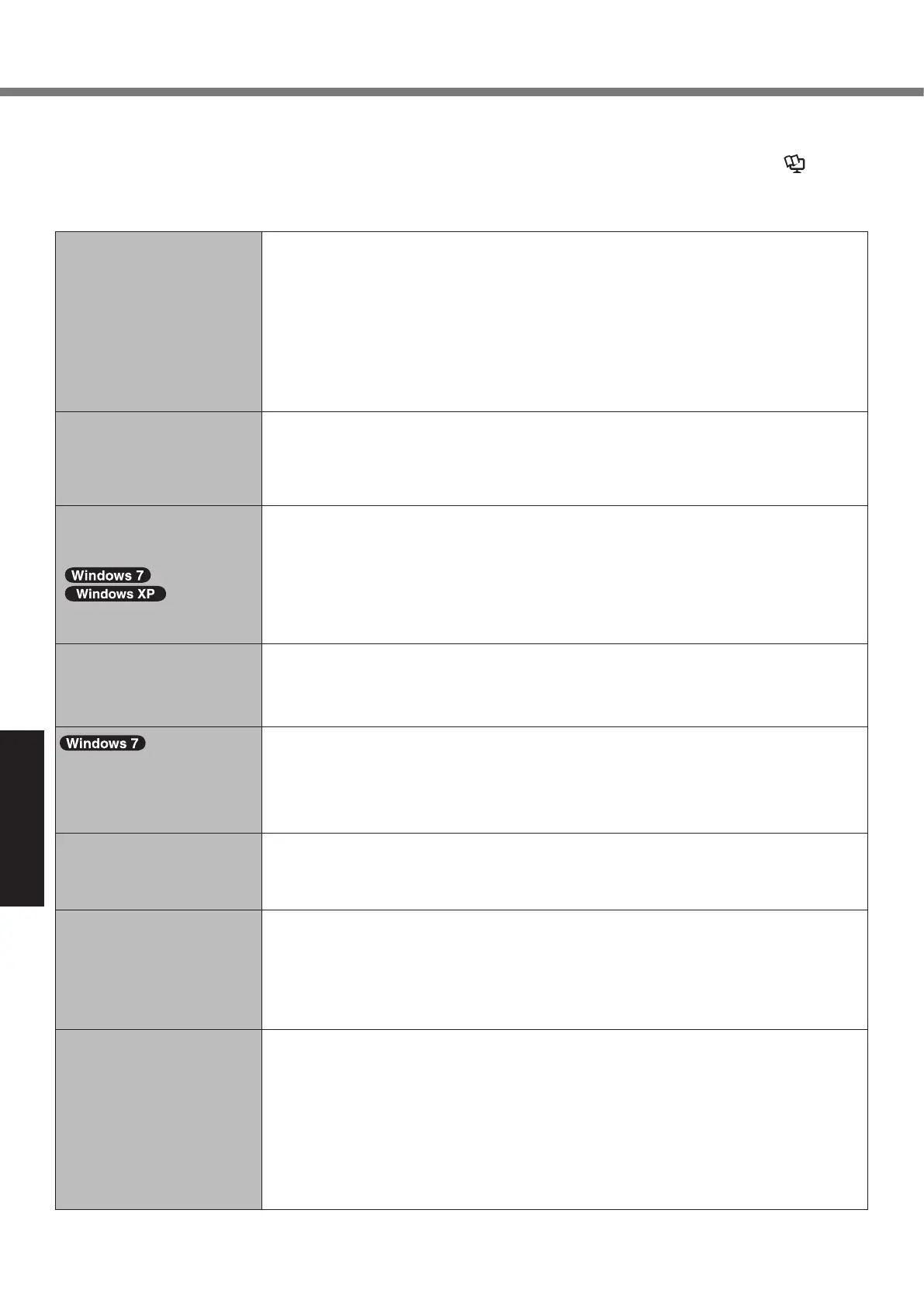Troubleshooting (Basic)
Follow the instructions below when a problem has occurred. There is also an advanced troubleshooting guide in the
“Reference Manual”. For a software problem, refer to the software’s instruction manual. If the problem persists, contact
Panasonic Technical Support. You can also check the computer’s status in the PC Information Viewer (è Refer-
ence Manual “Checking the Computer’s Usage Status”).
n Starting Up
Cannot start up.
The power indicator or bat-
tery indicator is not lit.
l Connect the AC adaptor.
l Insert a fully charged battery.
l Remove the battery pack and the AC adaptor, then connect them again.
l Even if the AC adaptor and battery pack are correctly connected, if the battery indicator
is not lit, the AC adaptor protection function may be operating. Disconnect the AC cord,
wait three minutes or more, and reconnect the AC cord.
l If a device is connected to the USB port, disconnect the device, or set [USB Port] or
[Legacy USB Support] to [Disabled] in the [Advanced] menu of the Setup Utility.
l If a device is connected to the ExpressCard slot, disconnect the device, or set [Express-
Card Slot] to [Disabled] in the [Advanced] menu of the Setup Utility.
The power is turned on but
“Warming up the system (up
to 30 minutes)” appears.
l The computer is warming up before start up. Wait for the computer to start up (takes
up to 30 minutes). If, “Cannot warm up the system” is displayed, the computer failed to
warm up and does not start. In this case, turn off the computer, leave it in an environ-
ment of 5 °C or higher temperature for about an hour, and then turn on the power once
more.
Cannot turn on the comput-
er. The computer does not
resume from sleep
( )/standby
( ).
(The power indicator blinks
quickly in green.)
l Leave it in an environment of 5 °C or higher temperature for about an hour, then turn on
the power once more.
After adding or changing
the RAM module, the power
is turned on but nothing is
displayed on the screen.
l TurnoffthecomputerandremovetheRAMmodule,thenconrmwhethertheRAM
modulehasconformedtospecication.WhentheRAMmodulehasconformedtospeci-
cation,installitagain.
The computer does not
enter sleep mode while the
screen saver is running (The
screen stays black).
l Press and hold the power switch for four seconds or longer to shut down the computer
forcibly. (Data not saved will be lost.) Then disable the screen saver.
It takes time for the power
indicator to light up.
l If the power switch is pressed immediately after the battery pack has been mounted on
thecomputer,andwhiletheACadaptorisnotconnected,itmaytakeaboutvesec-
onds before the power indicator lights up and the computer turns on. This is because
the computer is checking the remaining battery charge; it is not a malfunction.
You have forgotten the
password.
l Supervisor Password or User Password: Contact Panasonic Technical Support.
l Administrator password:
If you have a password reset disk, you can reset the administrator password. Set the
disk and enter any wrong password, then follow the on-screen instructions and set a
new password.
If you do not have a password reset disk, reinstall (è page 25) and set up Windows,
and then set a new password.
“Remove disks or other
media. Press any key to
restart” or a similar message
appears.
l AoppydiskinthedriveorUSBmemoryisconnected,anditdoesnotcontainsystem
startupinformation.RemovetheoppydiskandUSBmemory,connectanexternal
keyboard and then press any key.
l If a device is connected to the USB port, disconnect the device, or set [USB Port] or
[Legacy USB Support] to [Disabled] in the [Advanced] menu of the Setup Utility.
l If a device is connected to the ExpressCard slot, disconnect the device, or set [Express
Card Slot] to [Disabled] in the [Advanced] menu of the Setup Utility.
l <Only for model with ExpressCard slot>
If the problem persists after removing the disk, it may be a hard disk failure. Contact
Panasonic Technical Support.
