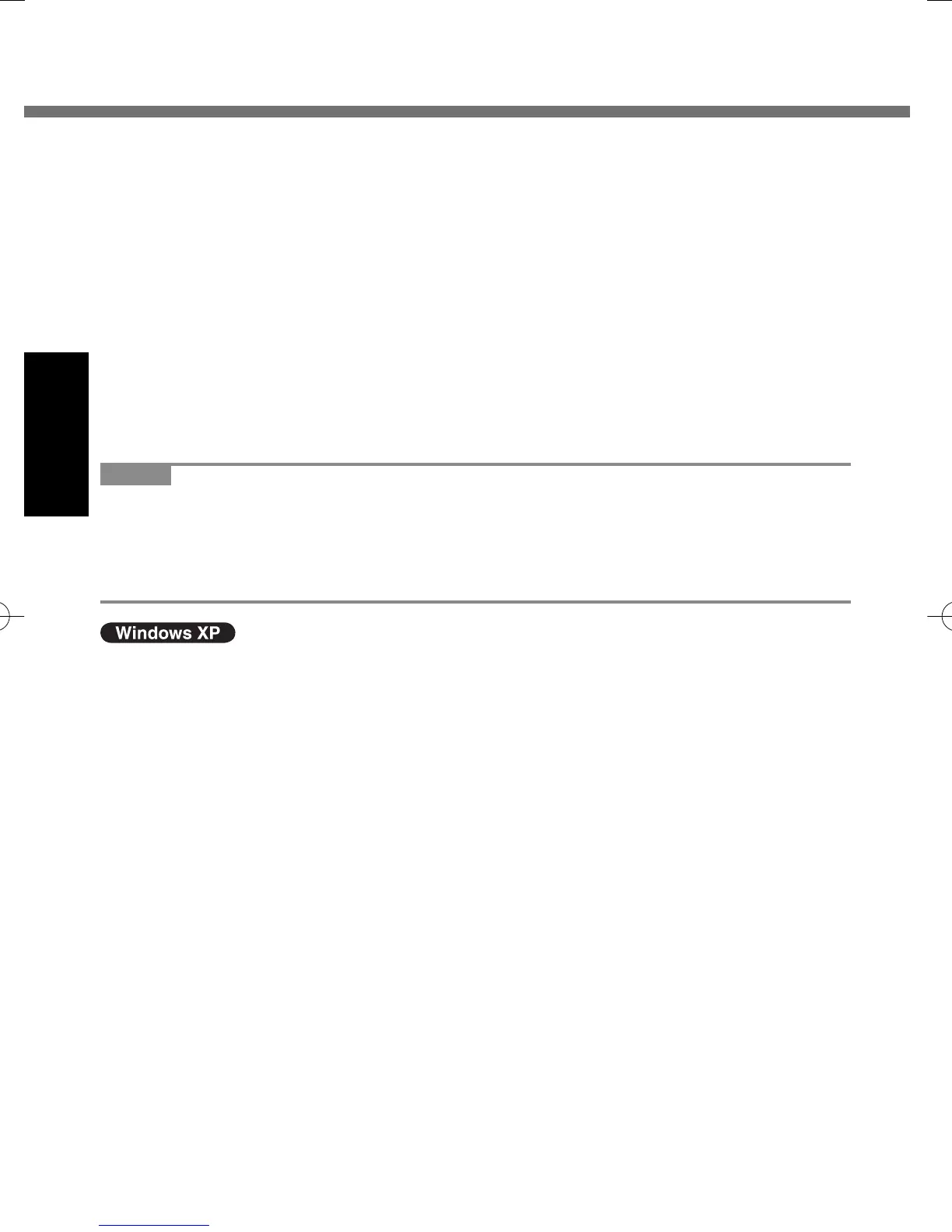30
Getting Started
B Click [Disk Management].
C Right-click the partition for Windows (“c” drive in the default setting), and
click [Shrink Volume].
z The partition size depends on the computer specifi cations.
z If the size of Windows partition is set to smaller than 30,000 MB, data
partition will disappear after reinstallation (Î page 35).
D Input the size in [Enter the amount of space to shrink in MB] and click
[Shrink].
z You cannot input a larger number than the displayed size.
E Right-click [Unallocated] (the shrunk space in the step D) and click [New
Simple Volume].
F Follow the on-screen instructions to make the settings, and click [Finish].
Wait until formatting is completed.
NOTE
z You can create an additional partition using remaining unallocated space or
newly creating unallocated space.
z To delete a partition, right-click the partition and click [Delete Volume] in the
step C.
Flash Memory Backup/Restore
z Use the commercial software to backup the entire data on the fl ash memory
drive.
First-time Operation
U1mk2OIXP7GettingStart.indd30U1mk2OIXP7GettingStart.indd30 2010/01/1417:33:272010/01/1417:33:27
